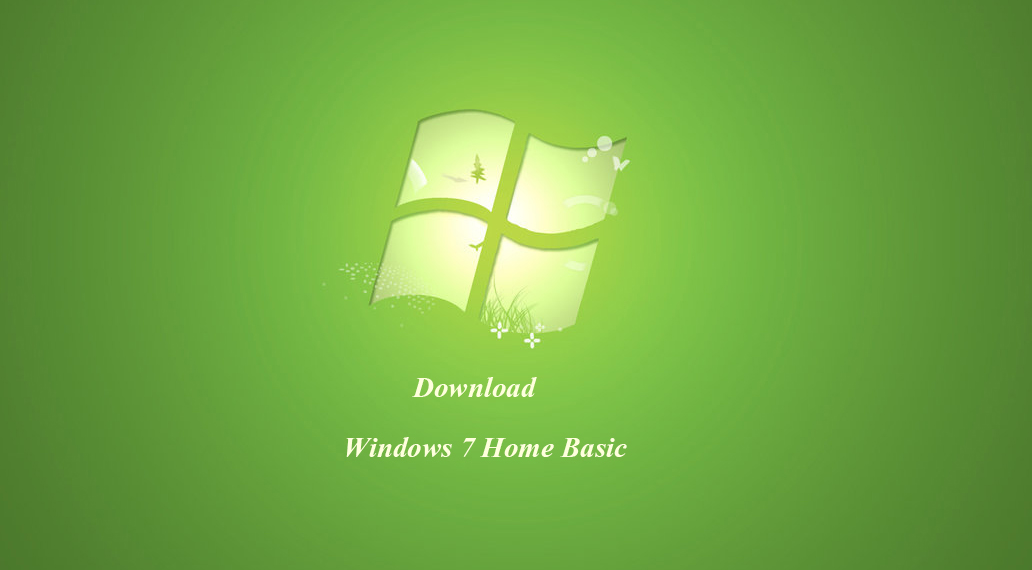Download Windows 10 22H2 Update ISO Download
Microsoft released Windows 10 22H2 Update for Windows 10 users. While the update was available for users on MSND only, now it is publicly available. Here you will download Windows 10 22H2 update in ISO file. From downloading to installation and even what to do after the installation of 22H2 is provided.
Table of Contents
Requirement for Windows 10 22H2
Processor: Intel Core i3 (5th gen) or any other processor (Pentium, Core) above 10th Gen. AMD users will need 7th Gen or later
Memory: 2 GB RAM for 32-bit and 4 GB RAM for 64-bit Windows 10 users.
Storage: at least 20 GB of storage is required.
Screen Resolution: should support 800×600 or better
Graphics: DirectX 9 with WDDM 1 or later.
How to Download Windows 10 22H2 Update?
Here you will download Windows 10 22H2 ISO (64-bit and 32-bit). In the beginning, we mentioned how to use tools or manually download the update. However; if you want to use the direct link to download Windows 10 22H2 Update then you are recommended to scroll down and use the links.
Feature update to Windows 10 version 22H2

Instead of using any tool, let’s use the inbuilt option to download the 22H2 update. For this, you are going to open Settings. Then you will select Update & Security > Check for updates. Your system will check for any update and once found, you will see “Download and install”.

Click on Download and install option and downloading of the 22H2 update will begin. Once the file is downloaded then you will restart your system and on shutting down, the update will be installed.
Settings > Update & Security > Check for update > Download and install > Restart.
Media Creation tool 21H2
For downloading Windows 10 21H2, you can use Media Creation Tool. The Media Creation tool is a great way to download Windows 10. You can use it to download Windows 10 and to create a bootable USB.

For updating your Windows, you will download the Media Creation tool. Do the installation and then you will run it. Here you will accept the License, instead of creating a bootable USB or Clean installation, you are going to upgrade your Windows.
This will begin the downloading of the Windows 10 update file. Once the files are downloaded then you will do the installation. And there you have updated your Windows 10 to 22H2 from 21H2 or earlier versions.
Update Assistant
Windows Update Assistant is another tool by Microsoft. This tool is specifically designed to download and install updates for Windows 10 and Windows 11. You can also download Windows Update Assistant, do the installation and use it to download 22H2 for Windows 10.
The tool has a simple and easy interface. There won’t be any guide required for updating your Windows 10 with the Update Assistant tool.
Microsoft Update Catalog
Another way to download the update file is to visit Update Catalog. Inside the update catalog, you will find all the updates for Windows 10. If you want any specific version of Windows 10 then you can search for it, download it and then do the installation.

Click on the search bar and type your Windows 10 version. Like you will type “Windows 10 22H2” and press Enter.
You will find all the updates released to Windows 10 22H2 version. Select the one that you want; click on Download. Once downloaded then you will do the installation.
Download Windows 10 22H2 ISO Disc file
In this method, you will download Windows 10 disc. You will download the entire Windows 10 setup file that also includes the latest version of Windows 10 too. If you just want to download the update then you are recommended to use the method above or the direct links below.

Visit the official page of Microsoft to download Windows 10. Then you are going to change the compatibility of your browser. For most of the browsers there, CRTL+SHIFT+C will open the developer tab.

Click on the phone icon and your browser’s compatibility will be changed. You are going to change it from desktop to mobile.
Click on the Download button to begin the downloading of Windows. Select Edition then click on Confirm; select Language and click on Confirm.

Now you have the direct link to download Windows 10 latest version disc Image in ISO.
Use CMD to Download Windows 10 22H2
Now if you are interested to download from direct links then you will use the next method else you can also use CMD to download Windows 10 22h2 ISO 64-bit and 32-bit.
For this method, you will run CMD as administrator. Then you are going to use the commands given one by one.
NOTE: users who are not familiar with these commands are recommended to use other methods or direct links. As you might encounter different issues while downloading your Windows 10 22H2 update.
dism /online /add-package /packagepath:%windir%\servicing\Packages\Microsoft-Windows-Product-Data-22h2-EKB-Package~31bf3856ad364e35~amd64~de-DE~10.0.19041.1806.mumdism /online /add-package /packagepath:%windir%\servicing\Packages\Microsoft-Windows-Product-Data-22h2-EKB-Package~31bf3856ad364e35~amd64~~10.0.19041.1806.mumdism /online /add-package /packagepath:%windir%\servicing\Packages\Microsoft-Windows-Product-Data-22h2-EKB-Wrapper-Package~31bf3856ad364e35~amd64~de-DE~10.0.19041.1806.mumdism /online /add-package /packagepath:%windir%\servicing\Packages\Microsoft-Windows-Product-Data-22h2-EKB-Wrapper-Package~31bf3856ad364e35~amd64~~10.0.19041.1806.mumdism /online /add-package /packagepath:%windir%\servicing\Packages\Microsoft-Windows-UpdateTargeting-ClientOS-22h2-EKB-Package~31bf3856ad364e35~amd64~de-DE~10.0.19041.1806.mumdism /online /add-package /packagepath:%windir%\servicing\Packages\Microsoft-Windows-UpdateTargeting-ClientOS-22h2-EKB-Package~31bf3856ad364e35~amd64~~10.0.19041.1806.mumdism /online /add-package /packagepath:%windir%\servicing\Packages\Microsoft-Windows-UpdateTargeting-ClientOS-22h2-EKB-Wrapper-Package~31bf3856ad364e35~amd64~de-DE~10.0.19041.1806.mumdism /online /add-package /packagepath:%windir%\servicing\Packages\Microsoft-Windows-UpdateTargeting-ClientOS-22h2-EKB-Wrapper-Package~31bf3856ad364e35~amd64~~10.0.19041.1806.mumDirect Download Windows 10 22H2 ISO File

Use the links below to download 22H2 Windows 10 in ISO. Since the links below provide an offline installer, there won’t be any need for additional downloading. Download them then do the installation, as simple as it sounds.
- Windows 10 22H2 ISO Download 64-bit
- Windows 10 22H2 ISO Download 64-bit
- Windows 10 22H2 Update Download
- Windows 10 22H2 Build 19045.1826 (22H2 Insider Preview) EN-US
- Download Windows 10 22H2 64-bit – Torrent
Recently, Rufus has released a feature that you can use to download Windows. You can use the built-in options of Rufus to download Windows 10 and 11 (all versions) for free. Click here to know more.
Install Windows 10 Version 21H2
To install Windows 10 version 21H2 on any PC or laptop, there are two possible ways.
- Create a bootable USB with 22H2 and do the installation
- Use tools to do the installation
- Download the files and then install them
Insert your bootable USB with the 22H2 file into your PC. Then you are going to upgrade your PC to the latest version of Windows.
Users with tools such as the Media Creation tool will use the Update this PC now option. Download the update then do the installation. for this, you will Accept the License terms, then select the Update this PC now option.
And the last way is to download the update only. Then you will double-click on the update file and begin the installation.
Related Topic: Create Windows 10 ISO Image from Existing Installation
Things to do after installation
No matter what technique you have used to install Windows 10 21H2 November update. You will need to clean your system for better performance and stability. To do that you will need to perform this procedure:
Open your CMD and type the following:
dism.exe /Online /Cleanup-Image /AnalyzeComponentStoreNow type this on your CMD:
dism.exe /Online /Cleanup-Image /StartComponentCleanupAfter typing both commands on your CMD, restart your system and you are ready to go.
Windows 10 22h2 release date
22H2 was released as the thirteenth major release of Windows 10. The update was released on October 18, 2022, for the public. Beta versions were available on MSND on July 28, 2022.
While in beta, the Windows was available on Release Preview Channel and Windows Insider Program.
The update has a lifespan of 18 months for Home and Professional editions. And for Enterprise and Education editions, Microsoft extended the lifespan for 30 months which will be on May 9, 2023.
Windows 10 version 22h2
Microsoft released a 22H2 update with build 10.0.19045.2006. It was released as a successor to Windows 10 21H2 and Windows 10 2021.
In Windows 11, Microsoft released their update with 22H2. You can know more about Windows 11 22H2 here.
Windows 10 22h2 features
If you want to know about the changes or new features then they are given below. Since the 22H2 update was a small update, you won’t find a lot of new features or changes. Minor changes as below are made on Windows 10.
- Microsoft browsers and applications will now by default disable Transport Layer Security (TLS) 1.0 and 1.1.
- Now, IT managers can add languages and language-related features remotely. The ability to manage language scenarios across various endpoint managers has also been added.
- When focus assist is activated, Microsoft has given you the option to agree to receive urgent notifications.