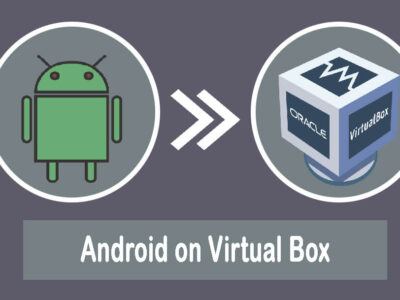Download Windows Media Creation Tool for Windows 10
Here are the direct links, that you can download Windows Media Creation Tool for Windows 10. You can use the utility to create a bootable USB of Windows 10, can also upgrade your system from Windows 7, Windows 8.1, or earlier, and even download the latest version of Windows 10.
Windows Media Creation Tools are easy, stable, and efficient. You can use the utility to download Windows for free, and most of the users also use it to download the latest updates of Windows 10.
It can be used to fix errors in your Windows 10, or even to replace corrupt files. Using Windows Media Creation Tool, you will use the safest server to download Windows 10 in ISO.
Related Topic: Free Download Windows 10 20H1- May 2021 Update
Table of Contents
When should you use Windows Media Creation Tool?
The utility is a suitable option for you when you want to upgrade your system to Windows 10, reinstall your Windows 10, perform a clean installation of Windows 10, or create a bootable USB of Windows 10.
Download Windows Media Creation Tool for Windows 10
Use the direct link below to download the Windows Media Creation Tool of Windows 10 in a standalone offline installer. As we mentioned, it is a utility used to connect you to the server for downloading the ISO file. All editions of Windows 10 are provided by the utility, except Windows 10 Enterprise.

File: MediaCreationTool21H1.exe
Category: System Utility
Version: latest
Size: 18.56MB
OS: Windows 10 (32,64)
License: Freeware
Language: Multiple
Developer: Microsoft
Related Topic: How to fix Windows 10 Activation Error 0x803f7001?
Requirement for Media Creation Tool
Before you start the installation, you will need to check the requirement for the OS. There is no specific requirement for the media creation tool. However; you will need to have the specs to run Windows 10. As you are going to perform the installation of Windows 10. The requirement to run Windows 10 are:
Processor: you will need Core i2 with a 1GHz processor or better. Even though Windows 10 is supported in both 32-bit and 64-bit, still we recommend you to use 64-bit.
Memory: having 4 GB of RAM is enough to run Windows 10.
Storage: 25 GB of storage (and will be full within days) is required to run and install Windows 10. For installing other applications, you will need to add more storage. It is recommended to have 250 GB of storage.
Graphics: for graphics, you will need a system with 800×600 screen resolution support. There is also a need for DirectX 9 or better (which is basically DirectX 12).
Other Hardware: hardware as a mouse, keyboard, and speakers are also required.
Related Topic: Microsoft Windows Photo Viewer Download for Windows 10
How to use Windows Media Creation Tool of Windows 10?

Here is how to use the utility on your system.
First you will download the utility from the direct links above or from any other source on internet. You can also download the utility from Microsoft site.
Then you will right click on the setup and will run as administrator.
License by Microsoft will appear on your screen, accept it and loading will begin.
Here you will have two different options, there is Upgrade This PC Now or Create Installation Media (USB Flash Drive, DVD or ISO File) for another PC.
Related Topic: How to Repair Corrupt Registry on Windows 10?
Since there are two ways then you will have either:
1- Upgrade This PC Now
Which will be basically, like downloading first. Then you will accept the License and will get all the updates. When the downloading got completed, you will begin the installation. If you want to make any kind of changes then you can click on Change What to Keep in the installation phase.
Then you will be placed on the Setup screen. There you will click on Install and will start the installation of Windows 10.
2- Create Installation Media (USB Flash Drive, DVD or ISO File) for another PC
If you have selected to create a bootable USB, then you will select the USB Flash Drive then the ISO file, and will click on Next. Thereafter, you will select the Language, Edition, and Architecture of Windows 10 and download then the burning of the OS will begin.
Related Topic: How to Upgrade from Windows 10 to Windows 11?
Comparison of Windows 10 with Windows 7 and Windows 8.1
Here is a table of comparisons of windows 10 with other Windows OS. It basically tells all the editions of Windows OS.
| Your current edition of Windows | Windows 10 edition |
| Windows 7 Starter | |
| Windows 7 Home Basic | |
| Windows 7 Home Premium | |
| Windows 8/8.1 | |
| Windows 8.1 with Bing | |
| Windows 10 Home | Windows 10 Home |
| Windows 7 Professional | |
| Windows 7 Ultimate | |
| Windows 8 Pro | |
| Windows 8.1 Pro | |
| Windows 8/8.1 Professional with Media Center | |
| Windows 10 Pro | Windows 10 Pro |
| Windows 8/8.1 Single Language | |
| Windows 8 Single Language with Bing | Windows 10 Home Single Language |
| Windows 8/8.1 Chinese Language Edition | |
| Windows 8 Chinese Language Edition with Bing | Windows 10 Home China |
| Windows 10 Home | Windows 10 Home |
| Windows 10 Pro | Windows 10 Pro |