
Download Microsoft Windows 10 ISO Setup Completely Free
If you are willing to lay your hands on Microsoft Windows 10 setup file for free then you are at the right place. It doesn’t matter either you want to use it for virtualization purposes or want to use it as your OS. Get here your Microsoft Windows 10 ISO file for free.
Table of Contents
Download Microsoft Windows 10 ISO free
If you want to download Windows 10 32x or 64x, you can easily click on the links given below and download them (choose according to your system). Downloading Microsoft Windows 10 in ISO file is free to use and install.
You can find which version of Windows 10 do you need by going to ControlPanel> All ControlPanel Items> System of your current Windows. There you can see which system type in your current Windows OS you are using.

File: Microsoft Windows 10.ISO
Size: 3.5 GB
File Type: ISO
Owner: Microsoft
License: Trail ware, Microsoft Assurance, MSDN subscription and Microsoft Imagine
Last update: May 2020
Related topic: How to upgrade to Windows 10?
Microsoft Windows 10

From MS-DOS till windows 8.1 we have experienced different types of operating systems provided by Microsoft and here is the best version ever.
The first-ever Windows 10 was released on July 29, 2015. After the disaster made by Windows 8, Microsoft has released one of the best Windows operating systems that people could ask for. Microsoft had tried way too hard to make up for the mess that Windows 8 had made in the past.
Even though they have tried to make it up by updating Windows 8 to 8.1 and made a number of changes. Still, that was not enough for the Windows fans.
In Windows 10, they have gone back to their traditional user-interface in a more advanced and efficient way. Microsoft has bought Windows 10 with its traditional start menu.
Many new features like tablet mode, pre-installed VPN, touchscreen, gaming mode, Bluetooth, and many more are added. There are more features to protect your computer like face recognition, fingerprint, pin, and alphabetical passwords.
Windows 10 has also provided better Xbox Live integration for all those loyal Windows users. Now you can connect your Xbox account or system to your Windows OS and enjoy your games.
For a better experience in terms of graphics, they have also provided the new DirectX 12 in Windows 10. They have also upgraded the old Internet Explorer into a new Edge browser which provides better internet surfing.
Related topic: Download BitLocker for Windows 10 Home for free
List of Windows 10 version:
- Windows 10 Home
- Windows 10 Pro
- Windows 10 Enterprise
- Windows 10 S
- Windows 10 Education
- Windows 10 Mobile
- Windows 10 IoT core
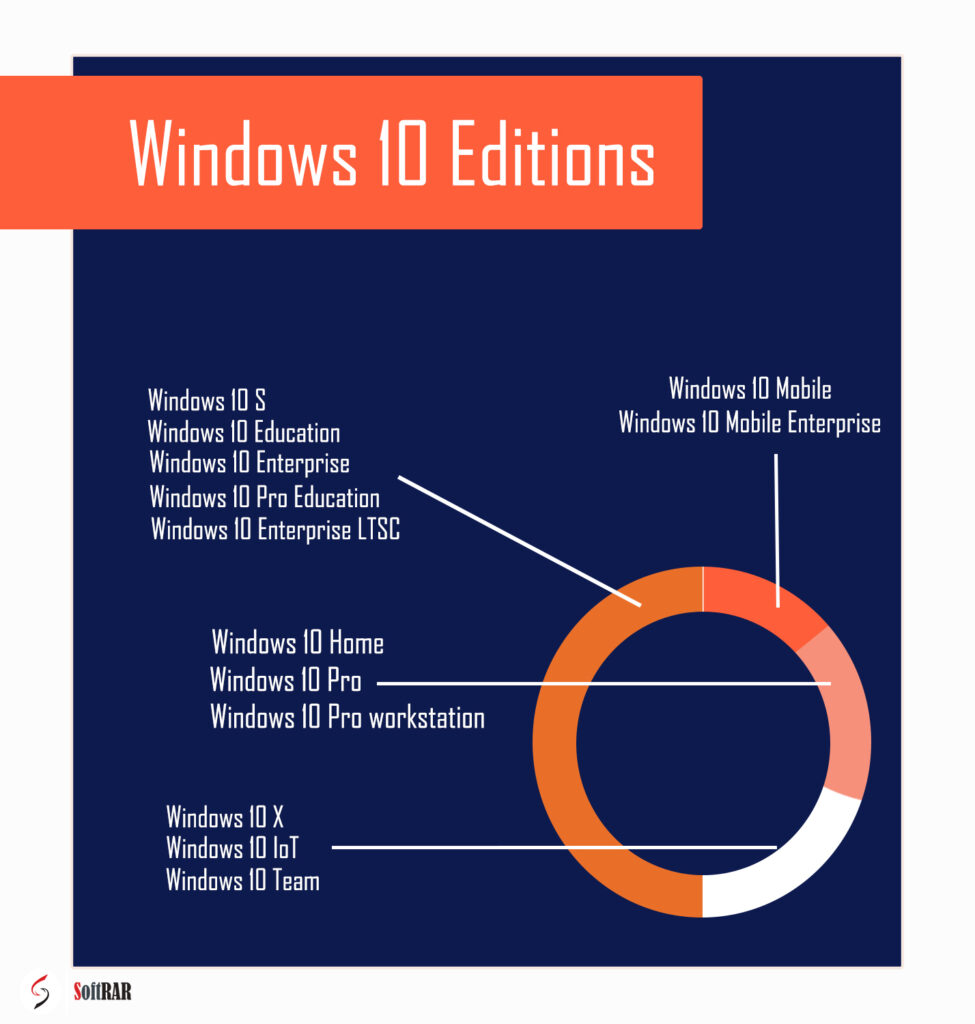
Related Topic: How to factory reset your Windows 10 with installation disc?
Features of Windows 10
In Windows 10 Microsoft has also brought tons of features some of which are tablet mode, installed VPN, touchscreen, face recognition, fingerprint, and many more. Let’s cut the chase and dive deep into the features of Microsoft Windows 10.
Microsoft had made some bold moves in Windows 8, some of which backfired badly. One of the biggest changes was the Start menu which was not appreciated by the users at all. The reason behind the disapproving was due to unfamiliarity with it. Users still loved their Start menu to look the way it was in Windows 7.
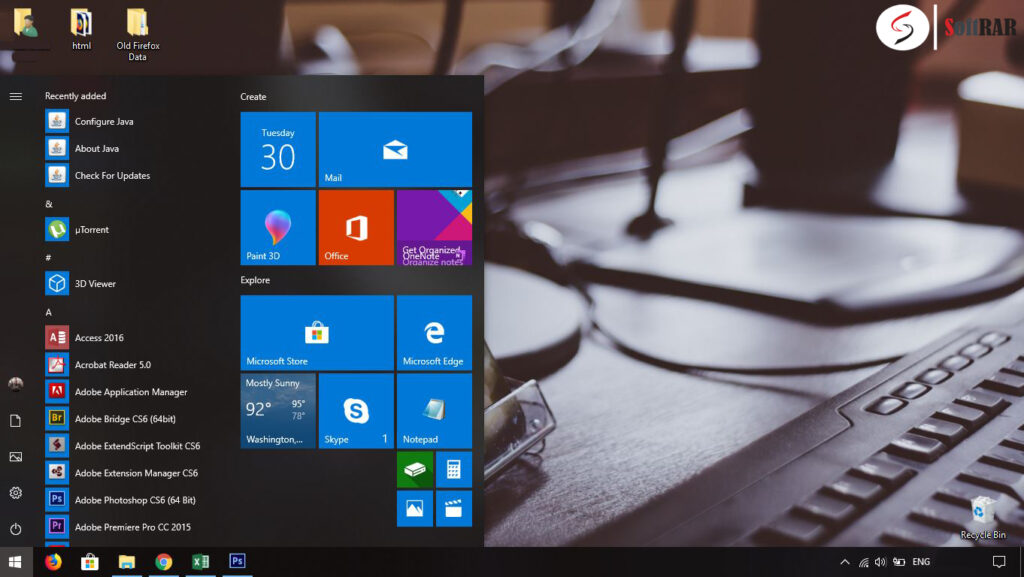
Learning from their mistakes, they have continued to their traditional Start menu with the option to change to a newer version as well.

Now, the Start menu is more customizable. They have put the option to open the Start menu in full or half mode. You can also add different apps from Google Play Store, pin your apps short cuts or even enable the option to show things related to your search.
Not only the changes were limited to the Start menu but the interface was also changed. Instead of those dark taskbars in Win 8, there is a light semi-translucent taskbar with the option to change it into dark too.

There is a Night Light feature in Windows 10 that changes the color of your screen to warm and helps lessen the strain to your eyes.
In short, Microsoft has made the Windows 10 more appealing to the eyes. Talking of appealing to the eyes, there is another amazing feature in Win 10 to comfort your eyes.
They have allowed both a mouse-oriented and touch-oriented interface. Users can use both keyboard and mouse with the option of touchscreen too.
All long as we are talking about touch-orient interface, here is another key feature called “Tablet mode”. Using these features, you can change your laptop into a tablet by just pressing a single button.
We are were fade up of default browser (Internet Explorer) in previous Windows OS. However, in Microsoft Windows 10 the browser is replaced by a newer version called Edge. Edge is a way faster and responsive browser as compared to Internet Explorer.
Xbox fan will be delighted to know about the integration of Xbox with Windows 10. There is no need to pay for games anymore, using your Windows 10 you can use your Xbox account and play your games on your Windows. This is a delightful feature that will help you to toggle between the different platforms of Xbox and the computer.
For gamers a single FPS (Frame per second) is important. Keeping that in mind, Microsoft has launched the DirectX 12 to provide a smoother and better quality graphics.
Cortana has improved. As compared to previous versions, speech recognition and even search results are improved.
As we mentioned before, the security has improved too. There is an option to use face detection, fingerprint, use words, or pin as a password.
Parents who are having thoughts protecting their kids, for them there is Microsoft Family. This is a replacement for an earlier version of a feature called Parental Control. The Microsoft Family is way more secure, has more options, and can restrict from media, websites, or features that are not suitable for your kids.
Major changes are made in Microsoft Windows 10 and one is the application of Universal app support. It is a great step that enables the use of Windows on different platforms like a computer, smartphones, and Xbox.
Not only the hardware, software support with tons of new features are available in Windows 10 but entirely the Windows 10 is changed. Now, the windows 10’s system file is compressed which is makes the setup file around 1.5 GB for 32-bit Windows 10 and 2.5-3.5 GB for 64-bit Windows 10.
Windows 10 also supports media like FLAC and HEVC.
Related topic: How to enable Hyper-V on Windows 10?
Removed features for Windows 10
Here are some of the removed features which were present in previous versions of Windows, however in Microsoft Window 10 is absent.
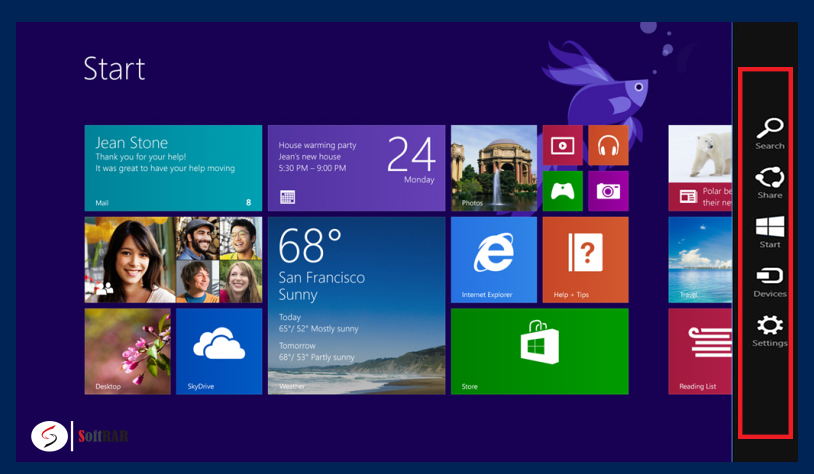
Charms– In Windows 10, Microsoft has removed the charms. Charms are the set of five options like search, option, start, and more. It is completely removed from Microsoft Win 10. Normally charms were present on the right side of the windows which is now completely gone.
One drive– OneDrive won’t be available as built-in applications in Win 10. Users will need to download and install it on their Windows after the installation of the OS.
Microsoft family safety– The feature Microsoft Family Safety is now changed to Microsoft Family. Microsoft Family is also a parental control feature with advanced tools and an easier interface.
Windows Media Center– Windows Media Center was an app used to stream videos online. It was used as a T.V to watch different shows. Microsoft has discontinued Windows Media Center now.
Goodbye floppy– Microsoft Windows 10 is unable to support floppy drives.
Automatic update– Updating manually was not an option in Windows 10. Users were compelled to updates whenever the operating system wanted. However, in update 2020 the manual option is brought back. Users can download the updates and install them later. Or do both of them later.
Entertainment section– The app for entertainment like food, travel, drink all of them are discontinued.
Related topic: How to fix a not working Bluetooth on Windows 10?
What are the requirements for Windows 10?
You will need the following specs to run Windows 10 on your PC. You will need a 2.5GHz Intel Core 2 Duo or faster processor with 4GB of RAM memory. Increasing to 8 GB will be even better, as after the installation the system might struggle to keep up with other apps. There is also a need for at least 20 free storage for 63-bit Windows and 16 GB for 32-bit ones. DirectX 12 with 1920 x 1080 screen resolution with WDDM 1.3 driver is required.
Other small stuff like mouse, keyboard, and speakers are also needed. Adding a touch display with an internet connection can make it even better.
As you have already read the basic requirements to run Windows 10. Let’s continue to all other stuff which will make your Windows 10 even more powerful.
Fingerprint reader– For all those who want their computer protected. Adding a Fingerprint reader will help them to enable the biometric feature and make their Windows more and more secure.
Wi-Fi-adapter– You can use the line wire for your internet connection however for using features like Hotspot, you will need to have a Wi-Fi adapter.
Microphone– For using personal assistance like Cortona you will need a microphone.
Camera– Camera can not only capture your picture but can also help you with system security via face recognition feature.
Related topic: How to enable dark mode on Windows 10?
Install Windows 10 on your PC
Time needed: 3 hours and 35 minutes.
These are the steps you will need to follow to install Windows 10 on your computer. Remember this process can delete all the files present in your hard-drive, so have a backup of your files first. The steps are easy to perform however, the installation might take some time.
1- Check for system requirement and system architecture
Remember to download the exact Windows 10 setup according to your system architecture.
Here is how to know your system type: Control Panel> All Control Panel Items> System of your current Windows.
2- Download Windows 10 ISO
Download the Microsoft Windows 10 setup file form the direct links given.
3- Make it bootable
Here, you will need to burn the ISO file given on a USB drive. You can boot windows on any external drive like USB, external drive, and even a disk (DVD). The USB drive should have at least 8 GB of free storage.
Burn the ISO file on USB using CMD or third party application like Rufus or UUI (Universal USB Installer).
4- Perform the installation
So, lets perform the installation of Windows 10 in your personal computer.
1) License Terms

Open the ISO file and some loading will happen then Accept the terms and conditions provided by Microsoft.
2) Upgrade this PC
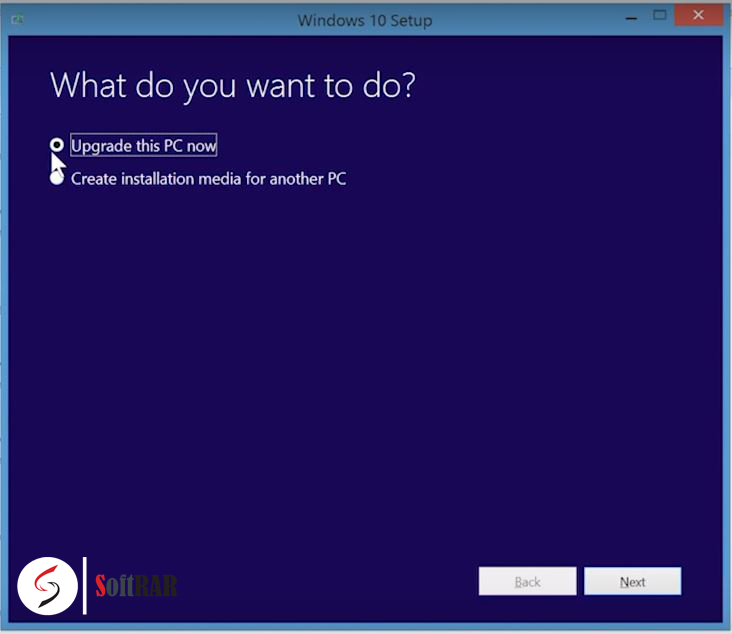
You will face windows giving you the option of either to Upgrade this PC now or Create installation media for another PC. Since we are installing Windows 10 on our PC we will choose to Upgrade this PC now.
You will need to wait for a while till the Windows creates files on your PC. Till then we would recommend you to grab a cup of coffee. A few moments later the file creation will be completed, then click on Next.
3) Getting Updates
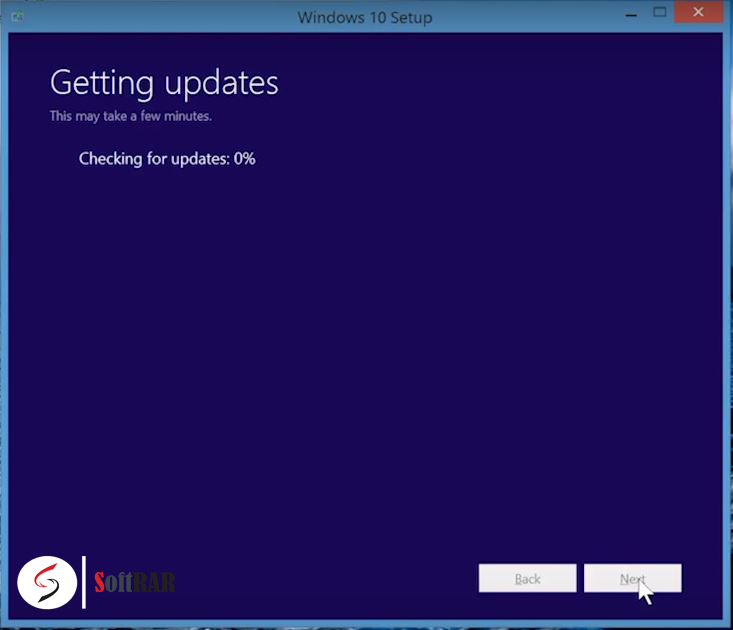
In this step, you will face windows checking for updates. Wait till the updates get complete, cause it will check and will provide the latest Windows 10 version available. Wait till the update gets completed and click on Next.
4) Ready to install
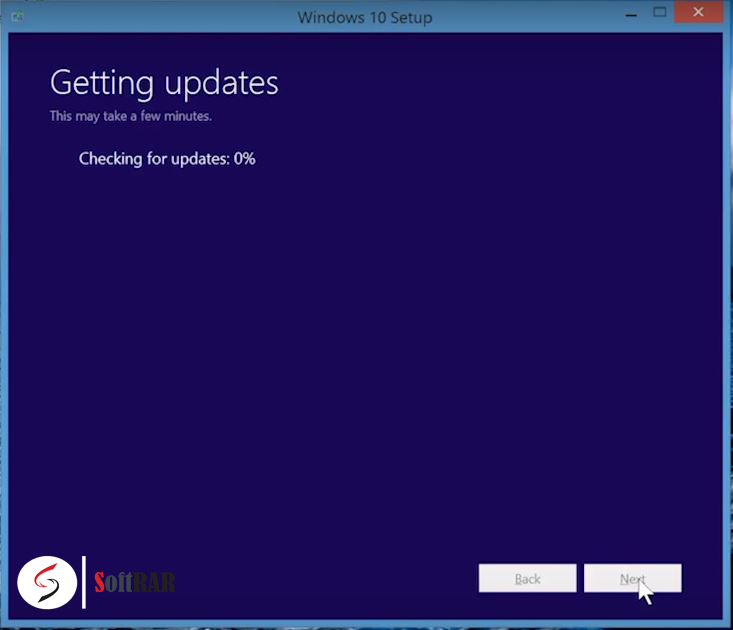
Wait for the installation to get completed. When both of the lines have a white correct mark beside then you are then ready to click on Install.
5) Change things around
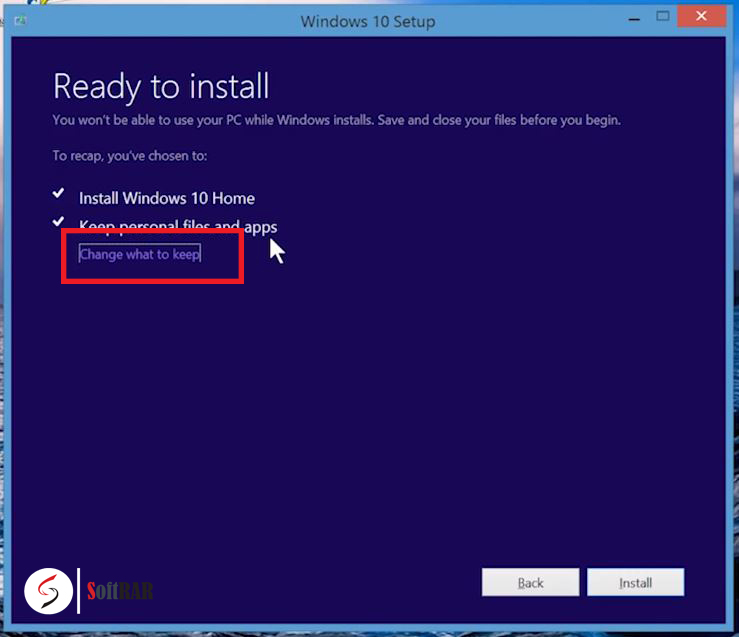
Well, this is optional. You can choose what files you want to keep on your computer and what to delete. You can do it by clicking on Change What to Keep and delete or move them. Once you are done then follow to next procedure.
6) Restart

Now, you should restart your computer. Restarting you will face the tab as given below. Select the options accordingly and click on next.
7) Install now
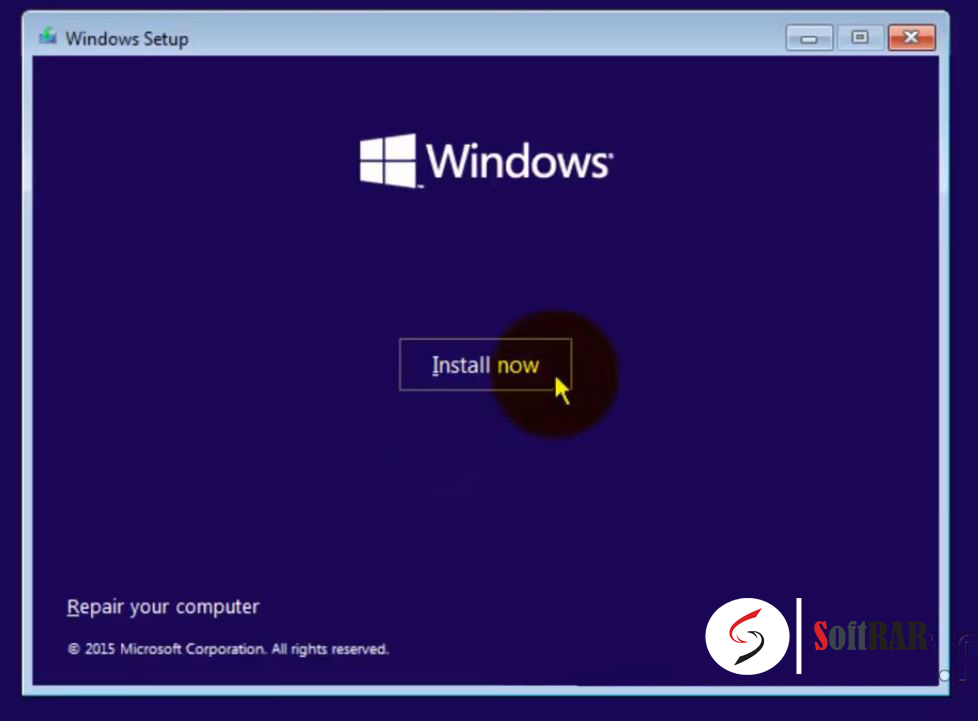
Click on Install Now and change the options like Language to install, Time and currency, and keyboard or input method.
8) Enter Product key

You can skip this step for now. If you are using Windows 10 other then Home then you are compelled to insert the product key.
9) License terms
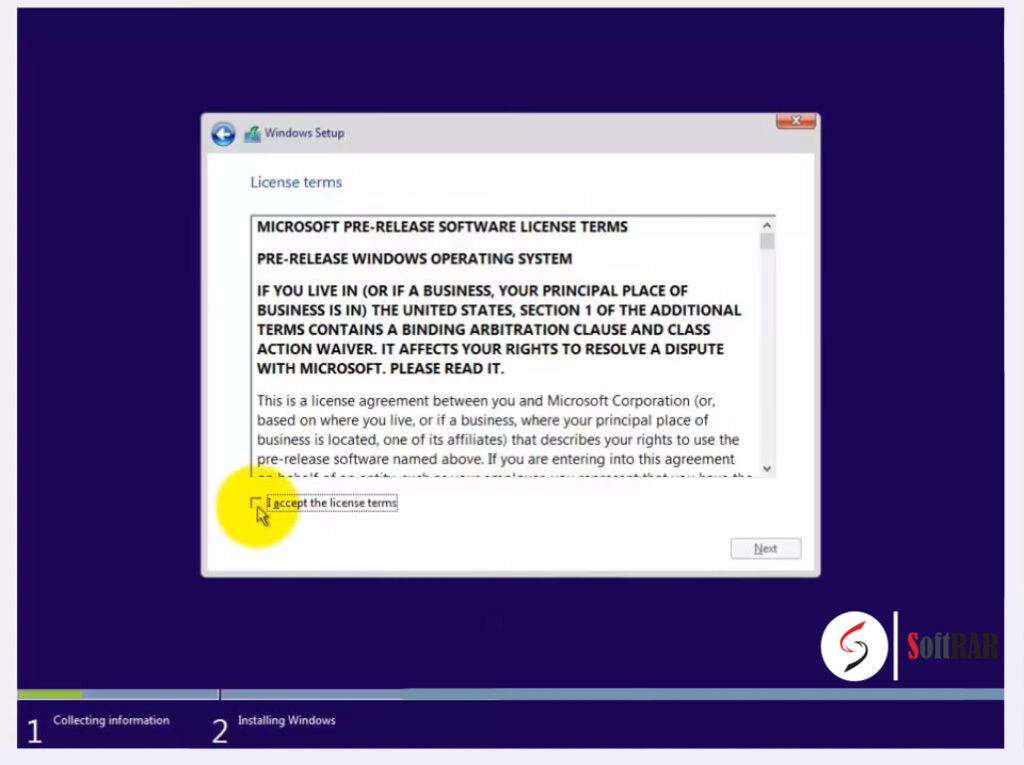
Again accept the license terms and conditions and click next.
10) Upgrade it
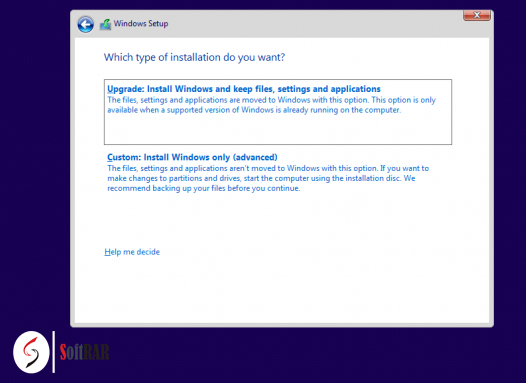
Now, click on the Custom: Install Windows only (advanced).
11) Partition Section
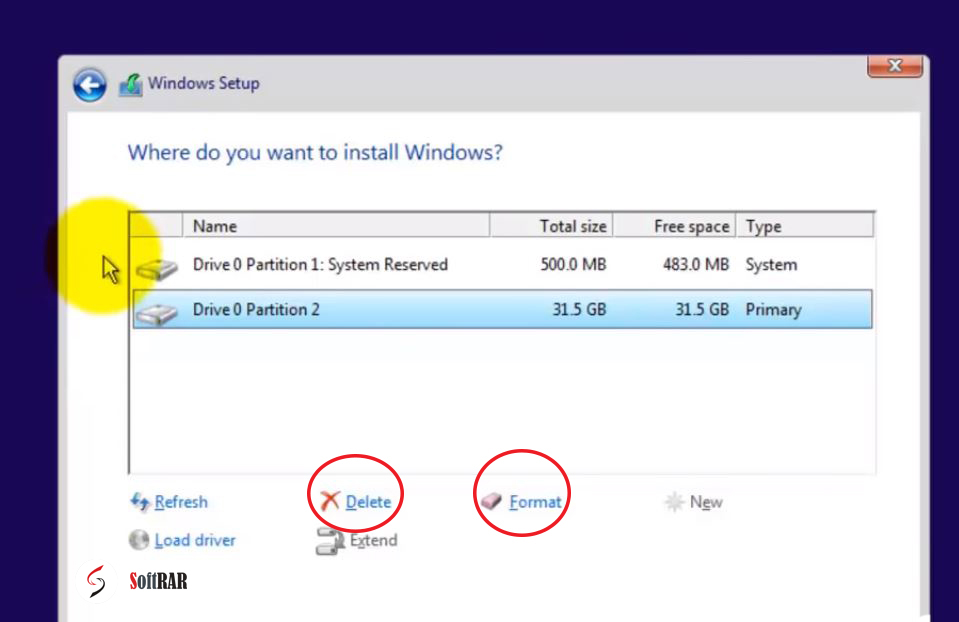
You are now facing the partition. Perform the partition accordin to your desire and proceed to next step.
12) Installing Windows
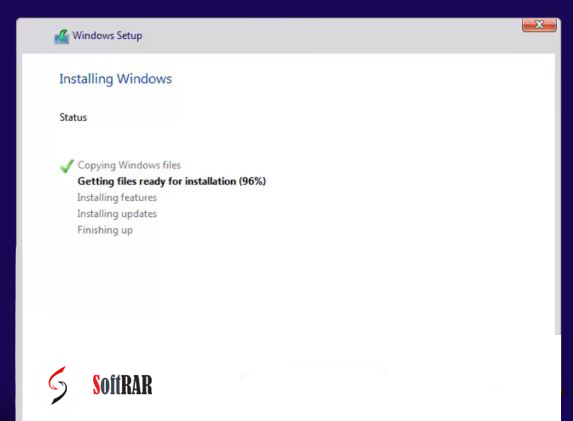
Your Windows is now being installed. Wait till the installation gets completed.
13) Rebooting
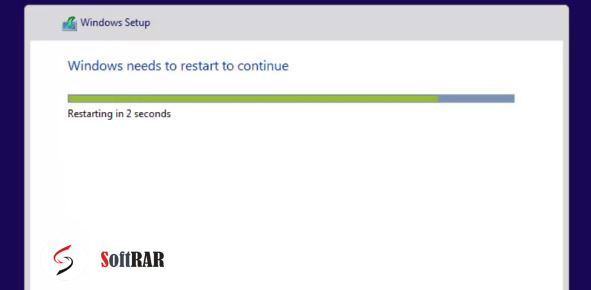
When all the installation is complete you will face the tab below. Your computer will reboot itself you can either wait for it to get reboot automatically or press the reboot button at the bottom right.

