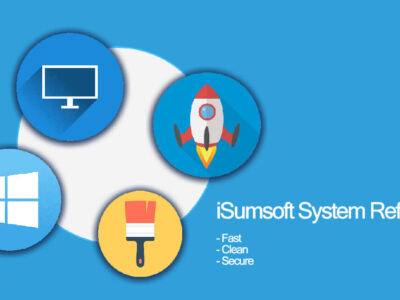Download Rufus 3.6 Completely Free With Guide
Rufus is a lightweight tool used to burn different files. You can easily download Rufus and burn different files on different devices like CD, DVD, external drive and USB flash drive. Everyone can download Rufus for free cause it is freeware (free to use).
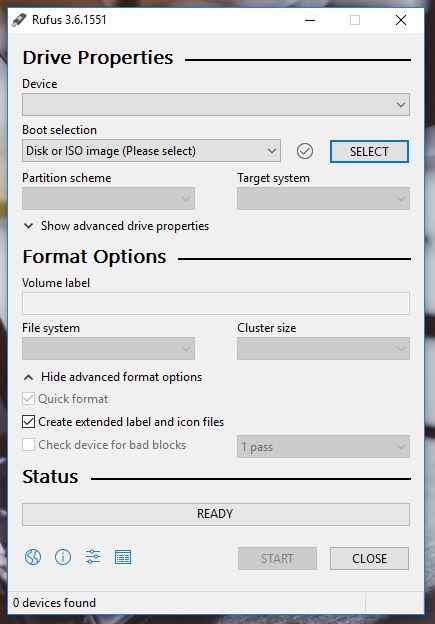
You are able to download Rufus for Windows 10 32 bit and 64 bit with ease. The first version of Rufus (1.0.3) was released on 11, Dec 2011.
Rufus is the favorite of most of the developers. It is simple, easy and fast to use. The app also comes both in portable and non-portable versions. And it doesn’t require all those complicated installations. There is no installation required at all for Rufus.
It is an awesome utility used to burn the Operating system on USB. You easily boot any OS like Windows, macOS and other Linux distributions easily on any pen drive.
Rufus is not limited only for booting OS, it can also create a bootable drive for media and other applications. It can format any USB to FAT32, Fat, NTFS, exFAT, and UDF with ease. You can also format all those useless files with this app. You can create bootable drives using MS-DOS and the app can be moved.
Rufus is completely according to users need, it has as default to do the partition in MBR for BIOS or UEFO computer with the additional support of MBR and GPT for UEFI machines. Rufus can also create bootable drive by using ISO images.
Download Rufus for Windows 10 and allow yourself to get access to all those USB you are locked. We have faced the times when we cannot format our drive, using Rufus you can do that now.
It is highly useful in cases like
- you need to create USB installation media from bootable ISOs (Windows, Linux, UEFI, etc.)
- you need to work on a system that doesn’t have an OS installed
- you need to flash a BIOS or other firmware from DOS
- you want to run a low-level utility
How to download Rufus?

Developer: Pete Batard
License: Open Source
Version: Rufus 3.6
File Size: 1.1MB
File Name:3.2
Last updated: July, 19,2019
How to use Rufus?
Here is a complete picture illustration on how to use Rufus. Many have downloaded Rufus but still, they don’t know how to use it. And in the end, they give it negative feedback. However, as discussed Rufus the most efficient and fastest booting/burning app there.
- Open it
Now as you have downloaded the app (the link is at the top). Open it and you will face the same as given in the picture.
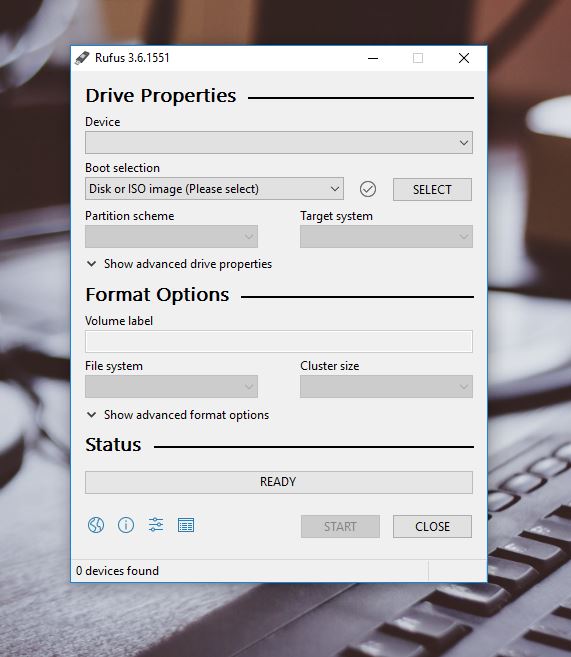
- Choose device
Now choose the device you want to boot the app. Click on the Device tab and choose your external device.
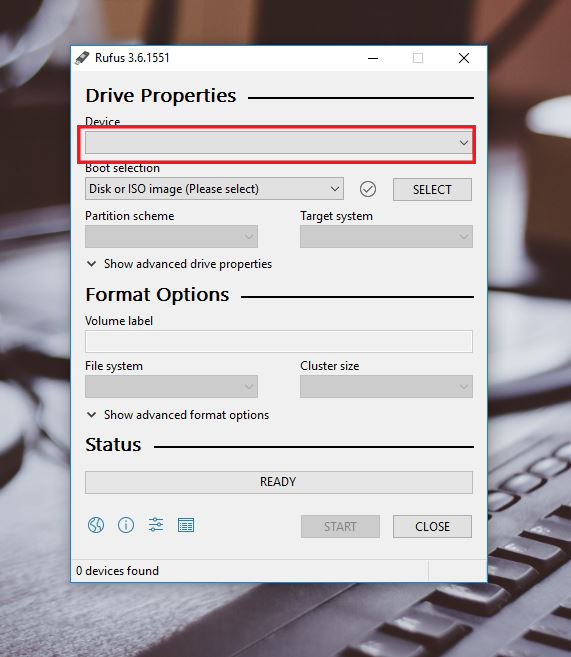
- Boot Selection
Choose the option as in the picture given. Which one do you want to apply on your USB (pen-drive).
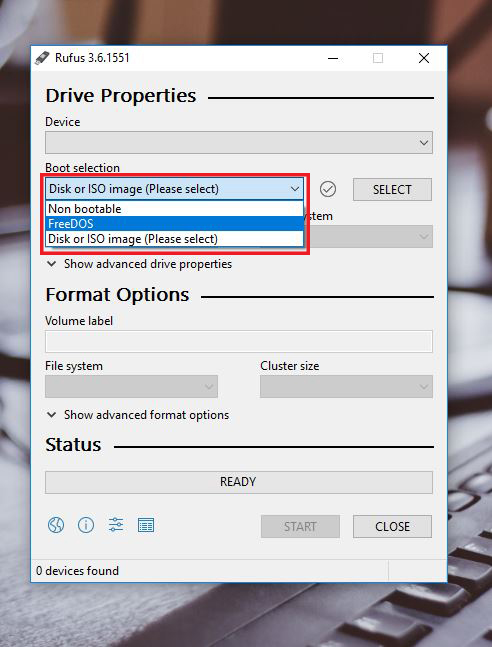
- Select file
Now click on the Select tab and choose the file you want to create a bootable device. For example, you want a bootable Windows USB. Then browse the file and select that.
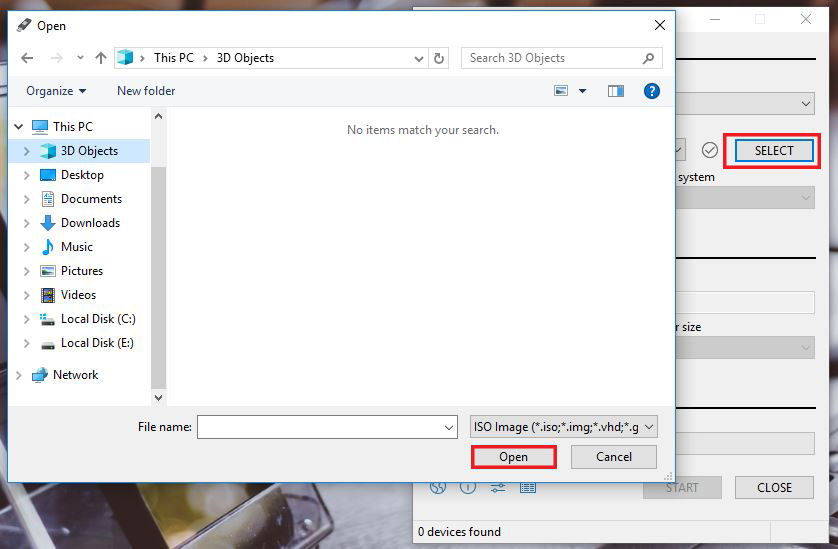
- Name Volume
Now, if you want you can rename the external file you are creating a boot for.
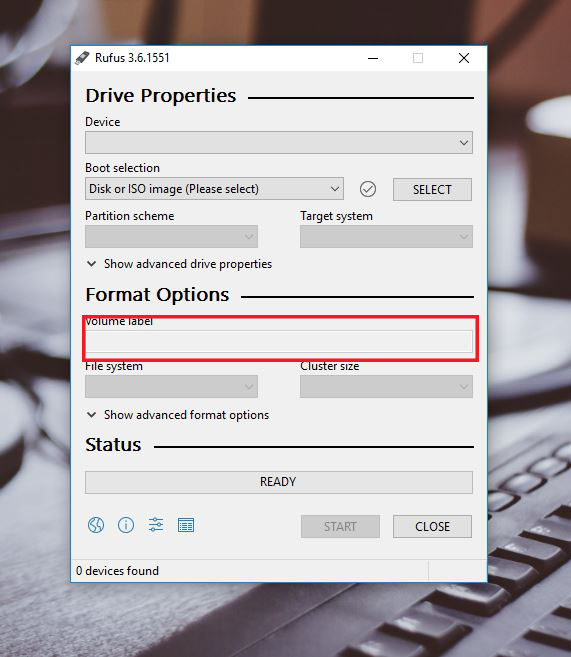
- Other options
you will face the insight of your USB of what type is it and its details. You can change it in most of the pen drives.
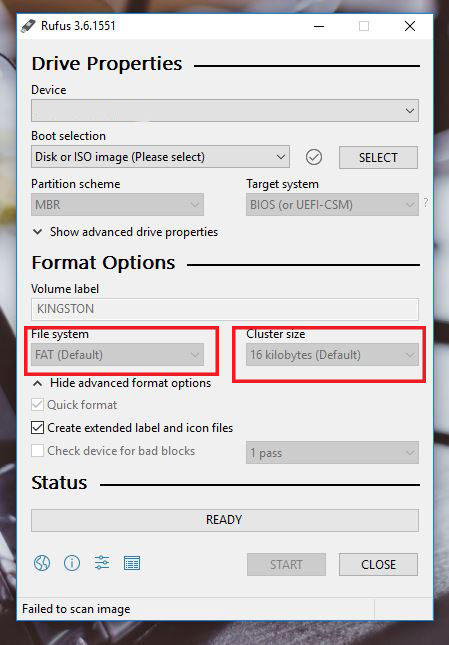
- Advanced options
Click on advanced options and select the options according to your use. you can do things like quick format and check bad blocks.
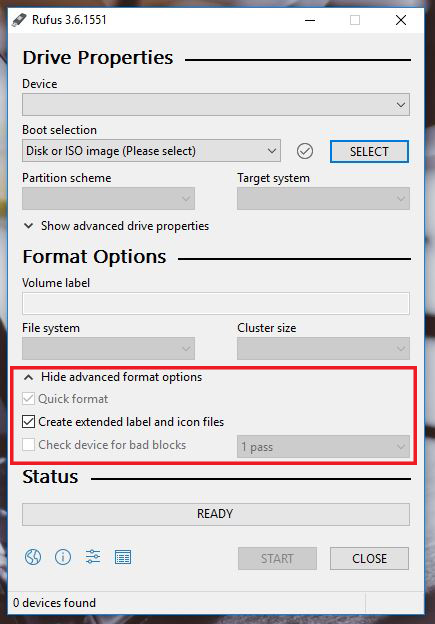
- Check Status
Now you have to check the status. If it is ready, then you are ready to go. While applying you will see a bar filling until it is completed.
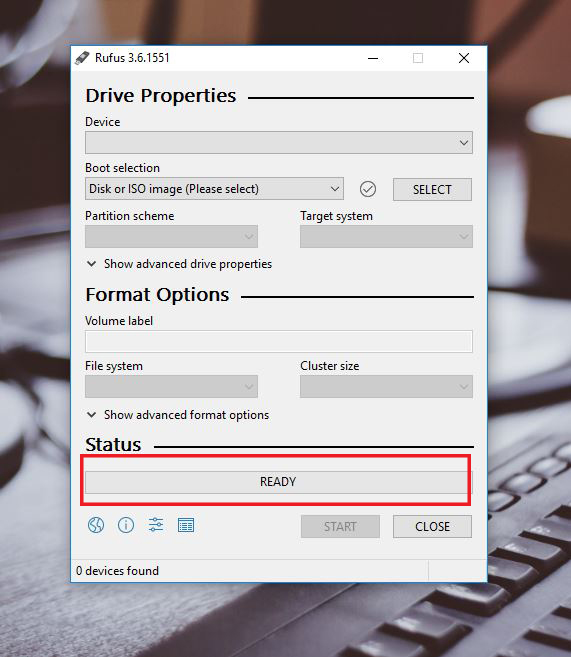
- Start
Now you can either start the process by clicking on start or you can abort the process by clicking on Close.
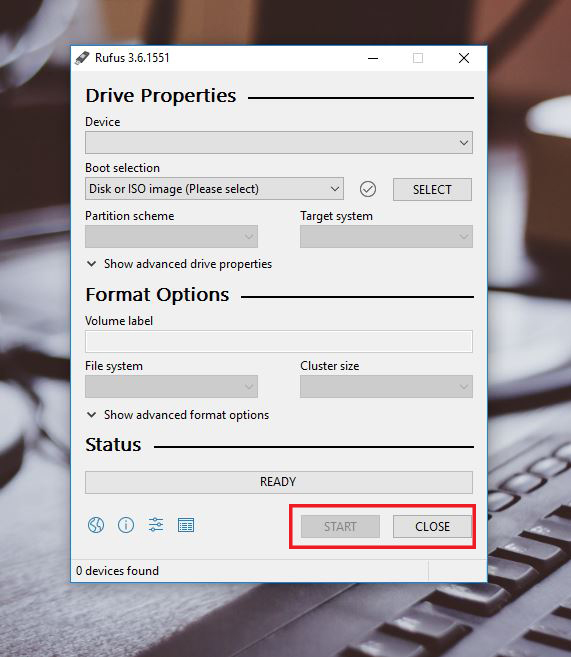
Rufus is freeware licensed. Which means that it is completely free too and share with others.
There is no Linux version of Rufus present. However, due to being an open-source app many developers have created their own Rufus for different Linux distributions. You can find them on the internet but form the official Rufus site no version is uploaded for Linux OS.
Well, there is no guide on how to install Rufus. It doesn’t require any installation at all. You just download the file and start using.