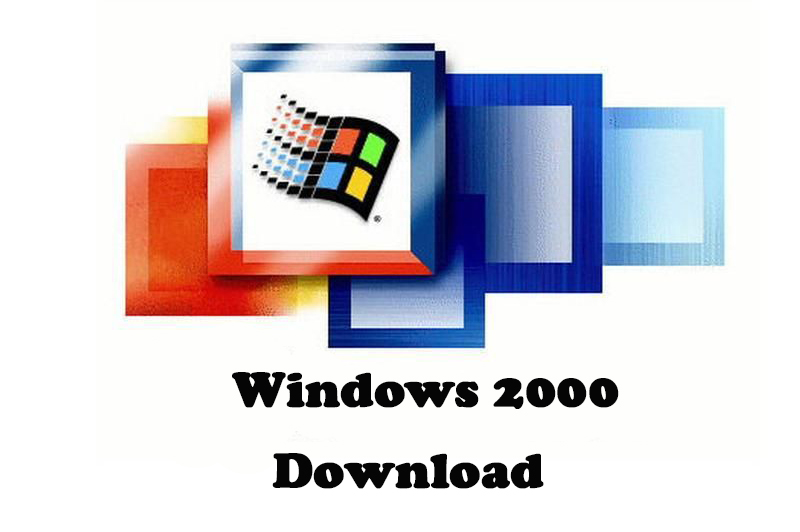Download Windows 10 21H2 ISO – November 2021 Update
Here are direct links to download Windows 10 21H2 November 2021 Update in ISO file. You are going to download the file in addition to understanding more about the new update and what changes are made. So, use the link to download Windows 10 21H2 Update for free.
Table of Contents
Windows 10 Version 21H2
Windows 10 21H2 was released as a cumulative update for Windows 10. It was released as the 12th major update in Windows 10 which is also the successor of the Windows 10 20H1 update.
The update was released as codename “21H2” with build number 10.0.19044. for users, 21H2 was released as beta and was only accessible by Insider Preview or with the Preview Channel of Microsoft.
And in this exclusive update, one major change was made. During the lifetime of 21H2, Microsoft made a big change in this update on November 16, 2021. And the most notable changes were;
- New simplified password-less deployment models for Windows Hello for Business
- GPU compute support in the Windows Subsystem for Linux (WSL) and Azure IoT Edge for Linux on Windows (EFLOW) deployments
- Support for WPA3 Hash-to-Element (H2E) standards
Windows 10 21H2 Release Date
On July 15, 2021, Microsoft released Windows 21H2 as a beta version. This version of Windows was available for users only on Insider Preview. Later on, the update was publicly available as a cumulative update. The update was officially available for users by July 15, 2021.
Requirement for Windows 10 21H2
Processor: Intel Core i3 (5th gen) or any other processor (Pentium, Core) above 10th Gen. AMD users will need 7th Gen or later
Memory: 2 GB RAM for 32-bit and 4 GB RAM for 64-bit Windows 10 users.
Storage: at least 20 GB of storage is required.
Screen Resolution: should support 800×600 or better
Graphics: DirectX 9 with WDDM 1 or later.
How to Download Windows 10 21H2 Update?
Here you will download Windows 10 21H2 Update in ISO file. In the beginning, we mentioned how to use tools or manually download the update. However; if you want to use the direct link to download Windows 10 21H2 Update then you are recommended to scroll down and use the links.
Feature update to Windows 10 version 21H2

Instead of using any tool, let’s use the inbuilt option to download the 21H2 update. For this, you are going to open Settings. Then you will select Update & Security > Check for updates. Your system will check for any update and once found, you will see “Download and install”.
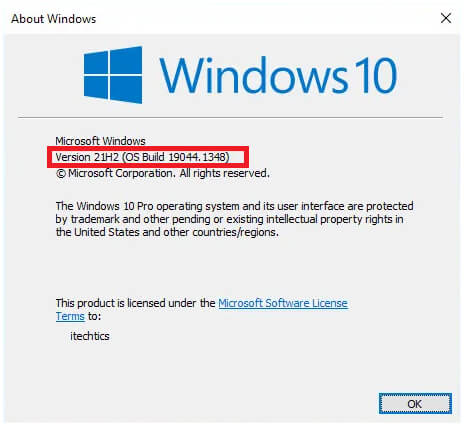
Click on Download and install option and downloading of the 21H2 update will begin. Once the file is downloaded then you will restart your system and on shutting down, the update will be installed.
Settings > Update & Security > Check for update > Download and install > Restart.
Media Creation tool 21H2
For downloading Windows 10 21H2, you can use Media Creation Tool. The Media Creation tool is a great way to download Windows 10. You can use it to download Windows 10 and to create a bootable USB.

For updating your Windows, you will download the Media Creation tool. Do the installation and then you will run it. Here you will accept the License, instead of creating a bootable USB or Clean installation, you are going to upgrade your Windows.
This will begin the downloading of the Windows 10 update file. Once the files are downloaded then you will do the installation. And there you have updated your Windows 10 to 21H2 from 21H1 or earlier versions.
Update Assistant
Windows Update Assistant is another tool by Microsoft. This tool is specifically designed to download and install updates for Windows 10 and Windows 11. You can also download Windows Update Assistant, do the installation and use it to download 21H2 for Windows 10.
The tool has a simple and easy interface. There won’t be any guide required for updating your Windows 10 with the Update Assistant tool.
Microsoft Update Catalog
Another way to download the update file is to visit Update Catalog. Inside the update catalog, you will find all the updates for Windows 10. If you want any specific version of Windows 10 then you can search for it, download it and then do the installation.

Click on the search bar and type your Windows 10 version. Like you will type “Windows 10 21H2” and press Enter.
You will find all the updates released to Windows 10 21H2 version. Select the one that you want; click on Download. Once downloaded then you will do the installation.
Download Windows 10 21H2 ISO Disc file
In this method, you will download Windows 10 disc. You will download the entire Windows 10 setup file that also includes the latest version of Windows 10 too. If you just want to download the update then you are recommended to use the method above or the direct links below.

Visit the official page of Microsoft to download Windows 10. Then you are going to change the compatibility of your browser. For most of the browsers there, CRTL+SHIFT+C will open the developer tab.

Click on the phone icon and your browser’s compatibility will be changed. You are going to change it from desktop to mobile.
Click on the Download button to begin the downloading of Windows. Select Edition then click on Confirm; select Language and click on Confirm.

Now you have the direct link to download Windows 10 latest version disc Image in ISO.
Direct link for Windows 10 21H2 ISO
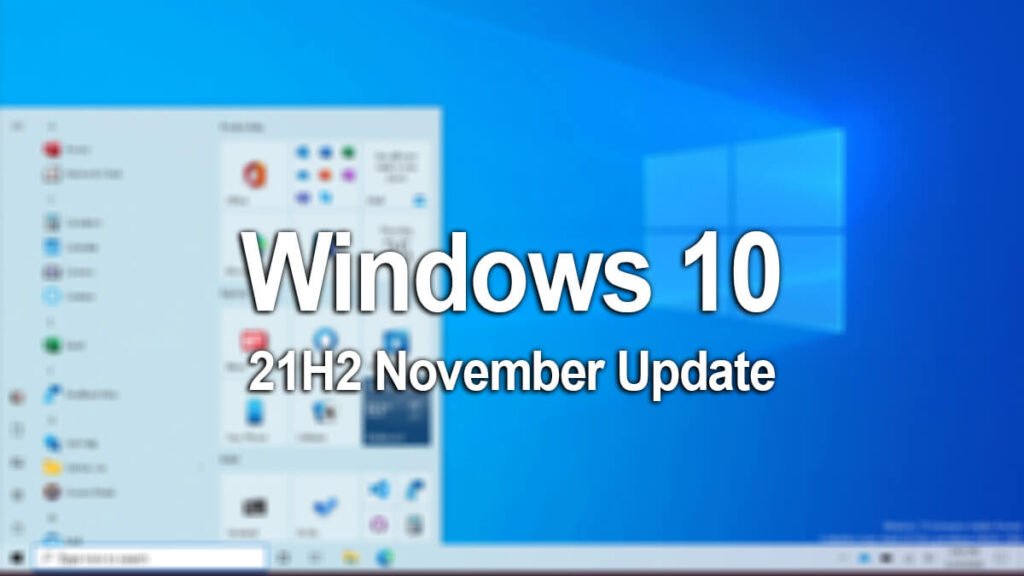
Use the links below to download 21H2 Windows 10 in ISO. Since the links below provide an offline installer, there won’t be any need for additional downloading. Download them then do the installation, as simple as it sounds.
- Download Windows 10 Version 21H2 64-bit.ISO (English)
- Download Windows 10 Version 21H2 32-bit.ISO (English)
- Windows 10 Pro x64 21H2 (Lite)
- Windows 10 Pro x32 21H2 (Lite)
- EN Windows 10 Business Edition 21H2 version ISO DVD| 64-bit
- EN Windows 10 Business Edition 21H2 version ISO DVD| 32-bit
- Windows 10 Enterprise LTSC 21H2 English 64-bit
Install Windows 10 Version 21H2
To install Windows 10 version 21H2 on any PC or laptop, there are two possible ways.
- Create a bootable USB with 21H2 and do the installation
- Use tools to do the installation
- Download the files and then install them
Insert your bootable USB with the 21H2 file into your PC. Then you are going to upgrade your PC to the latest version of Windows.
Users with tools such as the Media Creation tool will use the Update this PC now option. Download the update then do the installation. for this, you will Accept the License terms, then select the Update this PC now option.
And the last way is to download the update only. Then you will double-click on the update file and begin the installation.
Related Topic: Create Windows 10 ISO Image from Existing Installation
Things o do after installation
No matter what technique you have used to install Windows 10 October 2020 update. You will need to clean your system for better performance and stability. To do that you will need to perform this procedure:
Open your CMD and type the following:
dism.exe /Online /Cleanup-Image /AnalyzeComponentStoreNow type this on your CMD:
dism.exe /Online /Cleanup-Image /StartComponentCleanupAfter typing both commands on your CMD, restart your system and you are ready to go.
New changes and features of 21H2 on Windows 10
These are the changes made after installing Windows 10 21H2 update.
Wi-Fi security has been improved by the standard support of WPA H2E.
Can add new The Windows Subsystem for Linux offers complete support for computers with graphics processing units (GPUs).
In Windows Hello for Business, a new deployment technique called “cloud trust” streamlines deployment without requiring a password.
A dependable improvement in the NFT framework is also provided by the cumulative update preview for Windows 10 version 21h2.
Updates to the Virtual private network (VPN), APIs, and Universal Windows Platform (UWP) have improved security. Additionally, it is simple to implement established protocols and popular web-based authentication schemes.
App provisioning is now possible with Azure Virtual Desktop. The functionality of remote apps is identical to that of local apps, including the ability to copy and paste data between local and remote apps.
Windows updates from November close the gap between group policy settings and mobile device management settings.
The catalog of device configuration settings now contains 1400 updated settings.
New MDM policies, such as Task Scheduler, Servicing, Event Forwarding, administrative template (ADMX) policies, and App Compat, are also included in this update.
Universal Print, which allows one user to print up to 1GB of data in fifteen minutes, has also been improved in Windows 10 version 21h2.
Now, you can print documents stored in one drive without using a print driver for the printer because universal print connects to one drive for the web directly.
The gap between group policy settings and mobile device management settings has been closed by Windows updates from November.
In Windows 10 version 21h2, Universal Print has also been enhanced, enabling one user to print up to 1GB of data in fifteen minutes.
Because universal print connects to one drive for the web directly, you can now print files stored in one drive without using a print driver for the printer.
Defragmentation improvements: The Settings > System > Storage > Optimize Drives page now includes a checkbox for “Advanced View” that reveals hidden volumes as well as more “Current status” information that explains why you can’t defrag certain drives. Now, you can also refresh this page by pressing F5.
Refresh Rate Can Be Modified in Settings: Instead of going to the traditional Control Panel, you can now adjust the refresh rate of your display through the Settings interface. Go to Settings > System > Display > Advanced Display Settings, then scroll down to “Refresh Rate.”
Old Edge Browser Is Gone: The Microsoft Edge Legacy browser, or the original Edge that was released alongside Windows 10, has now been taken out of Windows 10. Instead, Microsoft’s latest Edge browser built on Chromium is offered.
Updated Touch Keyboard. Microsoft has added new keypress animations and sounds to the touch keyboard’s design. Integrated emoji search is another feature.
Cursor Motion The updated touch keyboard allows you to move the cursor using the spacebar. To move the text entry cursor, lightly touch the spacebar and then slide your finger up, down, left, or right.
Splash Screens for Theme-Aware Apps are added. When you launch an app that supports theme-aware splash screens, you’ll now see a splash screen that matches your default app mode. Consequently, a white or black splash screen will appear behind the app’s icon rather than, say, a blue splash screen.
In the initial PC setup experience, Microsoft is testing a new “Customize your device” page. It will enquire as to how you intend to use your PC and “aid in customizing your device given your intended usage,” with options like gaming, family, schoolwork, and business.
A search box has been added to the Settings > Apps > Default Apps screen to make it simpler to look up file types, protocols, and applications.
Microsoft is “exploring” a feature that nags you to set Edge as your default browser in Settings. This is known as pushing Edge. You can know more about changes in the 21H2 Windows 10 update here.
Can’t update my Windows 10 to version 21H2
Updating issue is quite common among users. This can be an issue and the reason behind this can be different. To fix the issue, you can use the methods to fix Windows Can’t update. Fix Error Code 0x80070002 or Fix 0x800f0831 Error
Download Windows 10 21H2 with the Media Creation tool
You have the option to download the latest version of Windows with the Media Creation tool. Insert the USB and run Media Creation. Now you are going to run the tool and navigate through it. Instead of Clean installation, you will select the Update this PC now option. Download the update then do the installation. For this purpose, you will Accept the License terms, then select Update this PC now.