
How to Convert PDF to Excel with Adobe?
PDF is a great way to handle big data and is also one of the most secure ones. While you can secure your files by encrypting them, editing them, and saving them. There is also the issue of exporting data. As there is no built-in option to export all the data on PDF to another file format.
And if you have big data then manually putting each value one by one can take up to days. To avoid that, you can directly convert PDF files to Excel using Adobe products or services. And here we are going to show you how to do it without paying a single penny.
For users who want to convert their PDF files, they are going to use these steps:
- Open the PDF file in Adobe Acrobat Pro
- Export the files in Excel file format
- In the Save dialog box, you will name it and then save it.
Table of Contents
Convert PDF file to Excel with Adobe
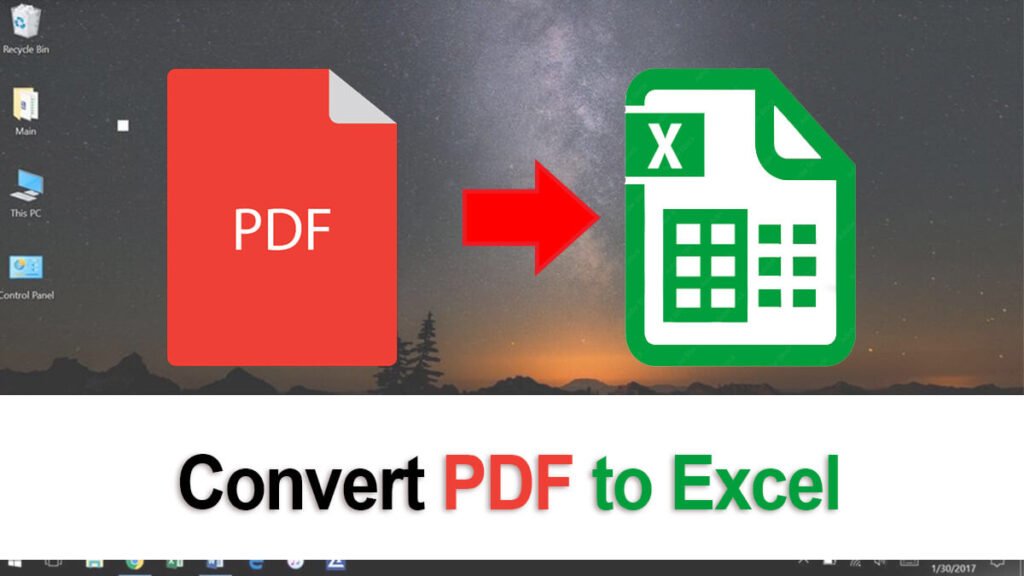
For converting PDF files to excel, there are three easy ways. There is no technical knowledge is required to perform any of the methods given below:
- Adobe Acrobat Pro
- Adobe PDF to Excel converter
- Third-party websites
Adobe Acrobat Pro
For this method, you are going to need Adobe Acrobat Pro. Get Adobe Acrobat Pro from the Adobes official site. Download the tool and perform the installation on your Windows.
If you have already installed Adobe Acrobat Pro on your Windows then you will continue the steps below else install it first; then continue to PDF conversion.
Users who don’t have Adobe Acrobat Pro and want to do the conversion for free are recommended to use the second or third method.
NOTE: you won’t find a PDF converter option in Adobe Acrobat Standard. For converting PDF files, you will need to have Adobe Acrobat Pro.
- Right-click on the PDF file that you want to convert to Excel.
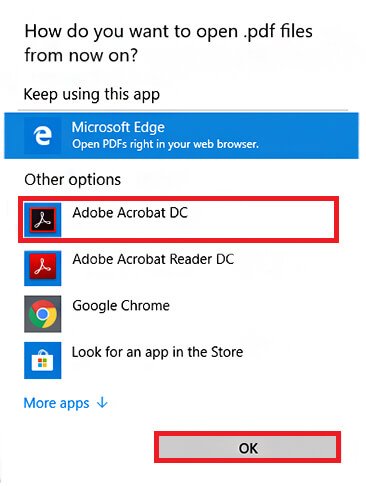
- Then you will select Open with and click on the Adobe Acrobat DC option.
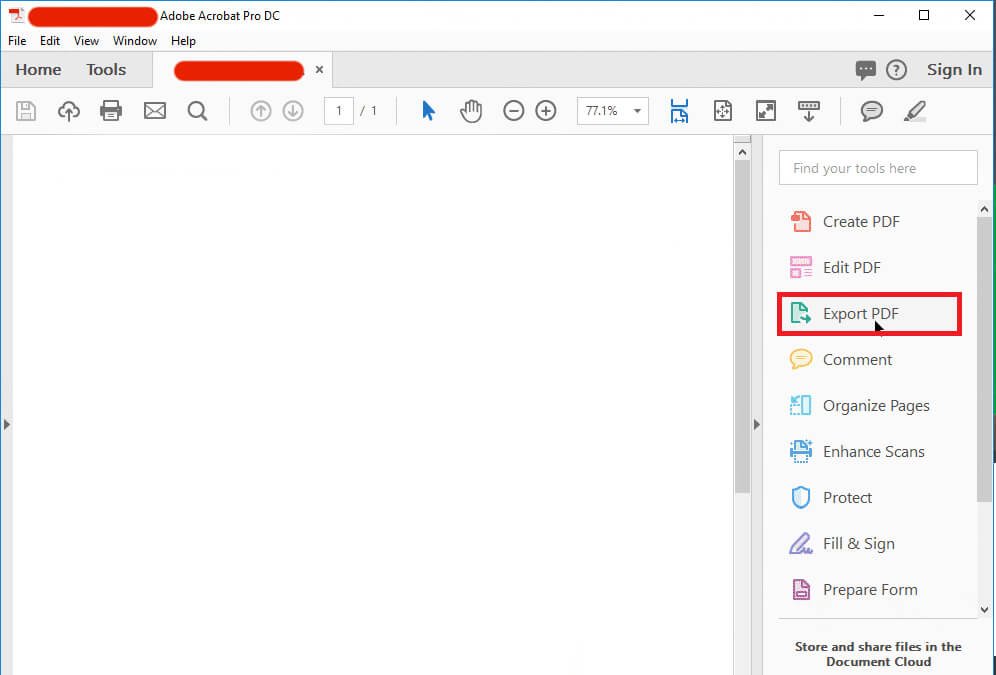
- Now that you are inside Adobe Acrobat Pro, you are going to select the Export PDF option in the Tool menu.
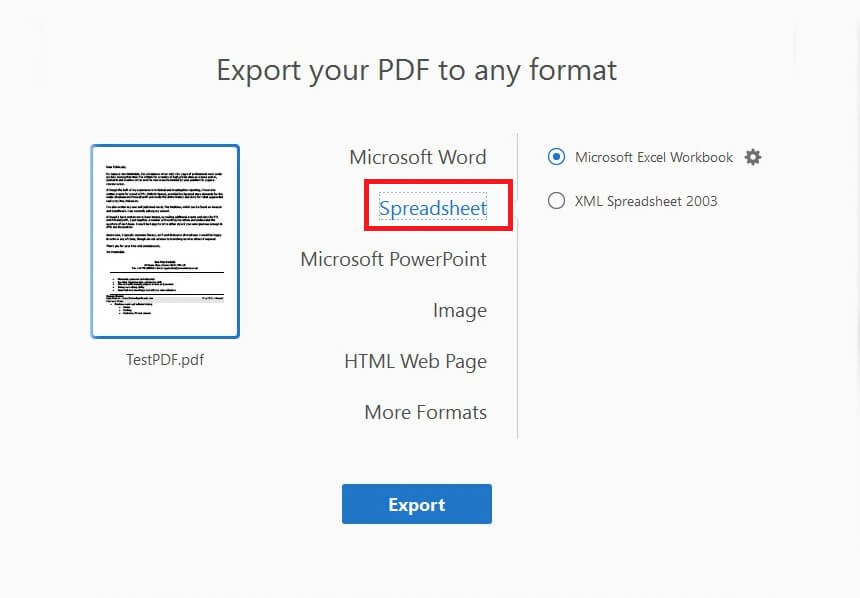
- Here you will select the Spreadsheet option and then click on Export.
NOTE: on the right pane of the screen, you will also find Microsoft Excel Workbook and XML Spreadsheet 2003. Select the options according to your use.
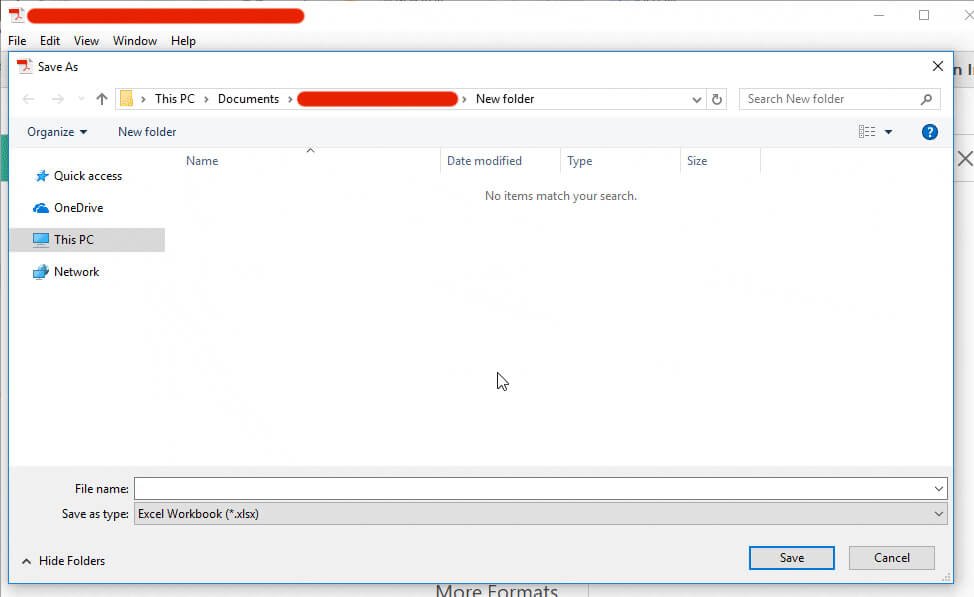
- Now in the Save dialog box, you are going to name your new Excel file and then click on Save.
Find your recently saved file and open it with Microsoft Excel. Here is your entire data converted to Excel without any issues. Now you are ready to use your Excel file.
Adobe Convert PDF to Excel
The second method will be to visit the Adobe Acrobat page. Here Adobe provides the service of converting PDF files for free.
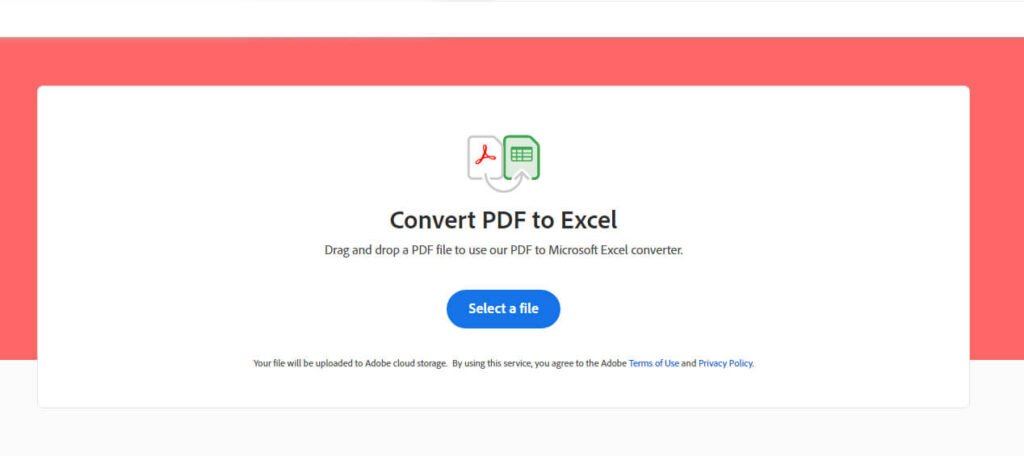
Click here to visit the official page. Once you are on the Adobe Acrobat page, you will find a big Convert PDF to Excel button on your screen.
Click on the button and you will be asked to select the PDF file. Selecting the file will begin the conversion.
Once the conversion is completed then you are going to download the file.
We have selected this method as a secondary option as users with big files might experience issues. There will be a limit issue, and there is also a downloading issue. Like Adobe, you can also find other third-party options too.
However; due to security issues, you are not recommended to use them. On the other hand, if you want to convert something that is not important or then you can visit them and do the conversion.
Other third-party sites such as PDF2GO is one of the most popular ones. PDF2GO has the same interface as the Adobe Acrobat web page. You will click on the big button and then select the PDF file.
Soon the conversion will begin. Once the conversion got completed then you are going to download the newly converted Excel file.
Related Topic: How to Password Protect a PDF File on Mac?
How to convert PDF Bank statement to Excel in Adobe Acrobat?
No matter what kind of PDF file you are having, you can use Adobe Acrobat Pro or Adobe Acrobat web page for the conversion. Open the PDF file in Adobe Acrobat Pro or upload it on the Adobe Acrobat web page. Then you will export it as Excel on Adobe Acrobat Pro or download it from the web page.
However; the only things that might block your work will be encrypted PDF files. Some PDF files are encrypted that need a password for access. And for encrypted files, you can use Adobe Acrobat web page.
How to convert PDF to Excel in Adobe?
For this purpose, you are going to need Adobe Acrobat Pro. Remember that you can use Adobe Acrobat Standard for this. Download and install the Pro version on your Windows.
- Right-click on the PDF file then open it with Adobe Acrobat Pro
- Export the files in Excel file format
- In the Save dialog box, you will name it and then save it.
Is converting pdf to excel free on adobe?
If you are talking about Adobe Acrobat web page service then yes. You can convert PDF to Excel on the Adobe web page for free. Select the file, wait for the conversion and download the excel converted file.

