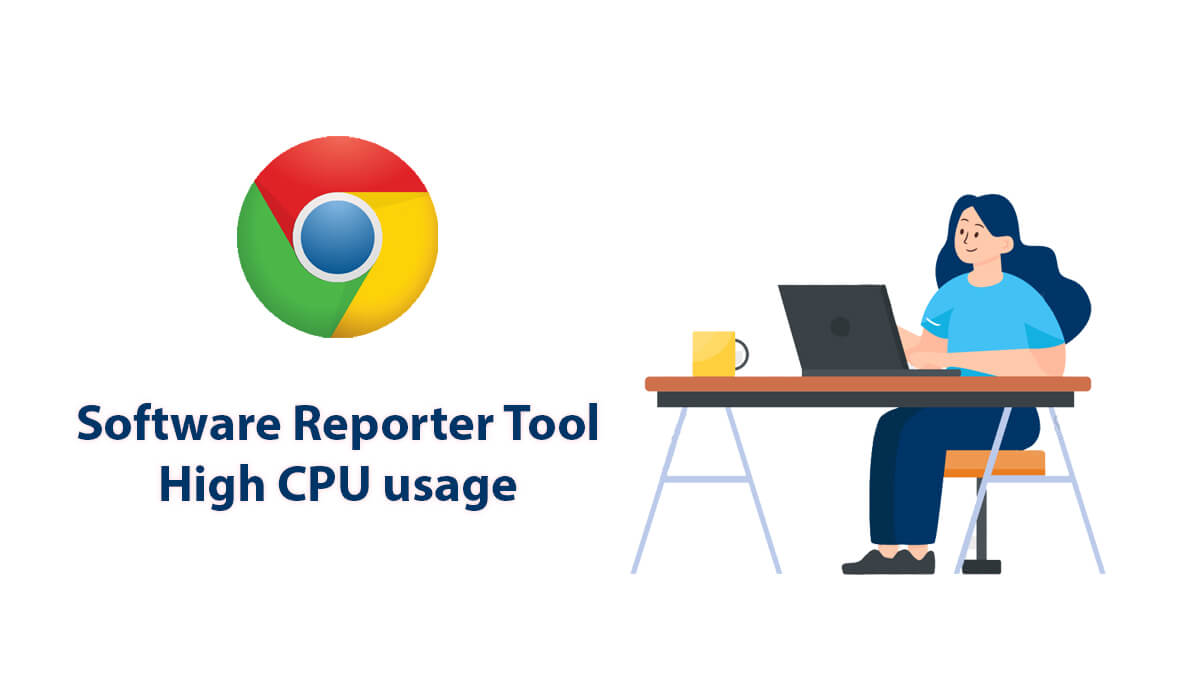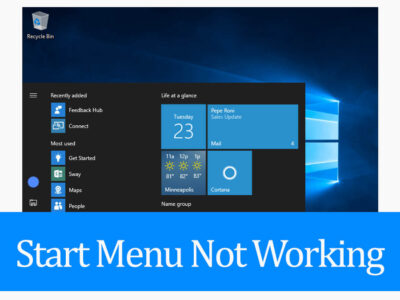
How to Download Servicing Stack Update for Windows?
Here is how to download Servicing Stack Update for Windows 10 or 11. The methods given are applicable on Windows 10 v 2004 or later and Windows 11.
Table of Contents
What is Windows Servicing Stack Update?
The Servicing Stack Updates (SSU) are updates to bring reliable Microsoft Updates to your system. Anything that can harm your system is fixed by SSU.
It also contains the Component-based Servicing Stack (CBS). CBS is a crucial fundamental component for various aspects of Windows deployment, including DISM, SFC, altering Windows features or responsibilities, and repairing components.
Servicing Stack Update notes
Here are a few things about the SSU that you need to keep under consideration.
- The update can be downloaded and installed on Windows only by Admin. Users with admin, privileges can access to SSU.
- Because installing a maintenance stack update does not necessitate restarting the device, it should be minimally disruptive.
- Update are released according to your OS build. Updates can different on different system that includes the build numbers too.
- After installing the updates, there is no turning back. You can’t remove or uninstall the update.
- Both Commulative updates and servicing stack updates are provided as a single update on Windows 10 and 11.
When is the SSU released?
There is no specific time for the release of the update. Anytime the system requires updates or fixes the update is released. Before releasing any big update/upgrade to your Windows OS, the update is released too. From November 2018, the Servicing Stack Update will be released as Security and will be marked as Critical.
Related Topic: Download Windows Security Update KB4474419, KB4484071, and KB4490628
How Download Servicing Stack Update for Windows 10 & 11?
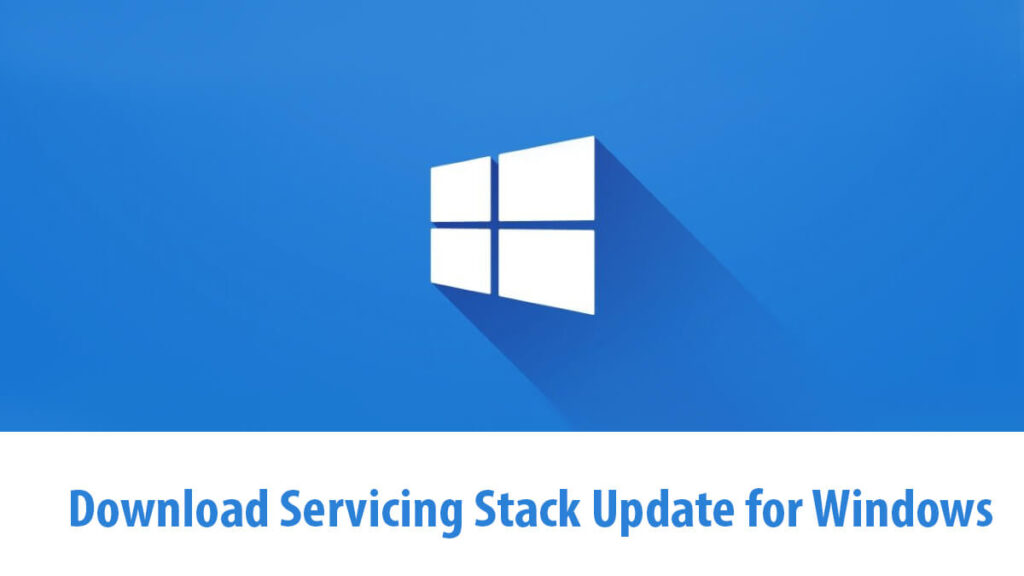
There are three different ways to download SSU on Windows OS or server. It is recommended to use the first method as it is the most reliable and easy way to download Servicing Stack Update for Windows 10 or 11.
1: Windows Update
There is no need for further explanation. You are going to use the Windows Update feature in Settings to download the update. Not only it will download the Servicing Stack Update for Windows 10 or 11 but will also include other important files too.
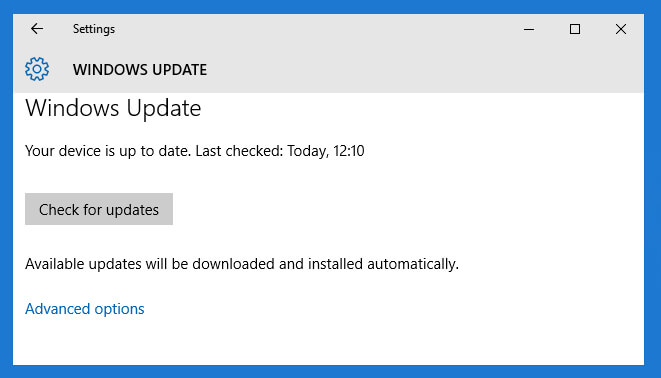
Open the Settings > Update & Security > Windows Update. Here you are going to click on the Check for updates option and your Windows will check for any update.
2: Use Microsoft Update Catalog to download Servicing Stack Update
If you have checked the method and still there was no update for you then you can download the update manually. First, you will need to check the build of your Windows OS then you will visit the download catalog and will download the update.
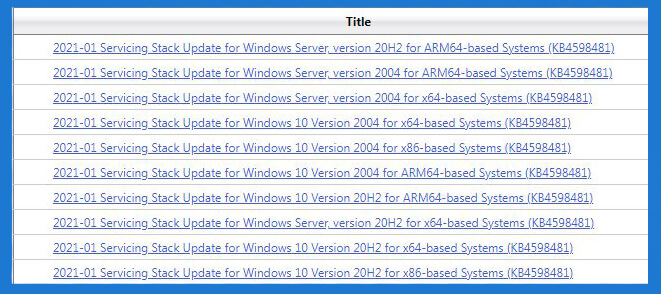
For checking the build, you are going to type “winver” in the Start menu. Then you are going to check the Windows edition and build. Click on this link to visit the download catalog and download the update. Make sure you have selected update, exactly to your build.
If you are using Windows 7, or earlier versions of Windows OS or Windows Server then you will need to check this catalog. This catalog is for users with earlier versions of Windows OS and Windows Servers.
3: Windows Server Update Services
Users who are using WSUS on their Windows Server can use the Configure Manager to download the update. They will need to check for monthly updates or commulative updates to download it.
Related Topic: Install WSUS on Windows Server 2019
Question: Why is my Windows 10 is not showing any Updates including Servicing Stack Update?
If there is no update for your system then you can check for the updates by going to Start > Settings > Update & Security > Windows Update and then clicking on Check for updates. Still, if you couldn’t find any updates, then you have probably installed all the required updates.
Question: Should I install Servicing Stack Update on Windows?
Installing Servicing Stack Updates are compulsory. You will need to update to get security updates in the future. Without the installation of Servicing Stack Updates, you won’t be able to get any updates at all.
Question: Can I delete the Servicing Stack Update after installation?
There is no way to remove or uninstall after installing the Servicing Stack Update. The only way to remove the update is to use System Restore. You will use the tool to go back to the point where you haven’t installed the update.