
Download Windows Security Update KB4474419, KB4484071, and KB4490628
Time by Time Microsoft has recommended downloading and installing Windows Security Updates for Windows OS to avoid any kind of situation that will damage your system. Here you can use the direct links to download Windows Security Update KB4474419, KB4484071, and KB4490628.
There is also a section where you will fix any kind of error (which some users have experienced) after the installation. The updates are cumulative updates and are no servicing stack updates (SSU). It is strongly recommended by Microsoft to install SSU before installing any cumulative updates.
Table of Contents
Need for Cumulative Updates
The installation for the update is recommended. Not installing the updates will cause:
- You can’t use your Windows 7 any further. As you can’t install applications, errors in Windows File system, Internet access issues, Windows Update service prompt/notifications, File corruption, Misconfiguration, Adware, Virus and Malware threats.
- It was released on March 2019 as Patch Tuesday updates, you will need them for improved security.
- Will upgrade your Windows 7 from SHA-1 to SHA-2. All the updates will have SHA-2 code sign support.
Click here for the SHA-2 signing support update for windows.
Related Topic: Free Download Windows 7 Professional ISO File
Download Windows Security Update KB4474419, KB4484071, and KB4490628

Like we mentioned before, you will use the direct links below to download the Windows Security Updates for Windows 7. All the links will take you to specific catalogs of Windows 7 files and there you will download the files according to your Windows OS architecture and editions.
Note: all the updates above are recommended to be used before July 16, 2019. Further updates are also provided by Microsoft. For users who don’t know, Microsoft has ended the support for Windows 7. So it is recommended to use other Windows OS like Windows 11 or Windows 10 for improved security, performance, and new features.
KB4474419
This update for Windows 7 was released on 12 March 2019. The update can be used on Windows 7 SP1 or Windows Server 2008 R2 SP1. After the installation, you will receive SHA-2 code sign support.
KB4490628
Update KB4490628 was to resolve all algorithm issues and was released as SHA-2 signed Windows Updates.
KB4484071
It is compulsory to have WS have Windows Server Update Service 3.0 for installing the 3.2 version. And for WSUS 3.2, you are compelled to have SHA-2. The update was released in July 2019 with SHA-2 and also to fix any errors released to WSUS.
Related Topic: Fix Windows Update Standalone Installer Error 0x80096002
How to fix error after installing kb4474419, kb4484071, and kb4490628 on Windows 7?
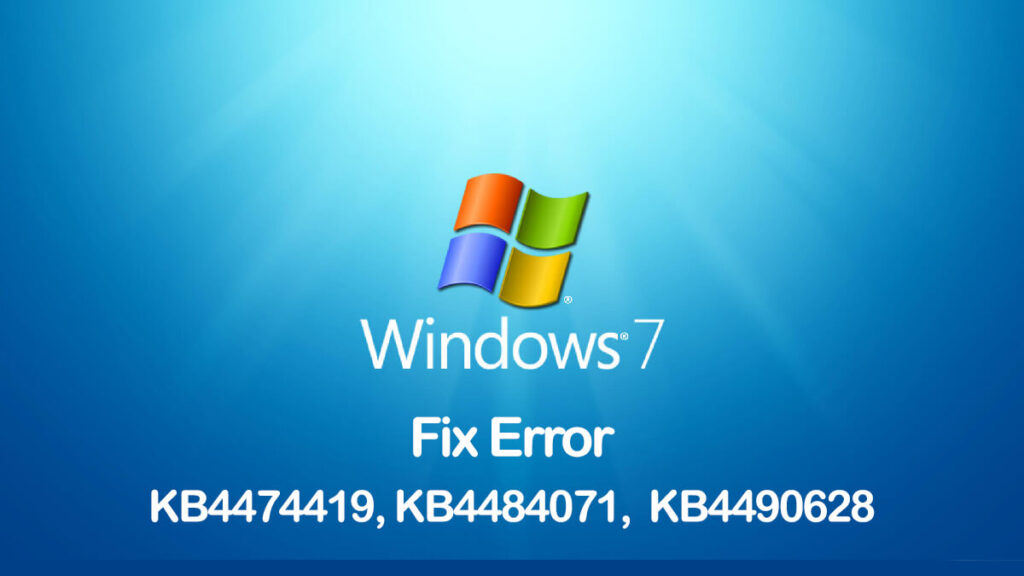
There are two ways to fix the error caused after the installation of kb4474419, kb4484071, and kb4490628. There is the option to use CMD (Command Prompt) and there is the Registry.
Fix with CMD
First, you will need to run CMD as administrator which can be accessed in the Start menu. Type “cmd” in the Start menu and right-click on the CMD. Select Run as administrator option and type the command below:
sfc/scannowthe procedure will start and the OS will begin to fix the error. This might take a while, once the procedure got complete then you will restart your system.
Use Registry to fix errors
If don’t want to use CMD then you can use the Registry too. To open Registry, you will type “run” in the start menu and open it. Inside the RUN, you will type “regedit” and press Enter.
Now use it below in the navigation which is on the left side:
HKEY_LOCAL_MACHINE\SOFTWARE\Policies\Microsoft\Windows\WindowsUpdateHere you are going to search for WUServer and WIStatusServer. Once you have found them, then you will delete them both. If you can’t find the folders, then there is no issue here and use the CMD method.
Related Topic: Windows 7 Ultimate Sp1 Free Download ISO Full version
How to check if required updates for SHA-2 and WSUS 3.2 are installed on Windows 7 or not?
If you want to check for SHA-2 or WSUS 3.2 on your Windows 7 then you will need to access the Control Panel. There you will navigate through System and Security> Windows Update> View update history. Remember that you will find KB4490628 or KB4474419 on Windows 7. If you are using Windows Server 2008 then you will find the KB4484071

