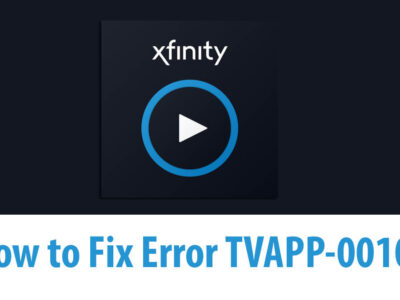Fix Windows Update Standalone Installer Error 0x80096002
In one of our articles, one of our visitors asked us about the error he encountered after the installation of BitLocker on Windows 10 and he encountered an error. The Windows states that the “Installer encountered an error: 0x80096002. The certificate for the signer of the message is invalid or not found.” in a pop window.
Well, this is one of the most common error when a user’s tires to use install a program’s version that is not compatible with the operating system. However, it is not necessary the error appears only due to the app version but it can also pop up if the vendor’s certificate is compromised or is not valid.
Users who have upgraded from Windows 7 to Windows 10 might also encounter these problems, even with the applications that were working well in the previous version of Windows.
Well no matter what the reason is, there is no need to panic. As there are a number of methods to solve them. Remember the error is not due to any malware or virus but is triggered by the OS.
So, here is how to fix Windows Update Standalone Installer Error 0x80096002 on Windows 10, 8.1 or even 7.
Table of Contents
Fix Windows Update Standalone Installer Error 0x80096002

To fix the error 0x80096002, there are three different methods.
- There to Run the Standalone Installer in Compatibility mode
- Enable windows Identity Foundation
- Or to use Windows Update Troubleshooter
Related topic: How to fix Windows Update Error 0x80080008?
1- Run in compatibility mode

It is possible that the version of the application you are using is not compatible with your current operating system. Instead, you can right-click on the application icon and select the compatibility section.
Inside the compatibility, you will need to check the Run this program in compatibility mode for and select the version lower to your current OS. Apply the changes and run the application again.
Properties> Compatibility > (Choose the Windows version) > Apply > Run
There is also a Run Compatibility troubleshooter option on the top. You can run this feature to know which version of Windows does the app wants.
2- Enable Windows Identity Foundation
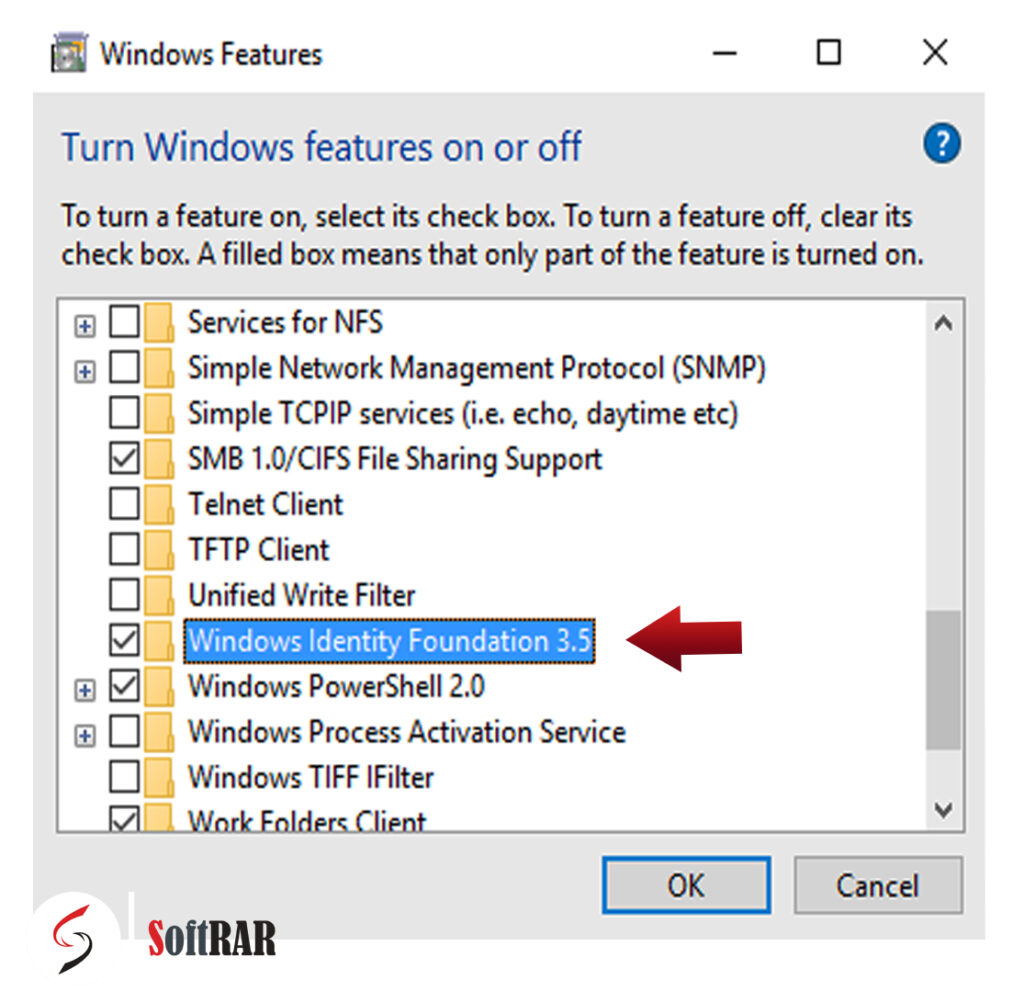
This method doesn’t work a hundred percent but it still works most of the time. There are many reports where users enabled the legacy Windows Identity Foundation feature via Turn Windows Feature on or off.
You will need to go to Control Panel > Programs >Turn Windows Feature on or off > (enable the feature) > OK
3- Windows Update Troubleshooter

This is the last and easiest one. You will need to open the Settings from the Start menu. Then select the Troubleshoot section > Windows Update. There you will need to click on Run Troubleshooter and the process will start.
The troubleshooter will start the procedure and if anything was wrong, then it will fix them automatically.
Question: Error 0x80096002 appears on BitLocker what to do?
Facing the error 0x80096002 is common error users are facing while installing BitLocker on their Windows. It is caused due to compatibility error of application with the Windows. You can fix this problem by using this simple and easy method.
Question: Windows Virtual PC Installer Encountered an error 0x80096002, what to do next?
This a common issue faced by the users then they tired to install an application that is not compatible with the version of their Windows OS. You can fix the error by the simple method given.