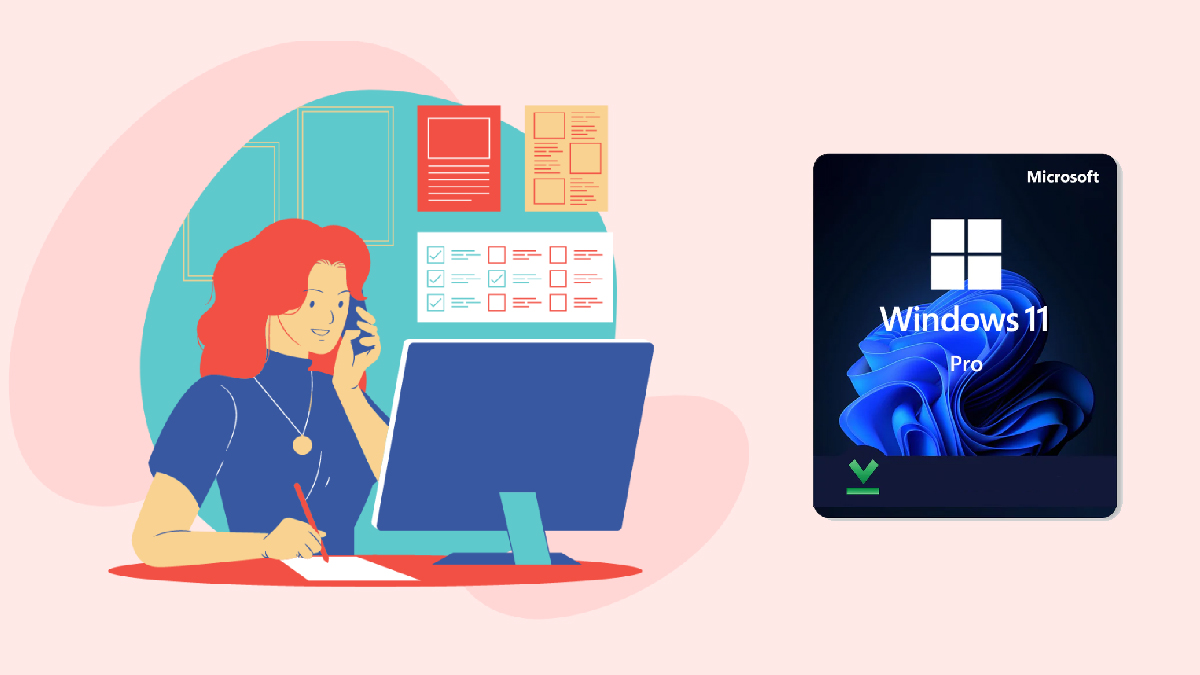How to Fix msmpeng.exe Antimalware Service Executable?
Dealing with high CPU usage can be frustrating, especially when it affects the performance of your computer. One common culprit for excessive CPU consumption is msmpeng.exe, also known as Antimalware Service Executable. Msmpeng.exe is a core component of Windows Defender, the built-in antivirus software in Windows operating systems. While it is essential for protecting your system from malware threats, there are instances where it may cause your CPU to spike, resulting in sluggishness and reduced efficiency.
In this guide, we will explore effective methods to address the high CPU usage caused by msmpeng.exe. Whether you’re experiencing occasional spikes or persistent performance issues, we will walk you through a range of practical solutions to help optimize the operation of Antimalware Service Executable and restore the smooth functioning of your computer. But first, what is Antimalware Service Executable?
Table of Contents
What is Antimalware Service Executable?
Antimalware Service Executable, also known as MsMpEng.exe, is a core component of Windows Defender, the built-in antivirus and antimalware software that comes with Windows. It is responsible for real-time scanning, monitoring, and protection against malicious software, such as viruses, spyware, and other types of malware.
What is Msmpeng.exe?
Msmpeng.exe is the executable file for Windows Defender’s Antimalware Service Executable. It runs in the background to provide continuous protection against malware threats. When you have Windows Defender enabled, Msmpeng.exe is responsible for performing various tasks, including scanning files, monitoring system activities, and ensuring the security of your computer.
Why does Msmpeng.exe cause high CPU usage?
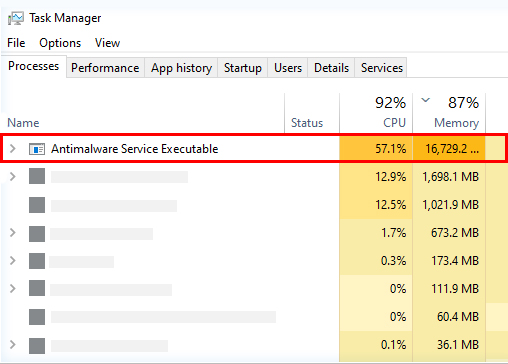
In some cases, users may experience high CPU usage caused by Msmpeng.exe. This can occur due to several reasons:
Full system scan:
Windows Defender periodically performs full system scans to ensure comprehensive malware detection. During this process, Msmpeng.exe utilizes significant CPU resources, which can result in high CPU usage.
Real-time protection:
Windows Defender continuously monitors your system in real time for any suspicious activities or malware threats. This active scanning process can occasionally consume a substantial amount of CPU resources, leading to high CPU usage by Msmpeng.exe.
Conflicting software:
Sometimes, conflicts with other antivirus or security software installed on your computer can cause Msmpeng.exe to use more CPU resources. Having multiple antivirus programs running simultaneously can create conflicts and result in increased CPU usage.
Is MsMpEng.exe a virus?
No, MsMpEng.exe (Antimalware Service Executable) is not a virus itself. It is a legitimate system process associated with Windows Defender, Microsoft’s built-in antivirus solution. However, like any other executable file, it is possible for malware to disguise itself as MsMpEng.exe to evade detection. So, it’s essential to ensure that the file is located in the correct directory (usually C:\Program Files\Windows Defender) and is digitally signed by Microsoft.
Why does Antimalware Service Executable use a lot of CPU?
Antimalware Service Executable (Msmpeng.exe) may use a lot of CPU for the reasons mentioned earlier: performing a full system scan, real-time protection, or conflicts with other security software. If you notice prolonged high CPU usage by Antimalware Service Executable, it could indicate that Windows Defender is actively scanning or there might be a conflict with another security program.
However, in some cases, if the high CPU usage persists or affects the performance of your computer significantly, it could be an indication of a problem. It’s worth checking if there are any corrupted files, outdated definitions, or malware on your system. Running a malware scan or updating Windows Defender to the latest version might help resolve any issues causing excessive CPU usage.
Should I remove MsMpEng.exe?
Removing or disabling MsMpEng.exe (Antimalware Service Executable) is not recommended. It is a critical component of Windows Defender and plays a vital role in protecting your computer against malware threats. Disabling or removing it would leave your system vulnerable to various security risks.
How to remove MsMpEng.exe (Antimalware Service Executable) in Windows 10?
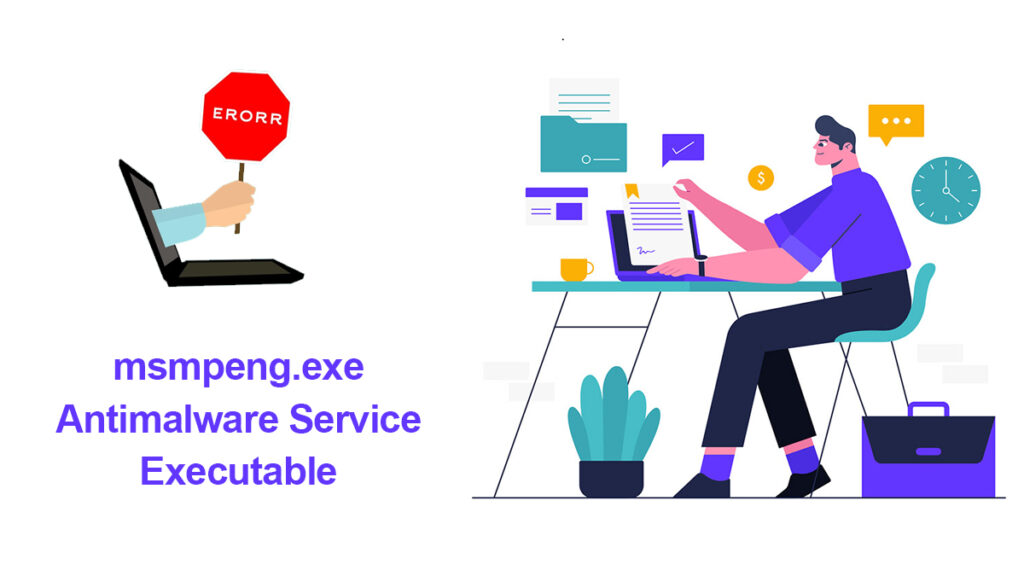
Removing or disabling MsMpEng.exe (Antimalware Service Executable) in Windows 10 is not recommended. MsMpEng.exe is an essential component of Windows Defender, the built-in antivirus and antimalware software in Windows 10. Disabling or removing it would leave your system vulnerable to malware and other security threats.
However, if you are experiencing high CPU usage or performance issues related to MsMpEng.exe, there are alternative steps you can take to address the problem:
Update Windows Defender:
Ensure that Windows Defender is up to date with the latest virus definitions and program updates. Microsoft frequently releases updates to improve performance and address any known issues. To update Windows Defender, follow these steps:
- Open the Windows Security app by searching for it in the Start menu.
- Click on Virus & threat protection in the left-hand menu.
- Click on Check for updates under the Virus & threat protection updates section. Follow any prompts to install available updates.
Perform a Full System Scan:
Running a comprehensive scan with Windows Defender can help detect and remove any malware or potentially unwanted programs that could be causing high CPU usage. To initiate a full system scan, follow these steps:
- Open the Windows Security app.
- Click on Virus & threat protection in the left-hand menu.
- Click on Quick Scan and select Full Scan from the drop-down menu.
- Click on Scan Now and allow Windows Defender to complete the scan.
Exclude Files or Folders from Windows Defender Scans:
If certain files or folders on your system are causing high CPU usage during scans, you can exclude them from Windows Defender to reduce the impact on system resources. Here’s how:
- Open the Windows Security app.
- Click on Virus & threat protection in the left-hand menu.
- Under the Exclusions section, click on Manage Exclusions.
- Click on Add or Remove exclusions and choose the type of exclusion you want to add (File, Folder, File type, or Process).
- Follow the prompts to select the specific file, folder, or process you wish to exclude from scanning.
By following these steps, you can optimize the performance of MsMpEng.exe and Windows Defender while maintaining the necessary protection against malware threats. It’s important to note that Windows Defender is a reliable and effective antivirus solution, and disabling or removing it is not recommended unless you have a suitable alternative in place.
Related Topic: Fix Windows 11 Anti-Malware Service Executable High CPU
Related Topic: How to Fix Service Host SysMain High Disk Usage on Windows?
Related Topic: Antimalware Service Executable High Memory Usage on Windows 10/11
Related Topic: Fix 100% Disk Usage in Windows 10 & 11