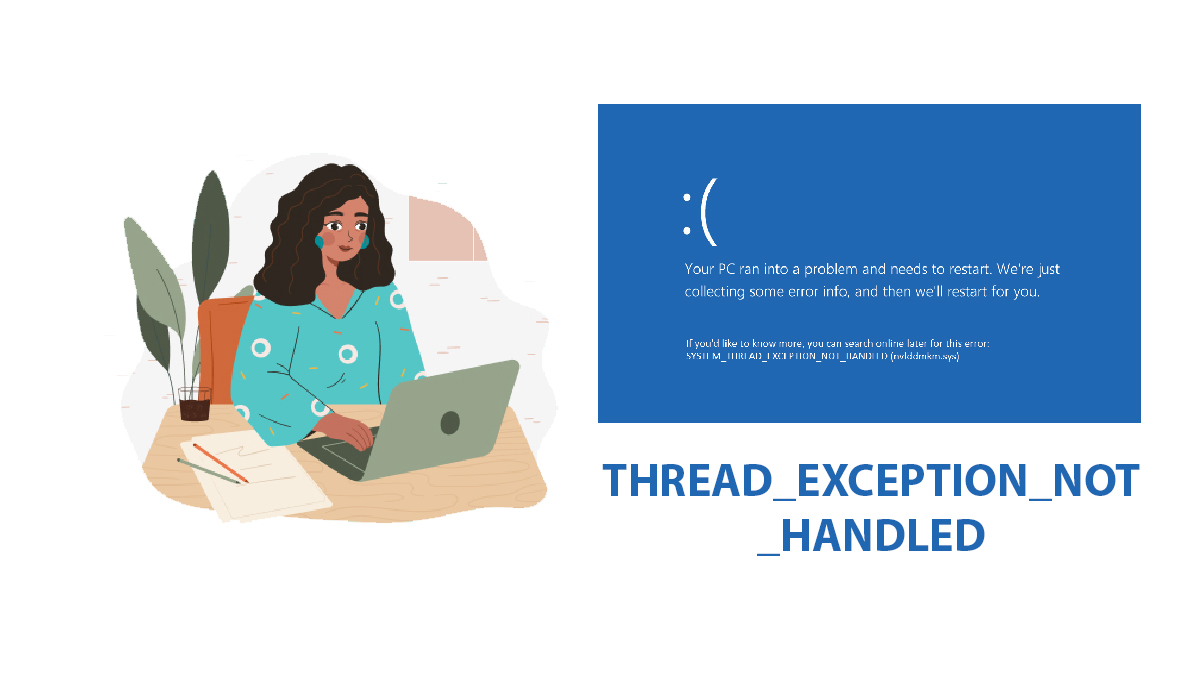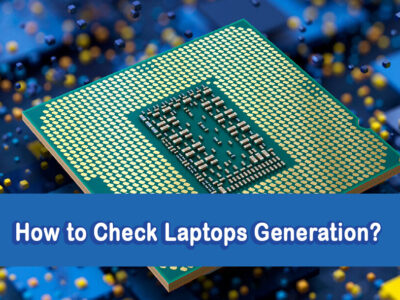
Fixed: Winword.EXE Application Error
WinWord.exe, the executable file for Microsoft Word, is an essential component of the Microsoft Office Suite. However, users may encounter the frustrating WinWord.exe application error when attempting to launch Microsoft Word. This error can be caused due to many reasons, however; you are recommended to check the “api-ms-win-crt-stdio-l1-1-0.dll is Missing” Error first.
If you have checked it and if the error still exists then you can apply the methods given to fix the “winword.exe” application error.
Table of Contents
WinWord.exe Application Error
WinWord.exe is the executable file name associated with Microsoft Word, the widely used text editor in the Microsoft Office Suite. This process is visible in the Task Manager when Microsoft Word is running.
Unfortunately, users sometimes face the WinWord.exe application error, accompanied by various error codes, which prevents them from opening or running Word.
The causes of this error can be diverse, ranging from virus attacks and corrupted Microsoft Office installations to missing or corrupted system files.
How to fix the Winword.exe error?

The “Winword.Exe Application Error” is a common issue
Here are five methods you can try to fix the “Winword.Exe Application Error”:
Solution 1: Scan for Viruses
Before implementing any troubleshooting steps, it is crucial to ensure that your system is free from potential virus threats. You can conduct a thorough scan using your preferred third-party antivirus program or utilize the built-in Windows Defender antivirus. Here’s how to do it:
1. Press Windows+I to open Settings.

2. Navigate to Update & Security > Windows Security and click Virus & threat protection.
3. Click Run a new advanced scan and select Full scan. Click Scan now to initiate the process.
This scan will meticulously inspect all files and programs on your system, and it may take some time to complete. Once finished, check if the WinWord application error persists.
Using Third-Party Antivirus Software
If you have a preferred third-party antivirus program, perform a full system scan using its interface.
Use your preferred antivirus software or Windows Defender to perform a full scan of your computer. This will help identify and remove any potential virus threats.
Solution 2: Updating Your Windows Operating System
Microsoft frequently releases updates and patches to address known issues, including those related to Microsoft Word. Ensuring your Windows OS is up-to-date is crucial in resolving the Winword.Exe Application Error.
Step 1: Checking for Windows Updates
Open Settings from the Start menu.
Navigate to Update & Security > Windows Update.
Click on Check for updates.
If any updates are available, install them. After installation, restart your computer and attempt to launch Microsoft Word to see if the issue is resolved.
Solution 3: Repair Office Installation
A corrupted Microsoft Office installation can also lead to the WinWord.exe application error. In such cases, repairing the installation can be a viable solution:
- Open the Control Panel, and go to Programs > Programs and Features.
- Find your Microsoft Office program, right-click, and choose Change.
- In the pop-up window, select the Quick Repair option and click Repair.
Allow the process to complete, and afterward, attempt to launch Microsoft Word. This repair process can often rectify any issues within the Office installation.
Solution 4: Run SFC Scan
Corrupted or missing system files can hinder the proper functioning of WinWord. A System File Checker (SFC) scan can help replace these files with cached copies. Here’s how:
1. Press Windows+R to open the Run dialog.
2. Type “cmd” and press Ctrl+Shift+Enter to run Command Prompt as administrator.
3. Type the command “sfc /scannow” and press Enter.
The scanning process may take about 15 minutes. Once completed, restart your computer and check if Microsoft Word opens without the WinWord.exe error.
In case the SFC scan does not resolve the issue, consider running the command “DISM /Online /Cleanup-Image /RestoreHealth” after launching the Command Prompt with administrative privileges. If necessary, rerun the SFC scan.
Solution 5: Perform System Restore
If none of the aforementioned solutions yield the desired results, performing a system restore can be a reliable option, provided you have enabled this feature beforehand.
System Restore is a powerful tool that allows users to revert their system to a previous state, potentially resolving issues like the Winword.Exe Application Error.
This process essentially takes your computer back in time to a point where it is functioning without errors.
Keep in mind that performing a system restore will uninstall any software or updates installed after the selected restore point, so it’s crucial to back up important data before proceeding. Here’s how you can perform a system restore:
1. Press Windows+S to open the search bar.
2. Type “restore” and select Create a restore point from the search results.
3. In the System Properties window, click on the System Restore.
4. Follow the on-screen instructions to choose a restore point. You can also click Scan for affected programs to see which software will be affected.
5. Confirm your selection and allow the system restore process to complete.
Remember, after the process is complete, you may need to reinstall any software or updates that were removed during the restoration. Additionally, any files created or modified after the selected restore point will be lost too.
In conclusion, encountering the WinWord.exe application error can be frustrating, but you can swiftly resolve the issue and resume your work on Microsoft Word by applying the solutions given. Remember to follow each step carefully, and always back up important data before making any significant system changes.