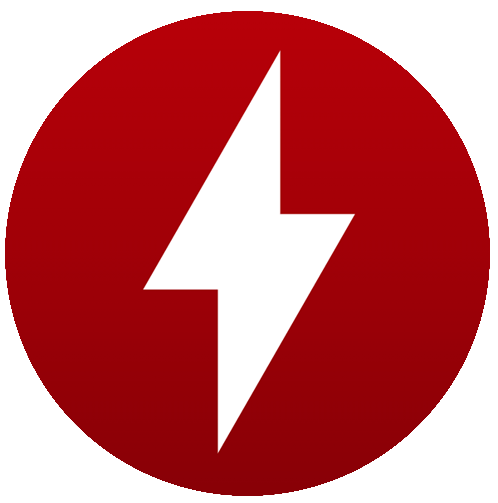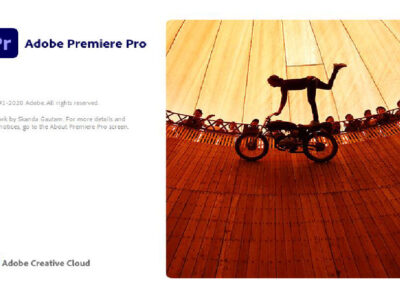Free Download Windows 7 USB/DVD Download Tool
Want to use Windows 7? Well, here you can use Windows 7 USB/DVD tool that will enable you to use Windows 7 on your PC. By using this tool, you will be able to burn ISO files on any external drive such as a USB or DVD.
Before you use the tool, you will need to have Net Framework 2.0 on your system. You can find it on the internet; download and install Net Framework 2.0 or a newer version. without the Net Framework, you won’t be able to use the Windows USB/DVD tool on your PC at all.
Table of Contents
Windows 7 USB or DVD Download tool
Click on the link below to download the tool. The tool is provided from a fast and safe server, so there won’t be any security issues. The setup file of the tool is in a standalone offline installer and requires no additional download. Download the setup and use it directly.

File: Windows7-USB-DVD-Download-Tool-Installer-en-US.exe
Developer: Microsoft
License: Freeware
Size: 2.5 MB
Category: Utility
Installation of Windows 7 download tool
The installation of the tool is quite easy and even you can do it. Begin by downloading the tool. Once the tool is downloaded then you will double-click on the setup file. This will begin the installation phase of the Windows 7 USB/DVD tool.
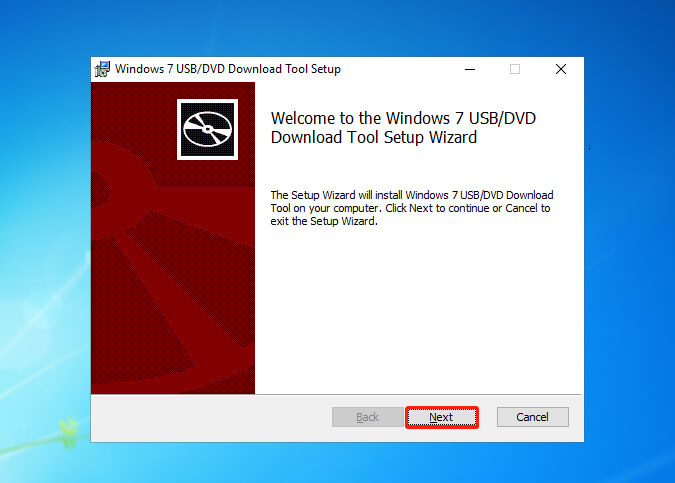
Now a window will appear on your screen, click on Next here.

Ready to install Windows 7 USB/DVD Download tool window will appear, you will click on Install now.
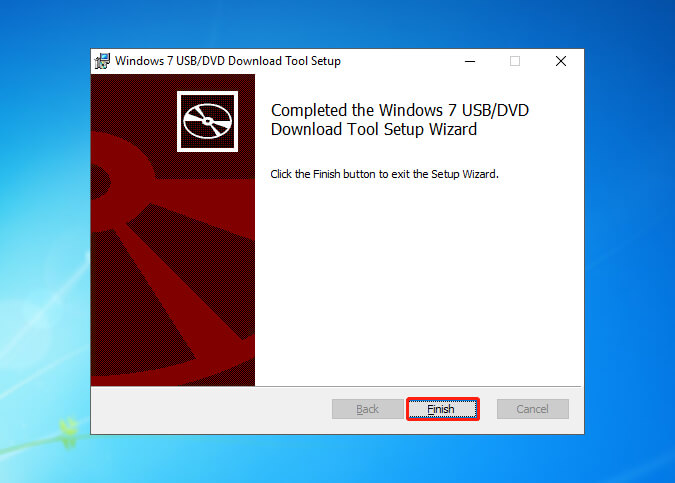
The installation will take place. When the installation got completed then you will click on Finish. And that is how you will install Windows 7 Download tool.
How to use the Windows 7 USB/DVD download tool?
Using download tool is like using any other third-party application used for burning ISO files. a great example of the tools is Rufus. You will use it to create a bootable USB which can be later used to perform clean installation too.
NOTE: for using the application, you are compelled to have a USB drive. The drive storage should be at least 8 GB in size.
Begin by downloading Windows 7 USB DVD download tool. Then you will download Windows 7 ISO file. This can be any version of Windows 7. If you are confused, we would recommend you use Windows 7 Ultimate for better performance and features.

Run the tool and a window will appear on your screen. You will see something like Step 1 of 4: Choose ISO file on your screen, click on Browse. Here you will select the downloaded ISO file of Windows 7. Select the ISO file and you will be back to phase 1, click on Next.

In the second phase, you will choose a drive. You have two different option. There is a DVD option and USB option. Since we are using USB, we will select the USB option.
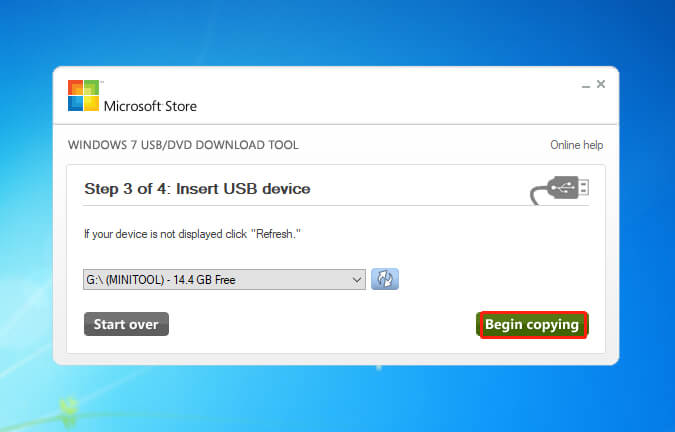
Step 3 of 4: Insert USB drive will appear. You will need to insert your USB into your PC. Insert your PC and select your USB drive. After selecting your USB drive, you are going to click on Begin copying.

A pop will appear with a notification related to USB. You will click on Erase USB Device option to continue.
NOTE: by selecting the Erase USB Device, you will format and remove all the files and folders inside the USB. So, make sure, you have a backup of your files.
After burning the ISO file, you are going to click on X icon. This will close the Windows 7 download tool. Now you will restart your system and go to BIOS. There you will change the boot sequence; make USB as priority or 1.
Save changes and exit BIOS. Your system will boot your USB, and you have Press any key… on your screen. From here on you will continue the installation of Windows 7 on your PC.
How does one fix a forgotten password using Windows 7 USB/DVD download tool?
The tool can’t fix any of the forgotten passwords on your Windows at all. If found any information related, then rest assured that it is inaccurate. The Windows 7 download tool can be only used to burn ISO files on USB or DVD. Other than this, the tool is unable to do any other sort of task.
Related Topic: Remove Windows Forgotten Password
Can I use the Windows 7 USB/DVD download tool for Windows 10?
You can use it to burn the ISO file of Windows 10 on any USB or DVD. However; you are not recommended to use it at all. As for Windows 10, you can use Media Creation Tool. Media Creation Tool is a free tool that can download and create a bootable USB of Windows 10. And above all, the Media Creation tool is basically developed for newer versions of Windows 10.
How to make an iso file for Windows 7 USB/DVD download tool?
For this, you are going to use direct links by Microsoft. The links will provide the ISO file of Windows 7 which can be later used by the tool. If you can’t find links by Microsoft then you can also visit Softrar; search for Windows 7 ISO file, select the edition and download the setup file.
Related Topic: Download Windows 7 All in One
How to create Windows 8 Pro iso USB using the Windows USB download tool?
For creating a bootable USB of Windows 8, you will perform the exact same task you did with Windows 7. Start by downloading the ISO file of Windows 8. Once the ISO file is downloaded then you will run the tool. Then you will select the ISO file inside the tool, select USB and burn the ISO file.