
Free Download CPUID HWMonitor for Windows
Don’t know how your system is doing? With HWMonitor, you are able to check your system’s condition. HWMonitor helps to keep track of the condition of your system. Things like the voltage, temperature, and much more are displayed, once the application runs.
Table of Contents
Download HWMonitor for Windows
Direct links will provide the setup file of HWMonitor for your Windows. It can be used on Windows XP, Windows 7, Windows 8.1, Windows 10, and Windows 11. The setup file is used on 32-bit and 64-bit systems. Use the link given to free download the latest version of HWMonitor for free.
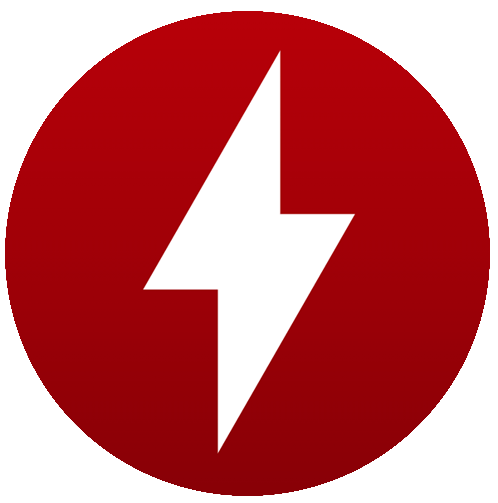
File: hwmonitor_1.44.exe
Developer: CPUID
License: Freeware
Size: 15.1 MB
Category: Utility
HWMonitor
The application was released by CPUID and was to provide all the details to users about their system. It can be used on ITE IT87, Winbond ICs, and others.
Like using the application, you will find that the application can show CPU, and GPU temperatures. This can help you avoid PC burning. With the application, you check your system temperature and make changes to your programs or task that will make the system cool down.
It can even indicate the power usage and main board voltage. Download and install the application to keep track of every activity on your system.
Having a handy and light weighted application such as HWMonitor can help you diversely.
There is also the Schedule task option inside the application that will scan your system and provide all the required details at a certain time that you have selected.
Features of HWMonitor
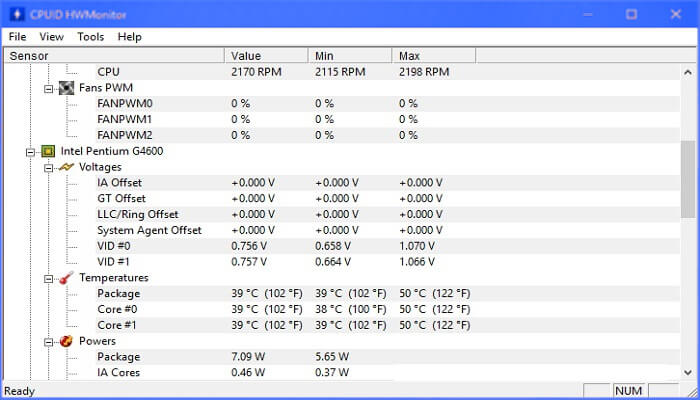
Here are some of the features of HWMonitor that can help you to understand the application more.
Check Fan speed
With this application, you can check the RPM and PWM of your fans. Fan across all your system, either GPU or CPU, all of the sections can be checked.
You can use this to keep track of your system temperature. Keeping your system temperature optimized will not only improve the performance but will also avoid any sort of accident in the future. And with fan controls, keeping temperature optimized is easier.
Processor Types
HWMonitor can be used on both AMD and Intel. This can help you to show the core temperature of your CPU which is the most commonly burned area. Including GPU, this is the busiest part of any computer.
Monitor Every Section
With great features, one thing that you will find missing will be the alert notification. There is no notification feature to give caution.
You will need to check your system temperature or other sections time by time, as there is no automatic option for this task.
Here are some of the newly added features of HWMonitors.
New in CPUID HWMonitor
- GPU Glenfly Arise-GT10C0 (Arise).
- Intel Core i9-12900T and Core i5-12600T processors (35W).
- Intel Core i7-1280P/1270P/1260P, Intel Core i5-1250P/1240P, and Intel Core i3-1220P. (28W).
- Intel Core i7-1265U/1255U, Core i5-1245U/1235U, and Core i3-1215U processors (15W).
- Intel Core i7-1260U/1250U, Core i5-1240U/1230U, and Core i3-1210U processors (9W).
- x6427FE, x6425RE, x6425E, x6414RE, x6413E, x6212RE, x6211E, x6200FE Intel Atom (EHL, FCBGA1493).
- Pentium J6425, N6415 from Intel (EHL, FCBGA1493).
- Celeron J6413, N6211 Intel (EHL, FCBGA1493).
- “Ice Lake-SP” Intel Xeon Platinum, Gold, and Silver Processors (10nm, FCLGA4189).
- Intel Raptor Lake has received preliminary approval (13th gen).
- Intel ARC 3/5/7 preliminary support (DG2).
- AMD Ryzen 9 6980HX, AMD Ryzen 6900HX, AMD Ryzen 7 6800H, AMD Ryzen 5 6600H (45W).
- AMD Ryzen 9 6980HS, AMD Ryzen 9 6900HS, AMD Ryzen 7 6800HS, AMD Ryzen 5 6600HS (35W).
- AMD Ryzen 7 5800X3D processor.
- AMD Ryzen 7 5700X and Ryzen 5 5600/5500 processors.
- AMD Ryzen 7 6800U and Ryzen 5 6600U processors (15-28W).
- AMD Ryzen 7 5825U, AMD Ryzen 5 5625U, and AMD Ryzen 3 5425U (15W).
- AMD Ryzen 7 4800U processor (15W).
- AMD Ryzen 3 5300GE, 3 PRO 5350GE, 5 PRO 5650GE, and 7 PRO 5750GE (CZN).
- APUs AMD Rembrandt and Raphael (RDNA2).
- AMD Phoenix has received preliminary approval (Zen 4, FP8).
- AMD receives preliminary approval from Raphael (Zen 4).
- RX 6400, RX 6500 XT (Navi 24 XT), RX 6500 XT (Navi 24 XT), RX 6400 XT (Navi (Navi 24 XL).
- AMD Radeon RX 6850M XT graphics card (Navi 22).
- AMD RX 6800S, RX 6700S, RX 6650M, and RX 6650M XT graphics cards (Navi 23).
- GeForce RTX 3090 Ti from NVIDIA (GA102-350, 450W)
Uninstall HWMonitors from Windows
If you have used the application and are satisfied with the results. Then here is how to uninstall HWMonitors from your Windows 10 or Windows 11.
- Begin by going to the Start menu.
- Then you will open Settings which is inside the Start menu.
- Now you will open Apps or Programs and features.
- Scroll down and find the CPUID HWMonitor application. Select the app and click on Uninstall.
Is HWMonitor free to use?
You will find the application in the free and Pro versions. the free version is basically the trial version that requires activation after 15 days.
While using the trial version, you are limited to certain features. However; by activating the Pro version, you will enable features such as Remote Monitoring, Improved Interface & Fan control options, Graphics Generator, system tray option, creating logs, relabeling sensors, and more.
There is also the option to change the color of your interface too. In the Pro version, you will get 10 remote connection options too.
Those who wonder about the price, well you can get the Pro for $20-$40 a year. For the first 12 months, you will get tons of numerous updates totally free.
You will find HWMonitor similar to Speccy.
Can CPUID HWMonitor increase Disk usage?
No! HWMontior can’t increase your Disk Usage. The thing the application does is keep track of your system condition. Numerous other things can increase your disk usage, and here is how to fix high disk usage on Windows.
Can HWMonitor increase CPU usage?
HWMonitor won’t affect your CPU Usage. You can check what causes high CPU usage from Task Manager. Open Task Manager and check for the application that is using your CPU. If you want to fix it then here is how to fix high CPU usage on Windows.
Is it safe to use HWMontior?
The application is totally safe to use. There are no threats such as malware or antivirus that can harm your system. Download CPUID HWMontior for your Windows, and install and use the application without any concern.
Is the rating of CPUID HWMonitor accurate?
Even though the application has a smart and advanced algorithm. Still, the application can provide an accurate rating of your system. As a comparison to earlier versions, you will find it on newer versions more accurate.

