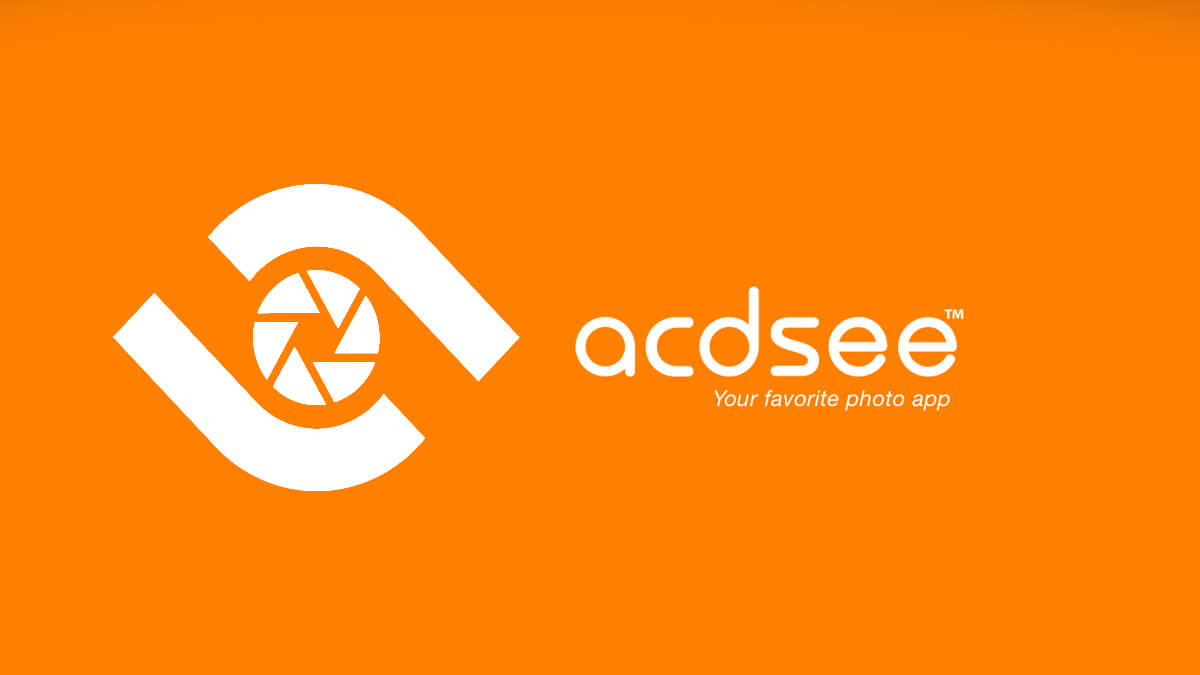Download Windows Installation Assistant- Upgrade to Windows 11
If you want to use the latest Windows 11 and all its new features then try Windows Installation Assistant. The Windows Installation Assistant is a tool used to upgrade any earlier versions of Windows OS to Windows 11.

Users who are using Windows 10 can go to Settings > Update & Security > Windows Update and there Upgrade their system to Windows 11. Even though Microsoft has provided different ways to upgrade your Windows OS to Windows 11; still Windows 11 Update Assistant is the most efficient one.
While browsing on the official page of Microsoft to download Windows 11, you will find these options.
- Download Windows 11 Disk Image from links
- Use Windows Installation Assistant
- And the last one Windows Media Creation Tool
All these methods will help you to install Windows 11 on your system. while the tools will download the setup file first and then perform the installation of Windows 11, you can also use the ISO file for direct installations.
Like Media Creation Tool, you will find Windows Installation Assistant easy, straightforward forward, and efficient. However; there is a catch, you will notice sooner or later that the tool doesn’t support ARM64 devices. For users who are using ARM64, they will need to use Media Creation Tool or download the ISO file of Windows 11 directly.
Related Topic: Free Download Windows 11 21H2 Version in ISO File
Table of Contents
Download Windows 11 Installation Assistant
Here you will use the direct link for Windows 11 Installation Assistant free download. The tool will help you to upgrade your Windows to Windows 11. After downloading Windows 11 Installation Assistant tool, you are going to run it and then download Windows 11. Once the Windows 11 is downloaded then you will upgrade your Windows OS.

File: WindowsInstallationAssistant.exe
Size: 4.1 MB
Category: Utility
License: Freeware
Developer: Microsoft
Windows Installation Assistant vs Windows Update Assistant
You might get confused about Windows Installation Assistant or Windows Update Assistant and what are their differences. While browsing the internet, you won’t find any specific answer to this question. What you will find are links that will download both tools.
To download Windows Installation Assistant, you will visit this page. Whereas for Windows Update Assistant, you will be moved here. Inside the page, you will find links to download Windows Update Assistant.
Clicking on the link, you will be moved to the page of Microsoft to download Media Creation Tool. So, the only valid answer is to say, that Windows Update Assistant is something like Media Creation Tool whereas Windows Installation Assistant is another tool (totally new) used to upgrade your Windows OS. While there are limitations between the two tools. You will find the Media Creation Tool accessible despite the platform.
Why use Windows Installation Assistant?
You might be wondering why should I use Windows Installation Assistant? Why not Media Creation tool? Windows Installation Assistant is way faster in terms of downloading the Windows OS. It can also quickly check your Windows OS and its compatibility and download the OS that you want with ease.
There are also some restrictions on the tools that make us question our decision. To use the tool, you will need at least Windows 10 v20H2 or later. The tool cant be used on ARM64 devices too.
Despite the requirements, it is a great way to upgrade to Windows 11.
How to use Windows 11 Installation Assistant?
Before you continue to download and install Windows 11 using Windows Installation Assistant, you will need to take care of a few things.
For running Windows 11, you will need to check for system requirements. Make sure, you have all the specs to run Windows 11. While checking for system requirements, you find TPM and Secure Boot feature as a must. Related: How to Enable Secure Boot and TPM for Windows 11?
To check whether you have the feature or not, you can use third-party applications(Check your Systems Compatibility with Windows 11). Once you have all the specs to run Windows 11, you are going to use the link above to download Windows 11 Windows Installation Assistant tool.
When the tool is downloaded, you will find the WindowsInstallationAssistant.exe file in the download folder. Double click on it.
Note: make sure you are running the tool with administrator privileges.

A window will popup, click on Accept and install.

Now the tool will begin to download Windows 11. After downloading the file, you will be asked to restart your system. For restarting, you are going to click on Restart now. After clicking on Restart now, your system will restart many times during this installation phase.
Related Topic: Best Ways to Remove Windows 11 Watermark?
Windows 11 Installation Assistant Error?
After you download Windows 11 Installation Assistant from the link above, you will run it. On running WindowsInstallationAssistant.exe, you might notice an error. This error is probably due to a compatibility error. To check for Windows 11 combability, you can use Windows 11 Compatibility Tool. If you are experiencing the error due to TPM and Secure Boot feature here is how to bypass TPM and Secure Boot.

Else, you will need to right-click on the WindowsInstallationAssistant.exe. Here you will check the box of Run this program in compatibility mode for: and then select one of the Windows versions from Compatibility mode.
Most probably, you will select Windows 7 and click on Apply. Now click on OK and run the tool again.
Related Topic: How to Downgrade from Windows 11 to Windows 10?
Related Topic: How to Fix “The PC Must Support TPM 2.0” Error?