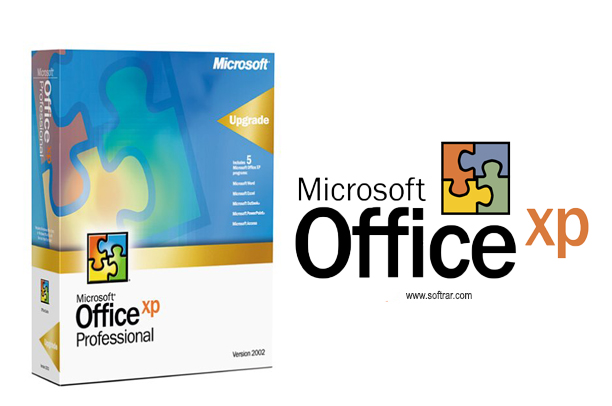
Free Download Nox App Player for Windows- Direct Links
Nox is an amazing application that is used to play android applications or games inside. Unlike other emulators, you will find Nox simple, straightforward, and quite reliable.
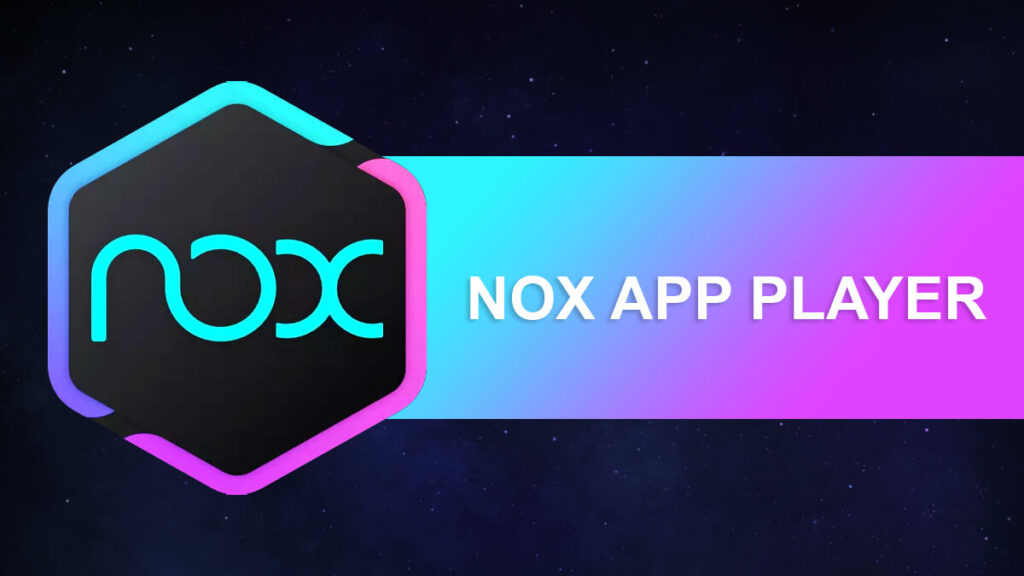
You will install the application (Nox) and run it. Once the application starts, now you are going to start using android games like any other android phone.
Nox supports a wide range of android applications and since Nox is based on Android. The support and integration with android based applications or games are getting better.
While using the application, you will find yourself in full control. You can add different hardware to improve the gaming experience. There is also the option to customize your gaming controls from the Settings.
Table of Contents
Download Nox App Player for Windows
You are going to use the direct links given for the Nox app player download. The setup file will be provided in a standalone offline installer and also as an installer. It is recommended to use the application without any worry, as the files are provided directly from official servers and are free from threats that can harm your system.

File: nox_setup_v7.0.2.7_full_intl.exe
Developer: Big Nox
License: Freeware
Size: 624MB
Category: Utility
Requirements to Run Nox Player
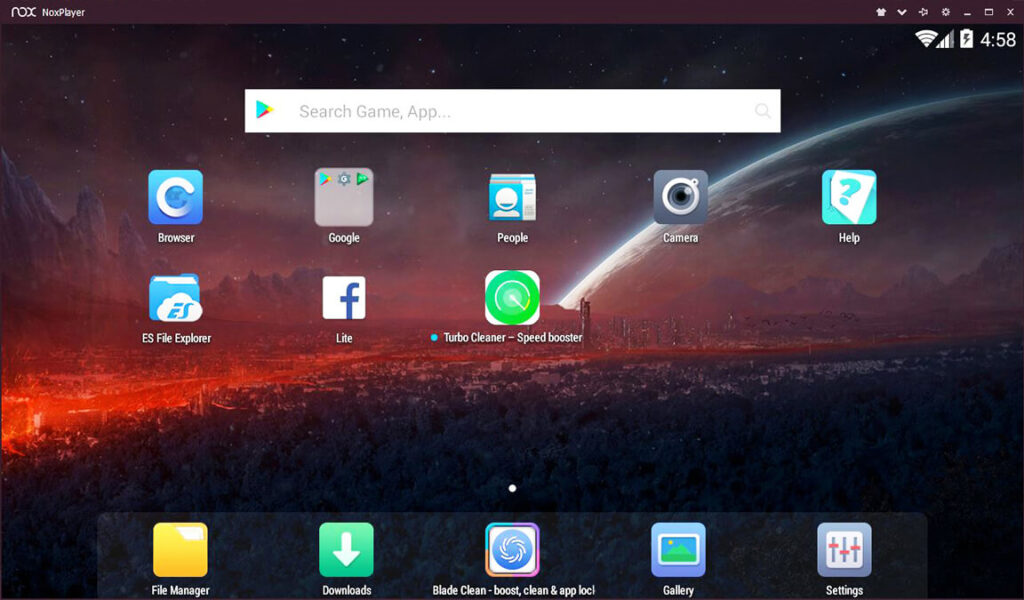
Since the app runs android applications inside the Windows OS, you will need low specs. As for Windows OS, you can use Windows XP, Windows 7, Windows 10, and Windows 11. Since Windows 11 supports android, it is quite rare to be used on Windows 11.
For the processor, you will need a Core 2 Duo or better. There is also a need for 2 GB RAM or more.
2 GB of storage is also required to run the app. As for graphics, you are going to need OpenGL 2.0 or better. Make sure to have better graphics, as there are many android apps that required a lot of graphical power.
Why am I unable to use the Nox app player on Windows?
Different things can cause the error that including graphics, corrupt files, third-party applications, and much more. However; here are some of the most obvious reasons why you are unable to use the Nox app on your Windows.
- There is a chance that your graphics drivers are outdated. Check if your graphics drivers are updated. Not only graphics drivers, make sure all the drivers on your system are up to date.
- If you are having no or an old graphic card then you will probably experience issues. You will need some graphics juice to run most of the android applications on your Windows.
- Try to disable all third-party applications like Anti-Virus, Anti Malware. These applications can mistakenly take Nox as a threat and block them. By disabling them for a while, you will be able to perform the installation. Once the installation got completed then you will use the app with or without the third-party application is disabled.
- Also, check for Windows Defender. There are instances where Windows Defender stopped the application. Check for what Windows Defender is asking and then use the Nox app player.
- Most of the users are using Nox Player Installer and perform the auto installation. Instead, you are going to use the Installer, locate the folder and perform the installation manually. This way you will install the player without any issue.
Features of Nox App Player
Here are some of the features of the Nox player that you will notice after the installation.
The first thing will be the friendly interface. The application has friendly and clear navigation.
A wide range of different devices is supported. From keyboard, gamepad, to joystick, all the gaming devices are supported by Nox.
You also have the option to fully customize your controls, to make it comfier while playing games.
The app supports all android applications that are present on any android phone.
Applications from Google Play Store, Amazon App Store, and other android applications-based stores are supported by the app.
All the latest and trending games are supported on Nox.
Nox also has great compatibility support with Windows OS (Windows XP, Windows 7, Windows 8.1, Windows 10, and Windows 11).
You will find performance and stability one of the obvious things on Nox. Spend hours on the app playing games and you won’t experience any errors or crashes.
Users can also run multiple applications at once. This is a great feature that is not present in most of the other emulators.
If you are someone who loves to share their gameplay with others then you can use the Script recording option. This way, you can record and share with others.
Thanks to a wide range of language supports (English, German, Spanish, French, Japanese, Korean, Portuguese, Russian, and Chinese), language won’t be a barrier.
How to uninstall Nox App Player on Windows?
Uninstalling Nox on Windows is the same as any other application. You will uninstall Nox from your Windows by going to the Start menu. Then you will select Settings and Apps.
Inside the Apps, you will navigate and find the Nox app player. Select the app and click on Uninstall.
The same process can be performed with third-party tools like IObit uninstaller. With third-party tools, you can also remove files related to the app from registries too.
Why should I use the Nox app player over my phone?
For all those who want to do gaming on their due to platform limitations, they are recommended to use Emulators. Emulators like Nox can run all the android games on your computer. There is also no limitation on RAM memory, graphics, or storage.
You can increase any of the sections that you find disturbing your gaming experience. As compared to your computer, it is more likely to use your phone at a higher temperature. High temperature can not only damage your phone’s battery but also its performance. Related: “How to Check Your Laptop Battery Health on Windows 11?”.
Speaking of performance, you won’t experience any kind of stability issue and will have more control using the app. There is a wide range of device support like keyboard, gamepad, joysticks, mouse, pen mouse, and more.
Instead of using your mobile screen, you can use your monitor. Using widescreen has many advantages in shooting games as compared to smaller ones.
Download an Alternative application for Nox App Player?
For those who are searching for a Nox app player, instead of Nox, they can go with BlueStacks. BlueStacks is a great emulator that can mimic exactly any android phone. From the interface to navigation to usage, all the sections are totally the same as any android phone.
Not only the UI, but you will also find great performance with stability while using it. You are going to use an entire android phone inside your system without purchasing any phone. If you think you are limited in emulators then you can use virtual machines too.
This way, you have full control over the hardware. From providing the amount of RAM for the VM to storage, processor, and all other sections.
Is Nox app player legal to download and use?
The application is provided as a freeware license. This means you can download the Nox app player for your Windows without any legal concern. Since it is freeware licensed, there is no need to purchase anything too.
Directly download the Nox app player for your Windows and then perform the installation. Most anti-virus might mistakenly take the app as a threat. Instead of downloading it again, you are going to disable the antivirus. Then you will perform the installation of the Nox app player, once the installation got complete then you will enable the antivirus.

