
How Can I Run Xcode on Linux Distributions?
We all know how good of a tool Xcode is. Using Xcode, you can create any kind of application for iOS and macOS platforms. Xcode has all the required tools to develop apps that include debuggers, interface builders, and is also a great IDE.
For developing applications, Xcode is not the only platform, however; is the most popular and handy one. Ask any iOS developer and they will tell you how good the app is. However; there is a catch. All macOS that include even earlier Mac OS X are based on BSD.
Since BSD is discontinued and is not a part of Linux, the application is not supported by the Linux distributions too. the app is not available currently and as it looks, won’t be in the future too.
Related Topic: Free Download Xcode for Windows 11- Direct Links
Table of Contents
How to use Xcode on Linux?
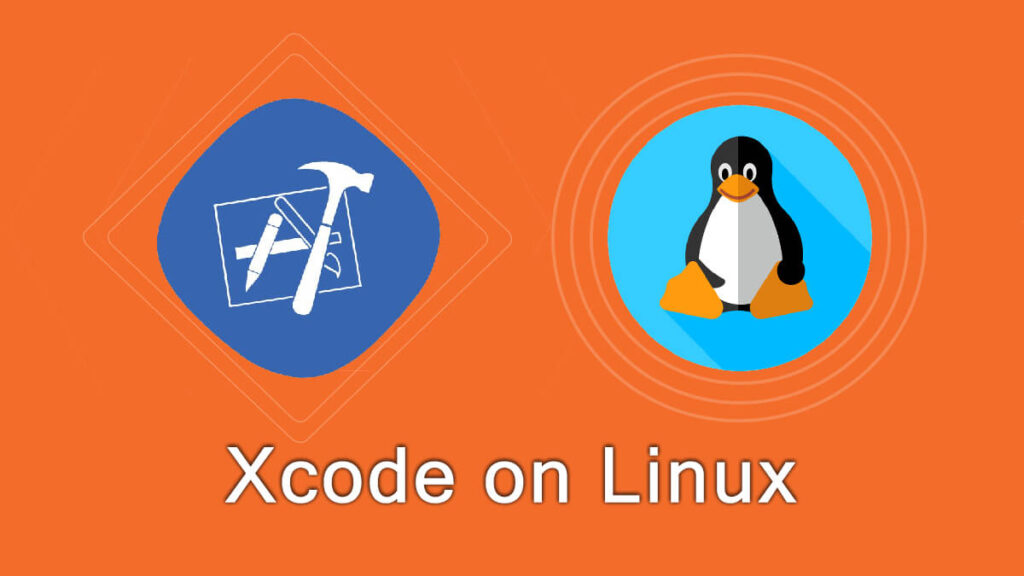
So, is there any way to use Xcode on Linux? Well, there is no way to use Xcode on Linux distributions. However, you can use Swift as an alternative which is also provided by Apple for developing iOS on other platforms except for macOS.
On almost every WWDC, Swift has been mentioned and time by time has been improved too. you can use it to develop apps and later run them on a Linux server.
Swift is a powerful language that can be used to develop any kind of application. It has great security, performance, and stability, for developing any kind of app. While using the app, it will make sure that you will use safe & strict codes for your project.
The Swift can be used on Windows and Linux to compile iOS. However; for the full development of the app, you will need to use macOS or Darwin.
Swift can be used for
The platform that swift supports are macOS, iOS, WatchOS, TVOS, and even Linux. If you cant use Xcode to develop iOS, then Swift is a great alternative for you.
Download Swift on Linux

There are many ways to download Swift for Linux. You can run Terminal inside your Linux and use:
sudo apt-get install clangif you have installed Swift toolchain in the Linux Directory then you will need to give it a path in the system root. Use this command:
export PATH=/path/to/Swift/usr/bin:"${PATH}"Direct link to download Swift as alternative to Xcode
This link will take to Swift’s website. There you can navigate and find the version, according to your Linux distro. Navigate and find the exact version and manually download Swift.
How to download Swift on Ubuntu?
Here is how to download Swift on Ubuntu. We have mentioned the exact Linux distro, as we were asked. First, you will download the setup of Swift by using this command on Terminal.
user@ubuntu14:~$ wget https://swift.org/builds/swift-2.2-release/ubuntu1404/swift-2.2-RELEASE/swift-2.2-RELEASE-ubuntu14.04.tar.gzthen you will unpack the package by using this command:
user@ubuntu14:~$ tar xf swift-2.2-RELEASE-ubuntu14.04.tar.gzafter that, you will provide an exact path for the program. You can use this command to create a path:
user@ubuntu14:~$ export PATH=$HOME/swift-2.2-RELEASE-ubuntu14.04/usr/bin:$PATHHere you will run REPL.
user@ubuntu14:~$ swift
Welcome to Swift version 2.2 (swift-2.2-RELEASE). Type :help for assistance.
1> 1 + 3
$R0: Int = 4
2> :quit
user@ubuntu14:~$In this step, you will create a swift source file. This file will be used for compiling applications.
print("Hi from swift!")
run through swift interpreter
user@ubuntu14:~$ swift junk.swift
Hi from swift!Then you will compile the file.
user@ubuntu14:~$ swiftc junk.swift
executable,current directory
user@ubuntu14:~$ ./junk
Hi from swift!if you are still using Xcode on Linux then you can also use virtualization software as VMware workstation or player or VirtualBox. Inside the applications, you can install macOS and inside the macOS, you can run Xcode. The entire procedure is easy but may consume a lot of time. for this method, you will also need more specs as you are going to run macOS inside your OS.

