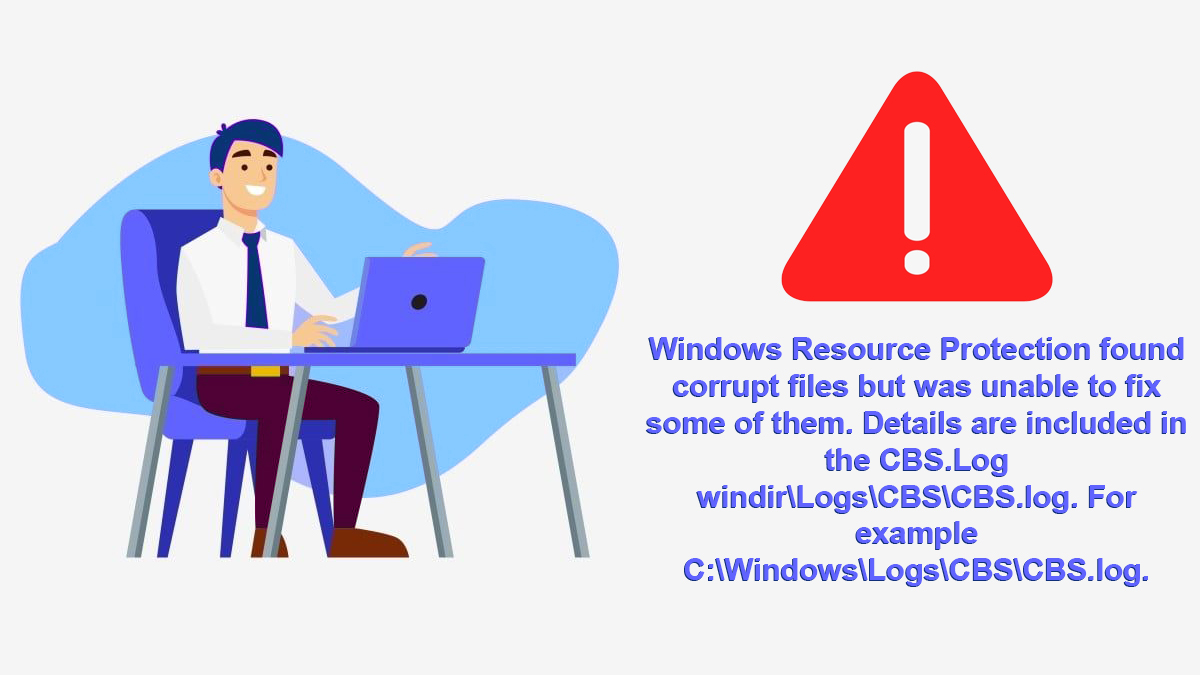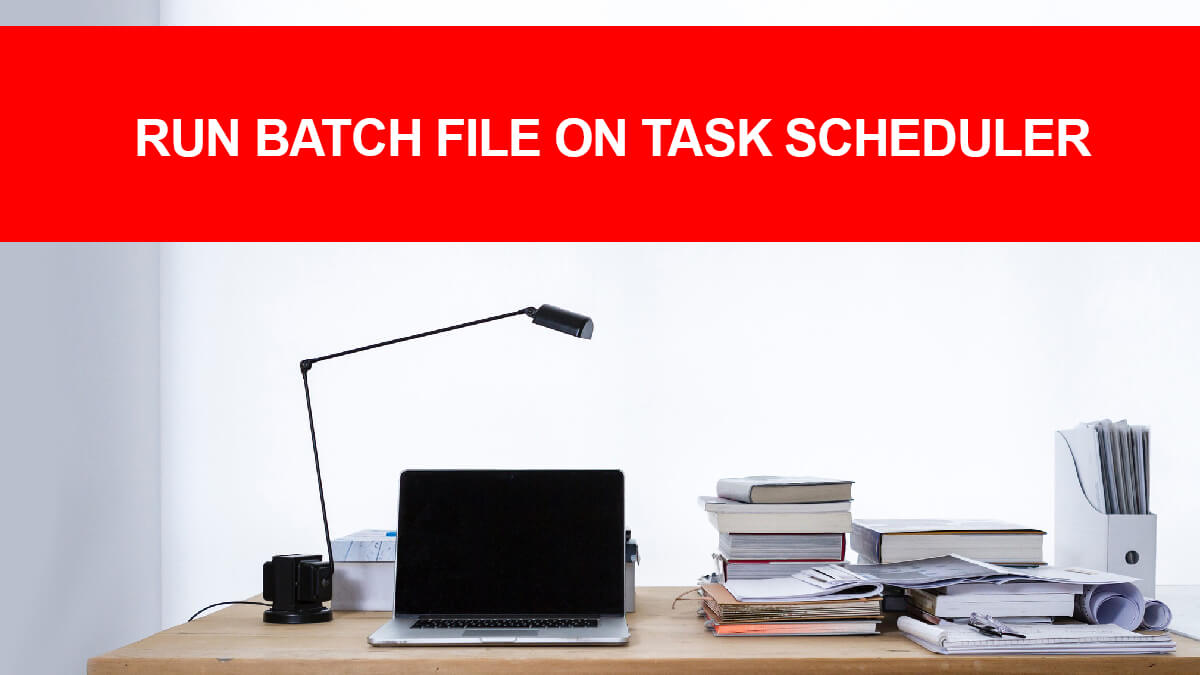
How to Remove an Ubuntu Dual Boot from your System?
If you have dual booted on your system and want to remove it now, then this will help. It is quite unfortunate that there is no uninstaller that can remove from the dual boot. To remove the OS/macOS/Linux there are two different ways to dual boot any OS on systems.

- There is option to use Wubi to perform dual booting.
- Users does the partition for the dual boot.
Table of Contents
Installed with Wubi
If you have used Wubi then removing it is quite easy. You will need to open Control Panel > Programs and features. Inside you will find Ubuntu, select it and click on Uninstall/Change. Uninstall it and restart your system.
Own partition
If you have done the partition, then you will configure the Windows boot loader and then delete the partition. Configuring the Windows Boot Loader is a must, as Linux uses GRUB (Linux Boot Loader) which overwrites the Windows Boot Loader.
If you will delete the GRUB, there will be no loader to boot your system. So, configure Boot Loader then delete the partition (everything related to your Ubuntu). Except for this, there is no possible way to remove the OS and avoid data loss.
Note: Before you start the operation, make sure you have a backup of your files, in case something happens to your data. So backup all your files that are important and start the operation.
How to Remove Ubuntu from Dual Boot?

For removing Ubuntu from Dual Booting perform the following procedure one by one.
Access UEFI Boot
Here we will configure the UEFI Boot Loader. For this, you will need to have access to Boot Manager which can be accessed by:
Restart your system, while your system boots press F12 to enter BIOS. There you will find Boot Manager.
If you find the procedures above challenging, then you can use this method.
- Go to Start and type “UEFI”.
- Select the Change advanced startup options.
- There you will find Restart, click on it.
- You will be placed to Choose an options, click on Troubleshoot.
- Soon you will be placed in Troubleshoot, now click on Advanced.
- Then click on Options > Settings.
- Navigate and find Boot Manager.

Now that you are in Boot Manager, you will need to change the boot order. You will need to make Windows Boot Loader first and save changes and exit the BIOS.
Restart multiple times, before you continue to the next procedure. On every restart, the system needs to boot Windows OS as default. If booted, Ubuntu then changes the boot sequence again. Having a Windows OS ISO File (on a USB drive), Windows Installer Disk or Windows Recovery Disk will be quite handy. One of these will help you if something goes wrong.
Delete partition
The second step will be to delete the partition. For that, you will need to access Disk Management.
Type “Diskmgmt.msc” in Start or go to Control Panel > Administrative Tool > Computer Management > Storage > Disk Management.
Now select the disk that you have installed your Ubuntu on. Right-click on it and click on Delete Volume.
Note: Be careful while deleting the disk and sure you are deleting the one with Ubuntu in it. Else you might lose a lot of your data.
Once deleted, right-click on it and create a new volume or extend your current disk. Restart your system and that is it.
Fix boot loader
Few cases will be there that will experience this problem. Users cant boot their OS and are stuck. For these occasions, we mentioned having a bootable USB of Windows, Windows Installer Disc, or Recovery Disc.
Insert Windows bootable USB or Windows Installer Disc, and boot the setup file.
In Windows setup after selecting language, keyboard, and others; click on repair your computer which is at the bottom.

In Choose an option, click on Troubleshoot. Then in Advanced options, click on Command Prompt.

Inside the Command Prompt, you will need to type “bootrec.exe /fixmbr”. Wait until the process completes.
Restart your system and you have successfully removed Ubuntu from Dual Boot.