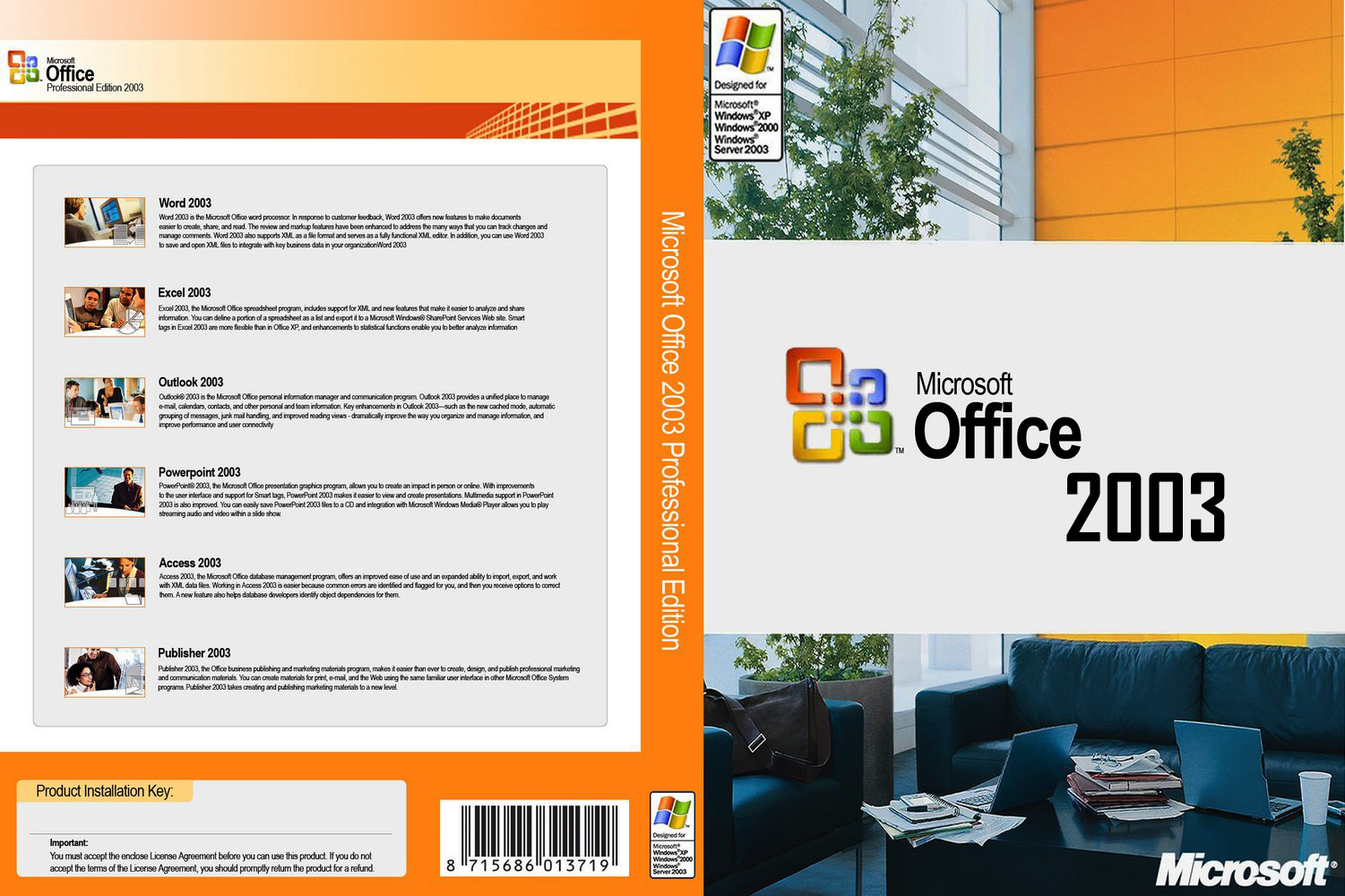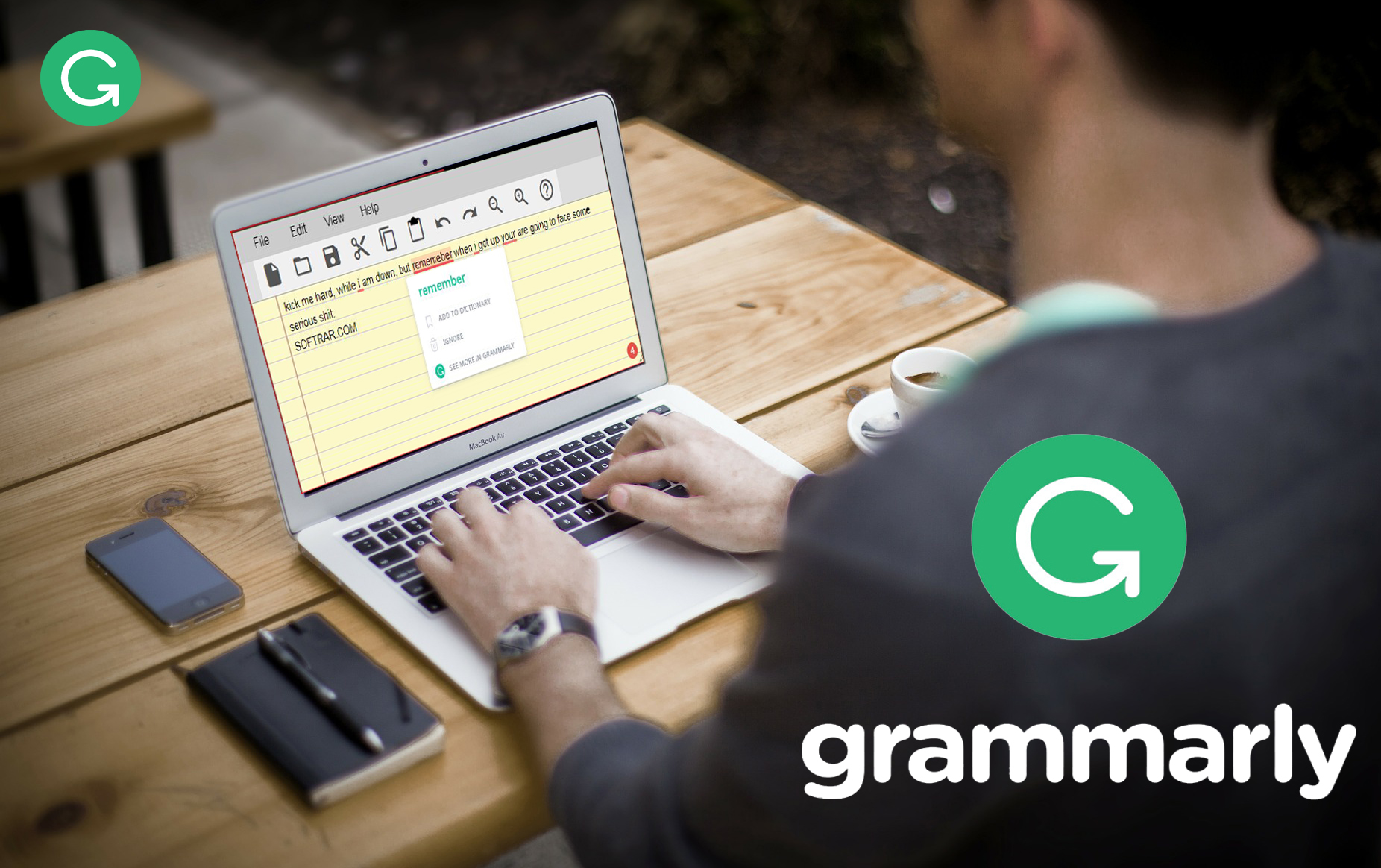Download Ventoy for Windows & Linux

If you want to experience something amazing, then Ventoy can be a great tool for you. You can use the tool to create a bootable USB. This might make you rethink our state. There are tons of tools that can create a bootable USB what is new with Ventoy?
Ventoy is an amazing tool that supports a wide system type. You can use the tool on UEFI and Legacy BIOS. The tool can be used on both GPT and MBR partitions.
From Windows 2000 to Windows 11 which includes Windows XP, Windows Vista, Windows 7, Windows 8.1, and Windows 10 are fully supported by the app. Ventoy can support ISO files bigger than 4 GB.
Not only you can use it to create a bootable USB but can be also used to boot ISO files or DMG from a USB. you heard it right, you can boot directly from a USB.
There is no need for any physical drive connection or to perform long hours of installations, directly burn the ISO file and boot it from the USB.
Table of Contents
Download Ventoy
Use the links given to download Ventoy. Here you will use the links to download it from GitHub for free. Since GitHub is a great portal for open-source applications and is also free, we have provided the files provided by them. If you got any sort of problems during or after the download/installation then let us know, and we will help you.
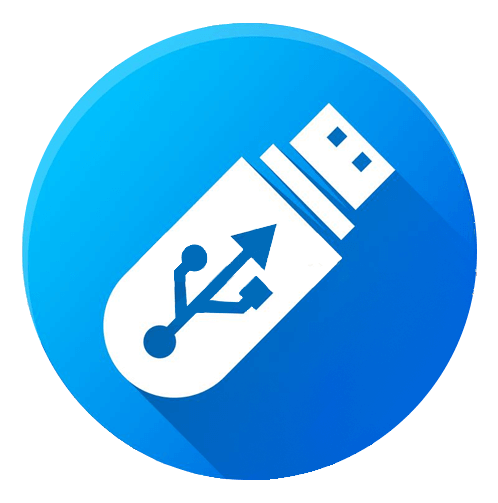
File: ventoy-1.0.78-windows.zip
Developer: Ventoy
License: Freeware
Size: 15.1 MB
Category: Utility
SHA-256: 431bba05191961920310f5fb5b32ccf6a27862c961650909b53f6a06de32e23a
SHA-256: be54a79c4c6dba1f39c86158501784ec146c57097e927ee749a231d9ddd62029
What is Ventoy used for?
Ventoy is a great tool to burn ISO files on drives. You can also use it to create a backup or to transfer files from one to another drive. Since the tool is totally free of cost, there is no concern about activation too. Directly download the tool and perform the installation. After the installation, you will use the tool for one of the tasks above.
Is Ventoy safe?
Ventoy is an open-source application. The tool is provided from the GitHub server and is totally free. You won’t find any sort of malware, spyware, or virus on using. As the tool is open-sourced which means that you can see the entire frontend and backend codes on GitHub.
If any suspicious site provides the file from their own personal server then there is a slight chance that those files are contaminated with viruses or malware. Other than this, you won’t find any threat that might harm your system. So, it is recommended to download the file from a safe and trusted site.
How to install & use Ventoy in windows
For installing the Ventoy on Windows, you are going to download it first. Once downloaded then you will extract all the files. Normally, you will find it in zip format. For this, you will use a third-party application such as WinRAR.

Once the file is extracted, you will double-click on Ventoy2Disk.exe. this will start the installation. From here on, follow the instructions given by the tool.

Since the tool supports a wide range of formats as .iso, .wim, .img, .vhd(x), or .efi file(s); download any file and boot it on a USB using the file. The tools also support a wide range of drives such as USB, local disk, SSD, NVMe, and SD Card.
Download and install Ventoy on Linux

To download the file using Terminal, you can use the command below:
wget https://github.com/ventoy/Ventoy/releases/download/v1.0.63/ventoy-1.0.63-linux.tar.gz -O ~/Downloads/ventoy-1.0.63-linux.tar.gzAfter downloading the file we are going to extract the file with the command below:
$ sudo tar -xf ventoy-1.0.43-linux.tar.gz./VentoyGUI.x86_64Then we are going to change the directory of the extracted folder.
$ cd ventoy-1.0.43We are going to select the script file here, which will be “VentoyWeb.sh. this will script file should be opened with browsers. For this, you can select any browser that you think is good. Open the browser, and use the next step on Terminal.
You are going to start the script file with the command below:
$ ./VentoyWeb.shHere you will find a server with an address on your screen. You are going to use the address and then visit it by pasting the link on your browser.
On your screen, you will find there is no USB to recognize. For this, you will insert a USB drive into your system. The USB size will differ according to your use.
NOTE: make sure, you have a copy of the file on your USB. as this process will remove all the files on your USB.
Click on Install. You will see a Warning here, select OK. In the next window, click on OK again.
Now you have installed the tool but still, some tasks are still remaining that need to be done. In this step, you will list your USB and partitions using fdisk command.
$ sudo fdisk -l /dev/sdbThe command above will create two partitions on your USB after the installation of Ventoy on Linux. You will find:
/dv/sdb1 – this partition will hold your ISO files. if you will check this one, you will find it in exFAT format which is the format supporting ISO files.
/dv/sdb2 – whereas this partition will be the one with a bootloader. The size of this partition will be around 32 MB.
Now that everything is configured, you are going to copy your ISO file on your USB and start using the ISO file.
Some other commands for Ventoy configuration on CMD.
Ventoy2Disk.sh CMD [ OPTION ] /dev/sdX
-i install ventoy to sdX (fail if disk already installed with ventoy)
-I force install ventoy to sdX (no matter installed or not)
-u update ventoy in sdX
-l list Ventoy information in sdXOPTION: (optional)
-r SIZE_MB preserve some space at the bottom of the disk (only for install)
-s enable secure boot support (default is disabled)
-g use GPT partition style, default is MBR style (only for install)
-L Label of the main partition (default is Ventoy)