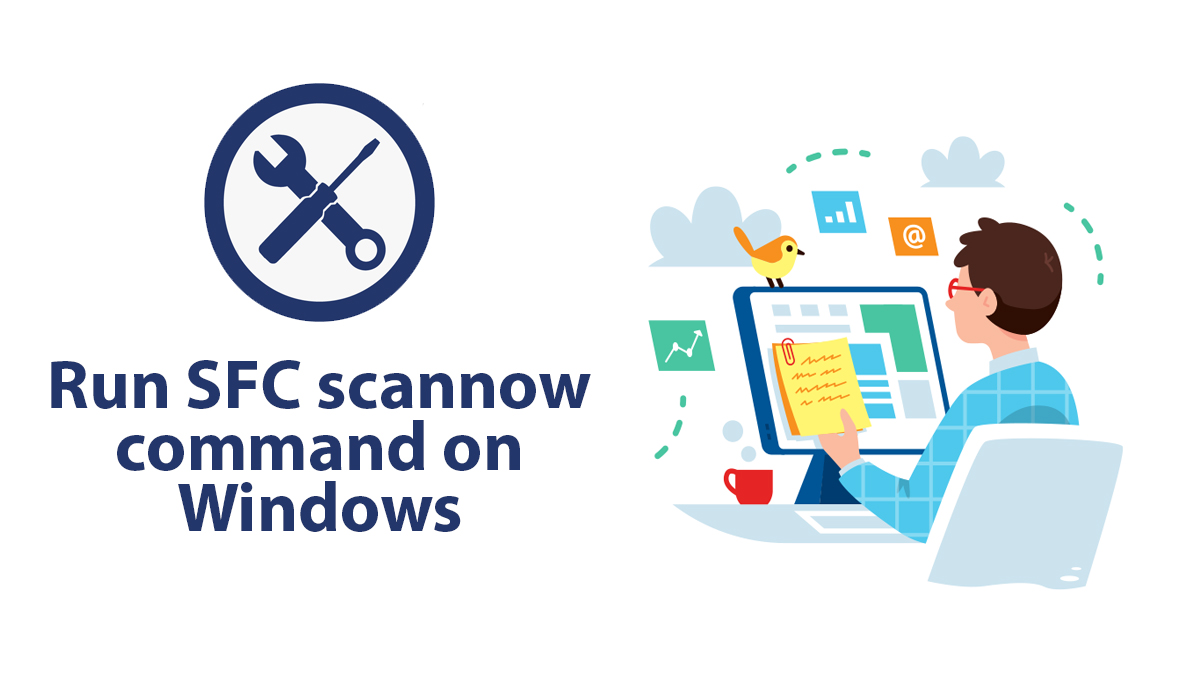Fixed: Microsoft Visual C++ Runtime Library Error on Windows
If you experienced Microsoft Visual C++ Runtime Library Error on Windows 10 or 11 then this will help you. As we are going to understand what causes the error and how should we respond.
Table of Contents
What causes Visual C++ Runtime errors?

The Microsoft Visual C++ Runtime Library error on Windows can occur for a variety of reasons.
One common cause is a conflict between different versions of the Visual C++ runtime libraries that are installed on your system. This can happen if you have multiple programs installed that rely on different versions of the libraries.
Another possible cause of the error is a corrupted or damaged system file that is required for the Visual C++ runtime libraries to function properly. This can occur due to a virus or malware infection, a hardware failure, or a software installation or update gone wrong.
In some cases, the error may be caused by a conflict between the operating system and a specific program or application that is installed on your computer. This can happen if the program is not compatible with your version of Windows or if there is a compatibility issue with other software that is installed on your system.
How to Microsoft Visual C++ Runtime Library error on Windows?

To fix the Microsoft Visual C++ Runtime Library error, you can try several troubleshooting steps, including:
Uninstall or Reinstall Program Causing the issue
Uninstalling and reinstalling any programs that may be causing the error can often help resolve the issue. Here’s how to do it:
Step 1: Identify the program causing the error
To begin, you need to identify which program is causing the error. Typically, the error message will include the name of the program, making it easy to identify. If not, you can check the event viewer logs or use a process of elimination by uninstalling programs one by one until the error stops appearing.
Step 2: Uninstall the program
Once you’ve identified the program causing the error, the next step is to uninstall it. To do this, follow these steps:
Open the Control Panel and click on Programs or Programs and Features (depending on your version of Windows).

Locate the program that’s causing the error and select it. Then click on the Uninstall button at the top of the window. Follow the prompts to complete the uninstallation process.
Step 3: Restart your computer
After uninstalling the program, it’s a good idea to restart your computer to ensure that all the changes are properly applied.
Step 4: Reinstall the program
Once your computer has restarted, you can try reinstalling the program that was causing the error. To do this, follow the installation instructions provided by the program’s manufacturer.
Step 5: Install any updates
If there are any updates available for the program you’ve reinstalled, be sure to install them. This will ensure that you have the latest version of the software, which may include bug fixes and other improvements.
Step 6: Test the program
Finally, test the program(s) to see if the Microsoft Visual C++ Runtime Library error still occurs. If the error persists, you may need to try another solution given.
Run a Virus or Malware scan
Scanning for viruses or other threats is necessary because malware can cause a wide range of problems on your computer, including the Microsoft Visual C++ Runtime Library error on Windows.
Malware is a type of threat designed to harm, disrupt, or exploit computers, networks, and mobile devices. Malware can be introduced to your computer in various ways, including downloading and installing infected software or clicking on malicious links or attachments in emails.
When malware infects your computer, it can cause a wide range of problems, including system crashes, slow performance, and unexpected error messages like the Microsoft Visual C++ Runtime Library error. Malware can also compromise your personal data, including login credentials, financial information, and sensitive documents.
Try running regular virus and malware scans on your system for not only protection but to avoid these kinds of errors too. Even though it is not a guaranteed fix but you can use it to check if there is third-party involvement.
If there was a threat then will be deleted else, you will use another method given.
Updating your Windows (10 or 11) or applications inside
The Visual C++ Runtime Library error can occur when the version of the Microsoft Visual C++ redistributable package installed on your computer is outdated or incompatible with the program you’re trying to run.
Updating your Windows or the applications installed can help ensure that the latest version of the Microsoft Visual C++ redistributable package is installed, which can also help fix the issue.
Additionally, updating your Windows operating system and applications can fix other bugs, security vulnerabilities, and compatibility issues that may be causing errors like the Microsoft Visual C++ Runtime Library error.
Updating your system also ensures that your computer has the latest features and performance improvements, which can improve overall system stability and reliability.
Here’s how to do it:
- Click on Start and select Settings.
- Click on Update & Security.
- Select Windows Update from the left-hand menu.
- Click on the Check for update” button.
- Windows will now check for any available updates.
Once the updates are detected, you can choose to install them immediately or schedule them to install later. It’s important to note that some updates may require a system restart.
After installing updates, test the program to see if the error still occurs. If the error persists, you may need to try another solution, such as repairing or reinstalling the Microsoft Visual C++.
Repair or Reinstall Microsoft Visual C++
Repairing or reinstalling the Microsoft Visual C++ redistributable package can help fix the error. Here’s how:
Step 1: Identity which version of Microsoft Visual C++ you need to repair or reinstall
First, you need to identify which version of Microsoft Visual C++ is causing the error. You can do this by checking the error message or the programs that are causing the error.
Step 2: Repair Microsoft Visual C++
To repair Microsoft Visual C++, follow these steps:
- Open the Control Panel.
- Select Programs and Features (or “Add/Remove Programs” depending on your version of Windows).
- Locate the Microsoft Visual C++ redistributable package that you want to repair in the list of installed programs.
- Select it and click on the Repair button.
Follow the instructions to complete the repair process.
Step 3: Reinstall Microsoft Visual C++
If repairing Microsoft Visual C++ doesn’t fix the issue, you may need to reinstall it. To reinstall Microsoft Visual C++, follow these steps:
- Download the latest version of the Microsoft Visual C++ redistributable package from the Microsoft website.
- Open the downloaded file and follow the instructions to install it on your computer.
- Restart your computer.
Step 4: Test the program
After repairing or reinstalling Microsoft Visual C++, test the program to see if the Microsoft Visual C++ Runtime Library error still occurs. If these steps do not resolve the issue, you may need to seek further assistance from a technical support professional.
Why repairing or reinstalling Microsoft Visual C++ can fix the issue:
The Microsoft Visual C++ redistributable package contains libraries required by many programs to run properly. If any of these libraries become corrupted or missing, it can cause errors like the Runtime Library error. Repairing or reinstalling the Microsoft Visual C++ redistributable package can help ensure that all the required libraries are present and in working order, which can help fix the issue.
Additionally, installing the latest version of the Microsoft Visual C++ redistributable package can ensure that your system is compatible with the latest programs that require it, which can help prevent errors like the Microsoft Visual C++ Runtime Library error from occurring in the future.