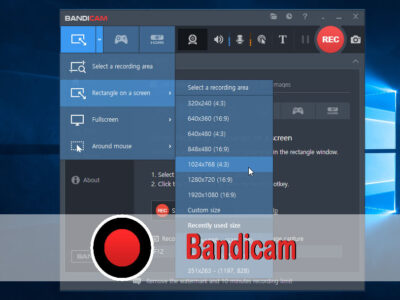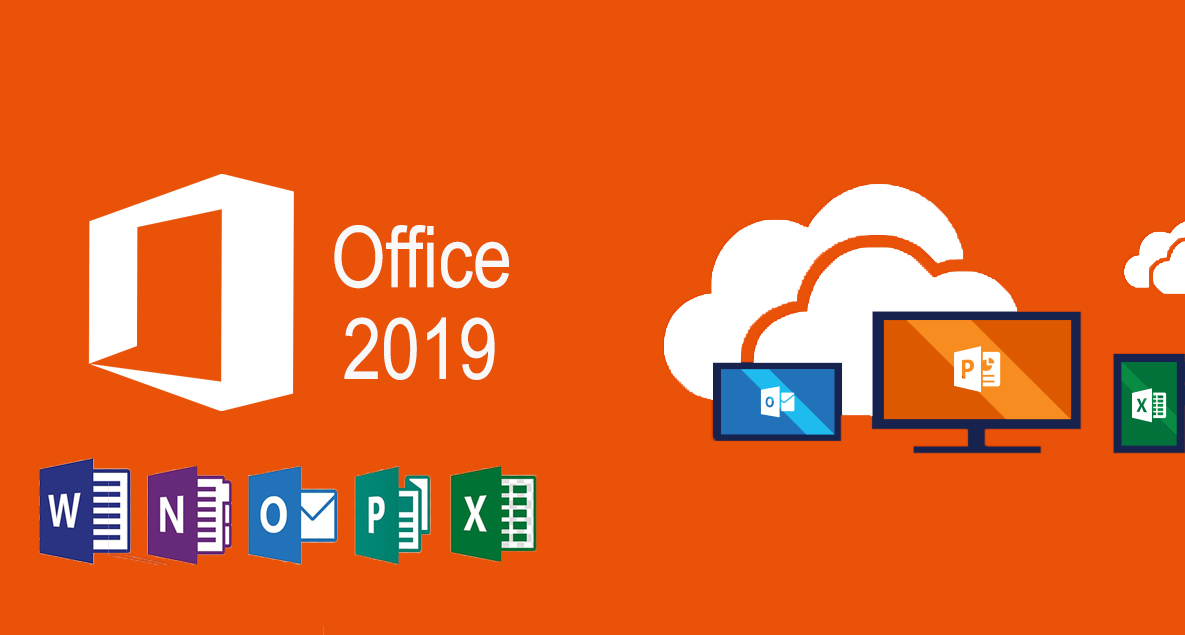Download Macrium Reflect- Clone to SSD
Macrium Reflect is a great disk management tool. It is quite handy for users to perform the backup of their files, perform cloning, and even migrate. The utility can be also used for ransomware protection too. Here you can download Macrium Reflect for Cloning to SSD.
The software is provided completely free of cost and has a productive feature that helps us a lot. Features like Intra-daily will provide backups on a daily basis whereas, an Advanced backup schedule also makes it protected.
With Macrium Image Guardian (MIG) you can also protect your system from Ransomware too. you can also use the utility for cloning any system or even the system you are running right now.
It is a great tool for migration from HHD to SSD too. any kind of cloning, migration, or for creating a bootable hard drive, Macrium is one of a kind. In fact, for performing cloning to SSD Macrum Reflect is highly recommended.
Due to its performance and efficiency, the software is liked by many. From basic features as a dark mode to advance as ReDeply are valid. ReDeploy will help you to restore your entire cloned OS on a brand new computer or hard disk. Macrium Reflect is also available for both Home and Commercial uses.
Related Topic: Free Download MiniTool Partition Wizard Full Version
Table of Contents
Download Macrium Reflect
Here are the direct links for downloading Macrium Reflect in Home and Commercial edition. The Macrium Reflect is used for cloning, migration, and even ransomware protection. Use the links for downloading in a standalone offline installer for free.
Note: Download & install the application. Once the application is installed, you will need to activate the product by purchasing the product key.

License: Freemium
OS: Windows 10 or Windows 11
Developer: Paramount Software UK Ltd
Language: English
File: ReflectDLHT.exe
Software: Macrium Reflect
Related Topic: Free Download Clonezilla for Windows 10?
Installation of Macrium
First, you will use the links above to download the installer. Once the installer is downloaded then you will double click the installer. The installer will run and you are placed in windows.

You will select the version of Macrium (which is basically Home or Business), then will select the location where you want to download the file and click on Download.
In the next window click on Next, click on Next again. Select the Home or Commercial version of the app and click on Next.
Note: you are compelled to have the product key for commercial use. Else you can use the Home version for free.
Click on Next and select Register this installation of Macrium Reflect option and click on Next.
Select the Next option again and click on Install.
Related Topic: How to Convert MBR to GPT on Windows 10?
How to Clone to SSD with Macrium Reflect?

To clone to SSD with Macrium Reflect, you will download and perform the installation of the application first. Then you will connect your drive to your system and will start the cloning process. Or here is another mehtod to transfer data from one SSD to another.
Note: most of the users want to run Windows OS on a USB drive which is not possible. Microsoft has prohibited this method of using Windows OS. Most of the users clone their OS on a USB which won’t work at all. Try to connect your drive through the SATA connection direct to your motherboard to use cloned and make it bootable.

Now click on Backup that is on the left pane. Then you will click on Create a backup option on the right side.

Again click on Clone this disk, in Destination select the Select a disk to clone option.

Select Next, then Next, and click on Finish. Here select OK, click on Continue and click on Close.
Related Topic: How to Increase C Drive Space in Windows 10?
Features of Macrium Reflect
- Removable media imaging and cloning
- Create images of running Windows OS
- Restore non-booting systems
- Scalable and navigable log view interface
- Boot backups in Hyper-V virtual machine
- Direct disk cloning
- WinPE 11 rescue media
- File and folder level backup and recovery
- Ultra-fast imaging of Windows systems, physical and virtual
- Incremental and differential imaging
- Technical support via email for the duration of the trial
- Intra-daily backup scheduling
- Oracle VirtualBox
- Ransomware protection and encryption
- Incremental imaging
- Dark mode will ease the screen light on your eyes
- ReDeploy will help you to restore systems on bare metal or new hardware