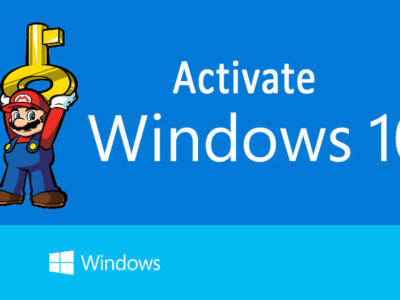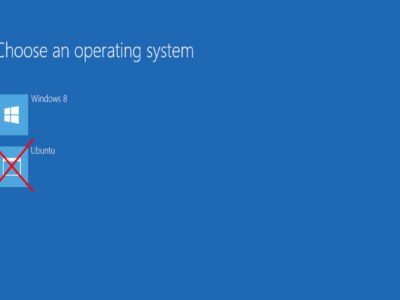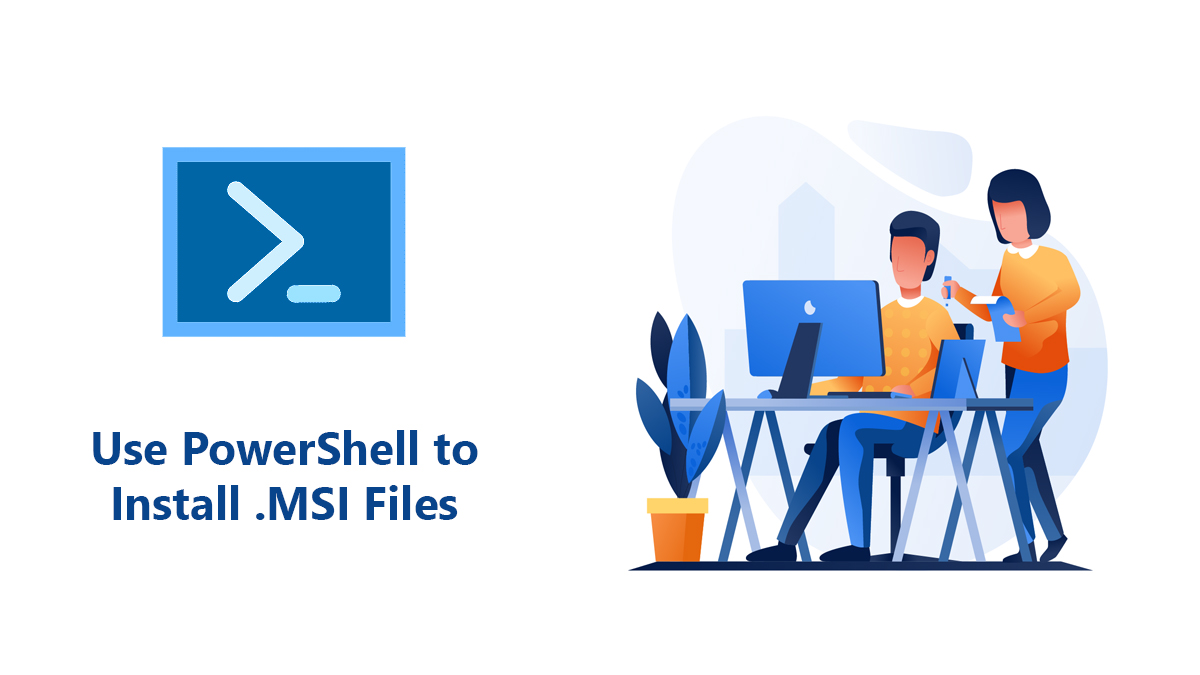
How to Uninstall Adobe Creative Cloud from Windows 10?
Adobe offers many suitable applications for today’s art and designing industry. If you are some sort of designer yourself, you must have heard if not used applications like Photoshop, Premiere Pro, Illustrator…
Although these apps are handy to use sometimes, they can be challenging to use, especially for beginners. So, if you are one of those people who have installed Adobe product for a test, want to move on, or looking for alternate software, then you must have encountered the problem of uninstalling Adobe Creative Cloud.
A process that seems very easy can be pretty lengthy and painful to execute. But don’t worry; in this guide, we will show you how you can uninstall Adobe Creative Cloud with all its components. So, let’s get started.
Table of Contents
Uninstall Adobe Creative Cloud on Windows

There are many ways where one can uninstall Adobe CC, but the most efficient ones are listed below:
- Uninstalling using the Adobe Creative Cloud app.
- Uninstalling using official Adobe Creative Cloud Uninstaller.
- Uninstalling using third-party uninstaller software.
Method 1: Use the Adobe Creative Cloud option
The first method includes the built-in option of Adobe Creative Cloud. This way, you will uninstall the Adobe CC on your Windows without using any third-party application.
Step 1: Log in to your Adobe Creative Cloud desktop app.
Step 2: First, you have to uninstall all the other Adobe products (that includes Photoshop, Illustrator, After Effect…) in order to uninstall Adobe CC. To uninstall the other applications, you are going to click on the three-dot under and click on Uninstall.
Step 3: After uninstalling all the other apps, go to Setting > Apps or open Control Panel on Windows 7 or any earlier versions of Windows OS.

Step 4: Locate Adobe Creative Cloud and click on uninstall.
Step 5: Confirm your uninstallation, and wait for the program to finish.

Step 6: Once the installation is done, click on the Close button.
That’s it; Adobe CC is uninstalled, but if you find this method difficult to follow or can’t locate your Adobe CC, try to follow the following method.
Method 2: Use Adobe Creative Cloud Uninstaller
In this method, you are going to use Adobe Creative Cloud Uninstaller for uninstalling the Creative Cloud from your Windows. There are two pros to using the Creative Cloud Uninstaller.
- First is that you will uninstall not only Creative Cloud but any Adobe product.
- the second one is that you can also remove all the residue files too.
Step 1: First, download Creative Cloud Uninstaller from this link (https://www.softrar.com/download-adobe-creative-cloud-uninstaller-for-windows-10/).

Step 2: Once downloaded, then you will extract the zip file with a third-party application (such as WinRAR or 7Zip) and then run the installer. Here you are going to install the Uninstaller on your Windows.
Step 3: After the installation got completed then you will run the application. Select the creative cloud and uninstall it. A message will pop up to confirm the uninstallation; click on Uninstall.
Step 4: Wait for uninstallation to complete, and click on Close once done.
This method is much easier and straightforward, but there is another method that uninstalls Adobe CC which not only removes the CC but also removes all the registry files, residue files, and junk files that can’t be pulled off with the first two methods.
Method 3: Use Third-Party applications
This method requires you to install third-party applications. There are tons of uninstaller, but only a few of them does the job and on the top of the list include IObit Uninstaller, Revo Uninstaller, and Wise Program Uninstaller.
1- IObit Uninstaller
IObit Uninstaller has a subscription service where for only 19.99$/year, you can use all the premium features like Removal of Malicious and Advertising Plug-ins, Uninstall Stubborn, and Bundled Programs, Clean Residual Left by other Uninstallers, and Revert System Changes.
Step 1: Download and Install the IObit Uninstaller.

Step 2: Run the application, locate the Adobe CC and mark it by clicking on the empty box beside it.
Step 3: Click on the Uninstall button and wait for it to uninstall Adobe CC completely.
2- Revo Uninstaller
Revo Uninstaller is a 30 days Free-Trial app that lets you uninstall any application completely. The subscription costs $24.95/year, which brings the premium features like Autorun Manager, Junk File Cleaner, Windows Tool, History Cleaner, Evidence Remover, Unrecoverable Delete.
Step 1: Download and install Revo Uninstaller and run it.
Step 2: Select your Adobe Creative Cloud and click on Uninstall option in the sidebar.
Step 3: You can also make a backup or System Restore point by marking the box in the given options. Once marked, click on the Continue button.

Step 4: In the following windows, select Advance in scanning modes and click on Scan.
Step 5: Now, you might be asked if you want to remove the leftover registry; if so, select the registry you want to remove (or select the “Select All” option) and click on Delete. Once all the files are deleted, click Next.
Related Topic: Download Revo Uninstaller Portable for free
3- Wise Program Uninstaller
Wise Program Uninstaller is an entirely free application that lets the user uninstall any software with all the registries. It is free for personal use as well as for commercial use.
Step 1: Download Wise Program Uninstaller and install.
Step 2: Open it, and locate Adobe CC click on it, three options will appear.
Step 3: Click on Force Uninstall and confirm your uninstallation.
Step 4: Now select the registries that you want to delete and click on Remove.
In conclusion, Adobe CC can be a little tricky to uninstall, but with enough help and guidance, anyone can uninstall this stubborn application. I hope this tutorial has been helpful for you; if so, please consider sharing it with your friends. Thank you.
Question: How do I completely remove Adobe Creative Cloud from my system?
There are discussions on uninstalling the application by using the built-in uninstall option or with Adobe Creative Cloud Uninstaller. However; we would recommend you uninstall the CC with third-party applications such as IObit Uninstaller or Revo Uninstaller. As applications like these will help you to remove CC with junk files, residue files, registry files, and all the leftovers.
So, instead of using the built-in option or using the adobe creative cloud uninstaller, try to get your hands on third-party applications.