
How to Flush DNS Cache on Windows 11?
Microsoft Windows 11 was released in 2021 with tons of new features and a brand new interface. However, like every Windows OS or any OS, there will be times when you will experience DNS problems.
DNS are cache files that are stored in RAM temporarily. Whenever a user visits any webpage, data is stored in the RAM in form of a cache where the hostname and IP address are stored. Normally these cache files are provided by servers or ISP (Internet Service Provider).
Errors in DNS, you will experience connectivity issues, latency issues, connection instability, and on rare occasions even slow bandwidth.
Related Topic: How to clear DNS cache on Windows 10?
Table of Contents
Flush DNS on Windows 11

Want to flush (clear) DNS on Windows 11? Here is how to perform the operation. You can use DNS resolver settings or can even restart your modem or router to clear your DNS. However, if none of them worked, then you can use this method.
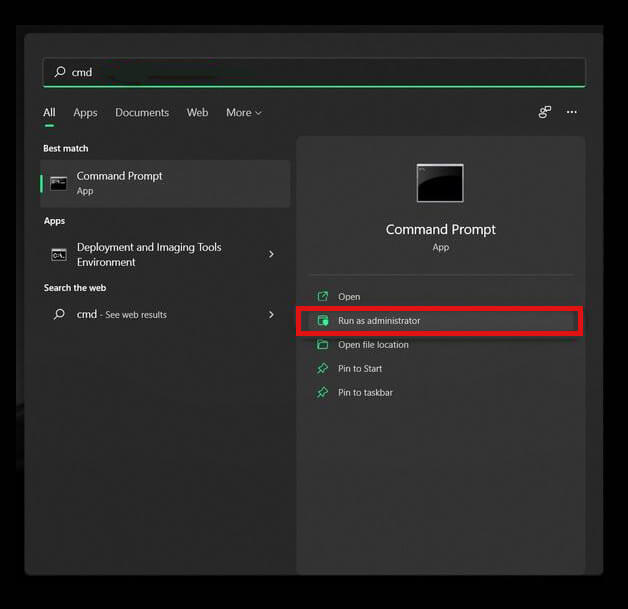
Click on the Start menu, and type CMD. Run CMD (command prompt) as administrator.
Now type “ipconfig /flushdns” command in CMD and press Enter key.
Flush DNS with Power Shell
You can also use PowerShell to clear your DNS file. Here is how to do it.
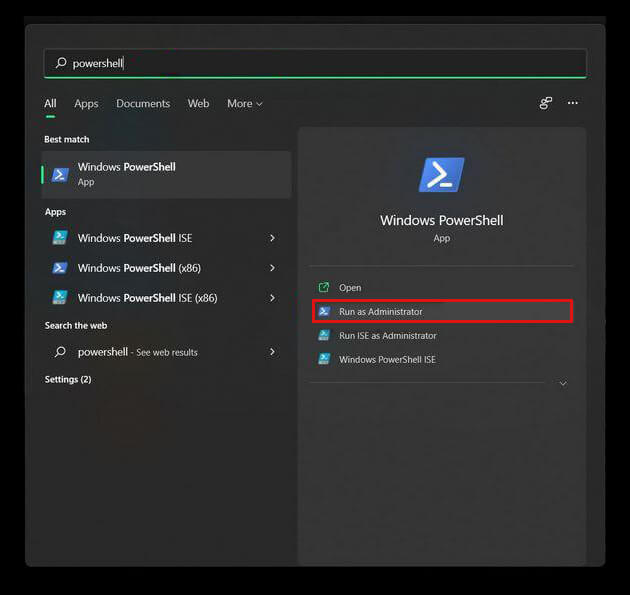
Run PowerShell as administrator.
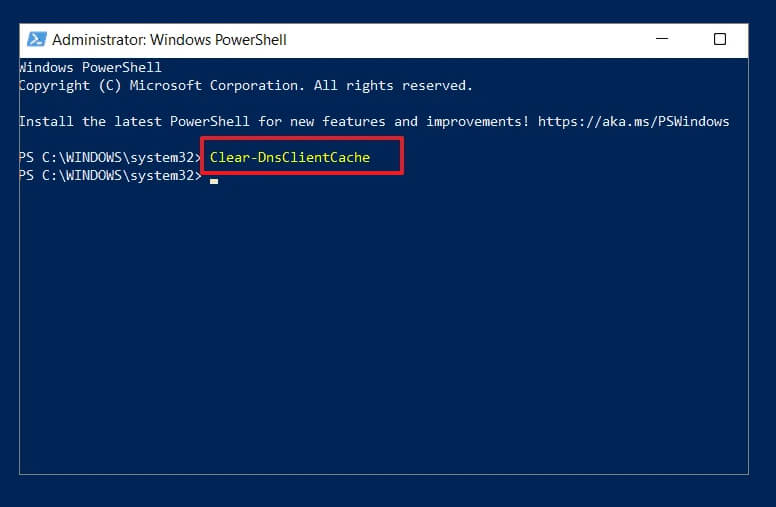
Use the command below in PowerShell:
Clear-DnsClientCacheUse Batch file
This other method is used to clean your DNS on Windows 11. You will need to download the batch file and run it. The batch file is consisting of several commands, running which will clear your DNS.
Use Run for the process
If you want to do things the simple way, then you can do it like this.
Go on the Start menu and type Run.
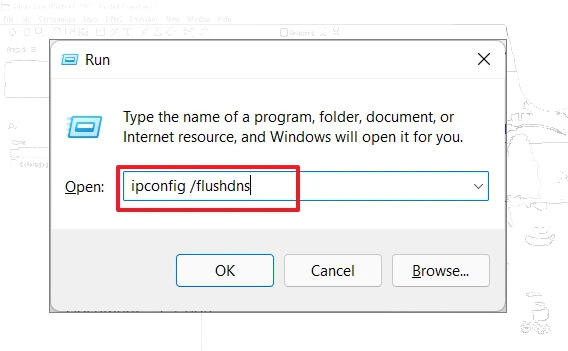
Open Run and type:
ipconfig /flushdnspress Enter on your keyboard.
How to check current DNS on Windows 11?
If you want to check the DNS on your Windows 11 then you can the command below in your CMD.
ipconfig /displaydnsTyping the command will show all the details related to DNS on your screen.
Clear DNS on Web Browsers
Since all the systems are different, so does the command to clear DNS. Here are two of the most popular ones. If you want for other browsers, please comment below.
Google Chrome
Open your Google Chrome and type the command below in the URL.
chrome://net-internals/#dnsyou will be taken to the Net Internals page. There you will find the Clear host cache button, click on it.
Mozilla FireFox
The same goes for Mozilla Firefox. Open the web browser and paste the command in the URL.
about:networking#dnssoon you will be taken to a new page, there you will find a Clear DNS cache. Click on it and you have flushed your DNS.

