
What Is a Batch File & Why Create One on Windows 11?
A batch file—often saved with “.bat” or “.cmd” extension—is a plain-text script containing sequential commands executed by Windows’ command interpreter.
Think of it as a mini-automation engine: you bundle multiple command-line actions—like launching applications, automating backups, or gathering system information—into a double-clickable file that runs in sequence.
On Windows 11, batch files remain a go-to tool for system administrators or advanced users who want lightweight automation without relying on PowerShell or external scripting languages. For example, a .bat can automate network drive mapping, diagnostics (via systeminfo or ipconfig), or even workflow launches like starting apps simultaneously—all without UI clutter.
Even though batch scripting is decades old, its simplicity and direct access to system-level commands make it powerful, especially for tasks like setting system variables, conditional logic (IF, GOTO), or executing loops with FOR.
Windows 11 still fully supports this vintage scripting via “cmd.exe”, making it indispensable for quickly building utility scripts that run on any modern machine without extra installation.
Table of Contents
How to Create a Batch File in Windows 11?
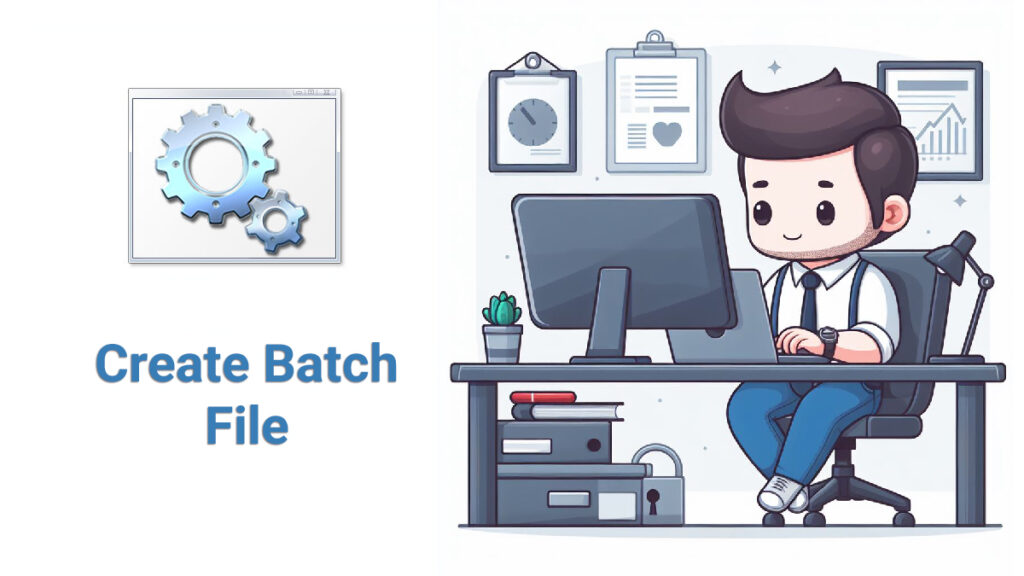
Step 1: Open Notepad or your favorite text editor
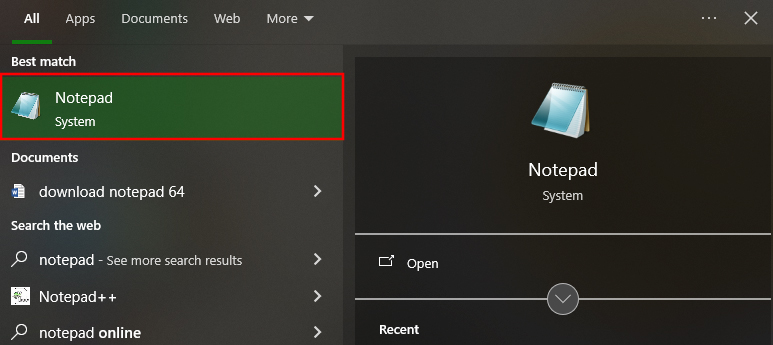
Press Win+R, type “notepad”, hit Enter.
Alternatively, you can also use Notepad++ or any plain-text editor.
Step 2: Write the commands
Here’s a basic starter example:
@ECHO OFF
ECHO Hello World! This is my first Windows 11 batch script.
PAUSE@ECHO OFF: hides command echo for cleaner display
ECHO: prints the text you specify
PAUSE: halts execution until a key is pressed
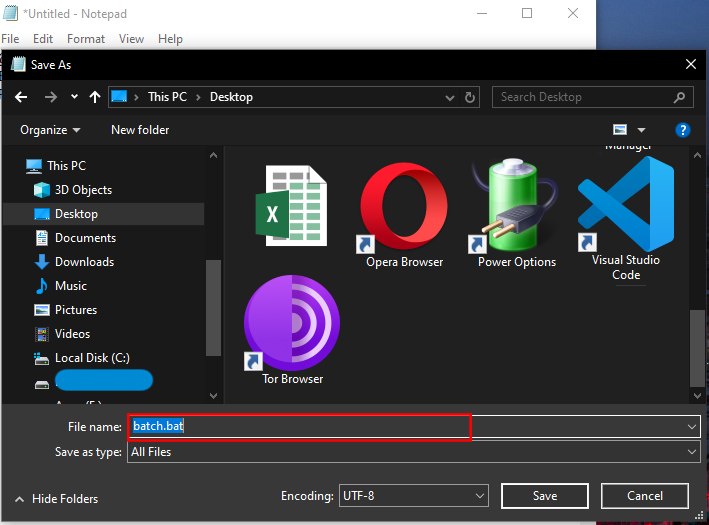
Save the file using File > Save As. Set “Save as type” to “All files (*.*)” and name it “batch.bat”.
Step 3: Run the batch file
Double-click the .bat file in File Explorer. A Command Prompt window opens, executes your commands, and stays open because of the “PAUSE”.
Or run from Command Prompt:
cd "C:\path\to\folder"
first_script.batTo keep the window open without “PAUSE”, launch it manually from Terminal with “cmd.exe”.
Related Topic: How to Run Batch File on Task Scheduler?
Build More Complex Batch Scripts
Batch scripting lets you automate real system tasks:
@ECHO OFF
ECHO Launching tools...
start "" "C:\Program Files\App1.exe"
timeout /t 5 > nul
start "" "C:\Program Files\App2.exe"
timeout /t 5 > nul
start "" "C:\Program Files\App3.exe"
ECHO All programs launched.
PAUSEUse “TITLE” to customize the Command Prompt title; “::” for comments; commands like “systeminfo”, “wmic”, “ipconfig” retrieve system details. This is a powerful way to do diagnostics quickly—especially useful for fleet or shared PC setups.
Run Multiple Programs in Order
If you want to launch several applications in order:
@ECHO OFF
ECHO Launching tools...
start "" "C:\Program Files\App1.exe"
timeout /t 5 > nul
start "" "C:\Program Files\App2.exe"
timeout /t 5 > nul
start "" "C:\Program Files\App3.exe"
ECHO All programs launched.
PAUSENote: The `start “”` syntax ensures correct behavior when paths contain spaces—don’t skip the empty title (`””`) before the file path! Timeout delays give programs time to load before the next command runs.
Pro Tips & Troubleshooting
- Batch files must use “.bat” or “.cmd” extension and plain text encoding.
- If a command fails silently, test with a minimal “.bat”, then build gradually to isolate errors.
- For more complex logic, use “IF”, “GOTO”, “FOR”, “%~dp0” for path references, and “EXIT /B”.
- If you want the batch window hidden or minimized, create a shortcut and use properties to run minimized, or use PowerShell’s “-WindowStyle Hidden/Minimized” in combination.
Final Thoughts
Creating batch files in Windows 11 remains an effective way to automate tasks, launch workflows, or perform system checks—without external tools. With just Notepad and a few lines of syntax, you unlock powerful scripting capabilities that run across any Windows machine.
Whether you’re a student, sysadmin, or power user, mastering batch scripting offers flexibility, speed, and system-level access that’s hard to beat. Want to build a custom startup script, maintenance routine, or menu-driven selection batch? I’d be happy to help you craft it.

