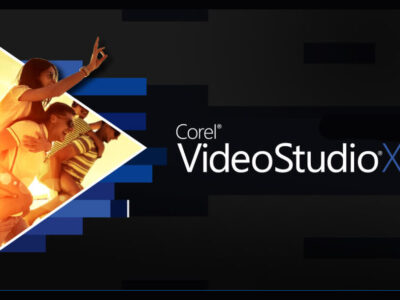Free Download Adobe Creative Cloud Uninstaller for Windows 10
Download the Creative Cloud Uninstaller tool for your system from the direct links given below. Before we start to download the setup files, let’s have a quick overview of Adobe Creative Cloud Uninstaller.
The Adobe Creative Cloud Uninstaller is used to manage and perform installation/ remove Adobe Creative Cloud from your Windows 10. Even though Creative Cloud provides a number of different features to Adobe products.
Tasks as synchronizing the progress of your project and save them. Creative Cloud also enables you to share your works with your colleagues within few clicks. Other tasks as browsing libraries full of assets, downloading and using them for free.
Table of Contents
Why should I use Adobe Creative Cloud?
As we mentioned before there are a number of productive features that can be used with Creative Cloud. However, there are bugs like screen freezing, app not responding, and more that can affect your experience with the app.
Those problems can be caused due to problems with installation, downloading corrupt files, or are bugs that need to be fixed. Users are experiencing the “Creative Cloud desktop failed to update. (Error Code: 2) error” in their recent updates.
On such occasions, users normally prefer the Adobe Creative Cloud Uninstaller tool to remove Creative Cloud. Creative Cloud Uninstaller will remove the app without causing harm to your files.
As the uninstaller is provided by the Adobe officially, so there won’t be any kind of security issues too.
Related topic: Download Adobe ZXP Installer for Windows for free
Download Adobe Creative Cloud Uninstaller for Windows 10
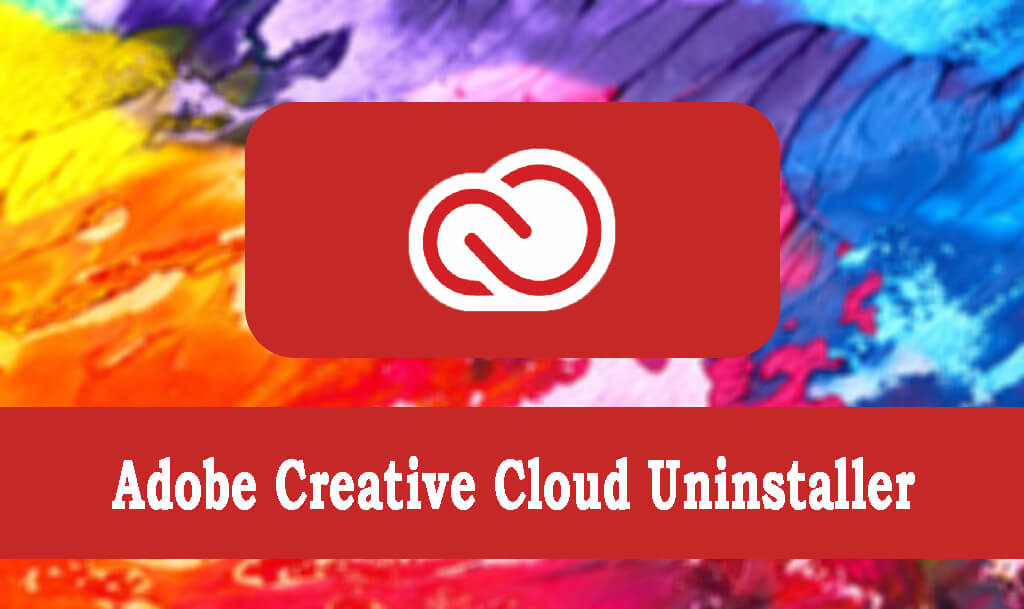
From the direct links given, download Adobe Creative Cloud Uninstaller for Windows 10 for free. While downloading Adobe Creative Cloud Uninstaller, you will notice that the setup file is a standalone offline installer free from any threat that can cause harm to your system.
How to remove Adobe Creative Cloud on Windows 10?

To remove Adobe Creative Cloud from your Windows 10 there are two simple methods:
- There is to uninstall it from the programs section
- And there is to download Adobe Creative Cloud Uninstaller
Uninstalling Adobe Creative Cloud from Windows 10?
To uninstall Adobe Creative Cloud from your Windows 10, you will need to follow these steps:
- First, you will need to sign in to Creative Cloud with your Adobe account.
- Once, you are signed in; open the app and remove all the adobe products. Once all of your adobe products are removed then you can delete your Adobe Creative Cloud.
If this is not the option, you are looking for then follow these method:
- Go to the Start menu, then Control Panel. Inside the Control Panel, you will find a section named Program.
- Open Program, then Programs and features. Find the Adobe Creative Cloud and uninstall it.
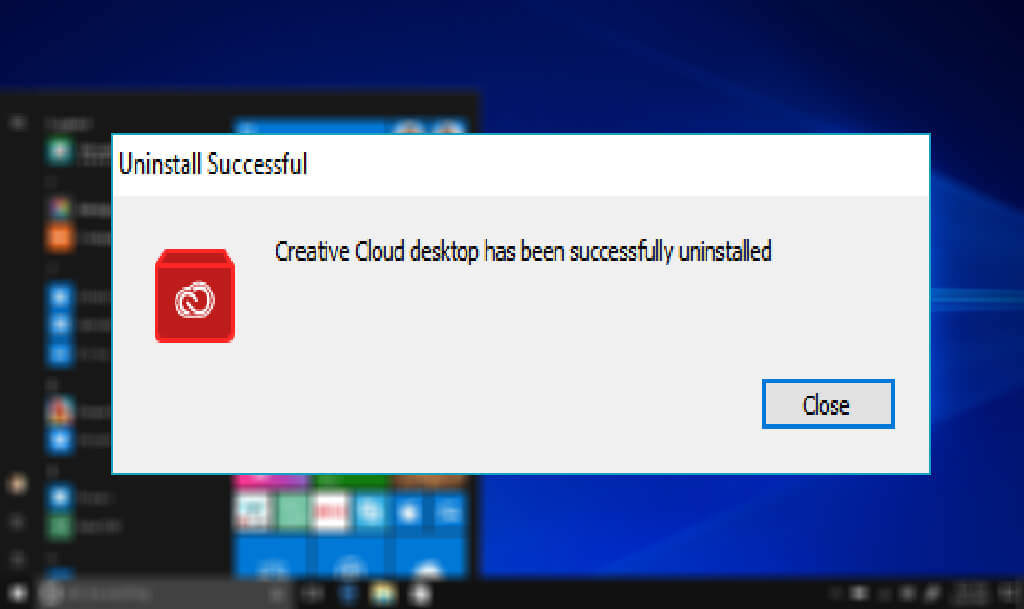
Start>Control Panel, Programs>Programs and features
Adobe Creative Cloud Uninstaller download
This is the easiest way to uninstall Creative Cloud. Go, to the direct links given above and download Adobe Creative Cloud Uninstaller for your Windows OS. Then perform the installation. Once the installation got complete, open the app and delete it.
Related topic: Download Adobe XD 2021 full version for free
Installation of Creative Cloud Uninstaller
If you are confused about the installation of Adobe Creative Cloud Uninstaller, then follow these steps:
Download the zip file of Creative Cloud.
Once you downloaded the setup files, extract them.
Now run the application as administrator.
The installation will start, all the required information for the installation will be provided by the app. Follow the guide given by the app.
Here you will need to open the app and uninstall the Creative Cloud. Remember that you will need the admin’s permission to remove any app from your system using the uninstaller.
Why do I need to uninstaller Creative Cloud from my Windows?
Why do I need Creative Cloud Uninstaller for my Windows? Can’t I just remove it directly from the Programs section?
Well, of course; you can remove the app from the Programs section. However, Creative Cloud Uninstaller gives you way more options as compared to basic uninstallers by Windows.
Having Adobe Creative Cloud on your Windows 10 is mandatory. Creative Cloud provides the number of features and removing it from won’t affect your other Adobe Products except for option features related to Creative Cloud.
Not only, it removes the app without damaging other Adobe products or your files but it is also way easier to uninstall any Adobe product with this app.
On occasions where you are missing files, corrupt files are in your app, update failure, or other problems that might spoil your experience; Adobe Creative Cloud Uninstaller can be quite handy.
Related topic: Free Download Adobe Photoshop CC 2021 for Windows
Download Adobe Creative Cloud Uninstaller for Windows 10

File: creative_cloud_uninstallerwin.zip
Size: 1.45 MB
Program class: Uninstaller
Language: English
Last update: March 13, 2020
Setup type: Offline Installer/ Full Standalone setup
License: Trail
Developer: Adobe