
Download NET Framework 3.5 Offline Installer for Windows 10
You will need the .NET Framework 3.5 to run an app on Windows 11, Windows 10, Windows 8.1, and Windows 8. However; for earlier Windows versions, you will need other versions of NET Framework. So, for those who want to download NET Framework 3.5 Offline Installer for Windows 10 or Windows 11, they can do it here.
Table of Contents
Download NET Framework 3.5 Offline Installer
Use the direct link given to Download NET Framework 3.5 Offline Installer for Windows 10 or later. There will be no additional internet downloading; download the installer then do the installation. Once the installation got completed then you will use it directly.

File: dotnetfx35.exe
Developer: Microsoft
Size: 231.63 MB
Category: Utility
Download .Net framework 3.5 (197.11 MB)
Download .Net framework 3.5 SP1 (231.49 MB)
After downloading the dot net framework 3.5 installer, double-click on the installer and install it.
Related Topic: Download Net Framework 4.7.2 for Windows Server 2012 R2
Install .Net Framework 3.5 with Command Prompt
You can also use the command prompt (cmd) to install Net Framework on Windows. To install the .NET Framework 3.5 using the DISM (Deployment Image Servicing and Management) command, follow these steps:
1. Open the Command Prompt as an administrator. To do this, right-click on the Start menu and select “Command Prompt (Admin)”.
2. Run the following command to install the .NET Framework 3.5:
dism /online /enable-feature /featurename:NetFx3 /all /source:<drive>:\sources\sxs /limitaccessTIP: Replace “<drive>” with the drive letter where the Windows installation media (such as a DVD or ISO file) is located. For example, if the media is in the D: drive, the command would be:
dism /online /enable-feature /featurename:NetFx3 /all /source:D:\sources\sxs /limitaccess3. Wait for the command to execute and complete the installation. This may take a few minutes.
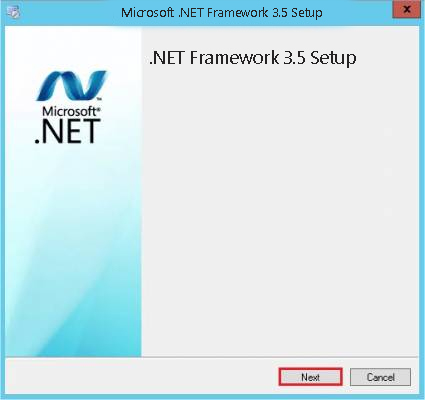
4. Once the installation is finished, you should see a message indicating that the operation was completed successfully.
That’s it! The .NET Framework 3.5 should now be installed on your system using the DISM command. Also, check How to Install NET Framework on Windows 11?
Enable the .NET Framework 3.5 in Control Panel
To enable the .NET Framework 3.5 using the Control Panel in Windows, follow these steps:
1. Open the Control Panel from the Start menu.
2. In Control Panel, select Programs or Programs and Features, depending on your version of Windows.
3. On the left side, click on the Turn Windows features on or off. This will open the Windows Features dialog.

4. In the Windows Features dialog, scroll down and locate the .NET Framework 3.5 (includes .NET 2.0 and 3.0) option. Check the box next to it.
If prompted, Windows may require access to the installation media (such as a DVD or ISO file) to complete the installation. Make sure you have downloaded .Net Framework 3.5 Offline Installer for Windows 10 or later. Select the installer and click on OK.
5. Click the OK button to start the installation process. Windows will enable the .NET Framework 3.5 feature. Wait for the installation to complete. This may take a few minutes.
Once the installation is finished, you will see a message indicating that the operation was completed successfully. That’s it! The .NET Framework 3.5 should now be enabled on your system using the Control Panel.
Features of .NET framework 3.5
The .NET Framework 3.5 have several features and enhancements over its predecessor, the .NET Framework 3.0. Some of the key features of the .NET Framework 3.5 are:
1. WPF provides a unified framework for building visually stunning user interfaces (UIs) in Windows applications. It offers advanced graphics, animation, data binding, and other UI-related capabilities.
2. WCF simplifies the development of distributed and service-oriented applications by providing a unified programming model for building secure and reliable services. It supports various communication protocols and offers features like message queuing, transactions, and interoperability.
3. WF enables developers to create and execute workflows as part of their applications. Workflows define a series of interconnected tasks or activities, making it easier to build complex, long-running processes.
4. Windows CardSpace provides a secure and user-centric identity management system. It simplifies the process of authentication and enables users to manage their digital identities.
5. LINQ introduces a set of language extensions and APIs that enable developers to perform powerful data querying and manipulation operations directly within their programming languages. It brings the benefits of SQL-like query capabilities to various data sources, including databases, XML, and objects.
6. ASP.NET AJAX enhances the capabilities of ASP.NET for building responsive and interactive web applications. It includes client-side JavaScript libraries and server-side controls for simplifying AJAX (Asynchronous JavaScript and XML) development.
7. The ADO.NET Entity Framework simplifies data access by providing a higher-level abstraction over databases. It enables developers to work with conceptual data models and automatically generates the corresponding database schema and data access code.
These are just some of the notable features introduced in the .NET Framework 3.5. It also includes other improvements such as support for language enhancements in C# and Visual Basic, enhancements in the base class libraries, and additional controls and components for Windows Forms and ASP.NET development.

